
In this step-by-step tutorial, I will be walking you through our new feature - Webhooks for resellers. This feature is really powerful and marks a milestone where you can now focus on retention within your dashboard using our webhooks.
You will have access to triggers such as:
Client created - Triggered when a client is created. This is for both trial and paid clients.
Data available:
event": "client_created",
"data": {
"username": "string",
"email": "string",
"businessName": "string",
"businessType": "string",
"registeredAt": "string",
"isTrial": "boolean"
Client payment failed - Triggered when a client payment fails.
Data available:
"event": "client_payment_failed",
"data": {
"username": "string",
"email": "string",
"businessName": "string",
"attemptNumber": "number",
"subscriptionId": "string",
"customerId": "string",
"failedAt": "string"
Trial account converted - Triggered when a trial account is converted to a paid account.
"event": "trial_account_converted",
"data": {
"username": "string",
"email": "string",
"businessName": "string",
"planName": "string",
"price": "string",
"convertedAt": "string"
Client churned - Triggered when a client churns.
"event": "client_churned",
"data": {
"username": "string",
"email": "string",
"canceledAt": "string"
Call made - Triggered when a call is made by any client.
"event": "call_made",
"data": {
"username": "string",
"email": "string",
"duration": "number",
"from": "string",
"to": "string",
"timestamp": "string",
"callSid": "string"
Text made - Triggered when a text message is sent by any client.
"event": "text_made",
"data": {
"username": "string",
"from": "string",
"to": "string",
"messageSid": "string",
"timestamp": "string",
"credits": "number"
You can use these as notifications and connect them to Slack or you can connect them to tools like Zapier (Pro plan) or Make or N8N and then use this information to create onboarding campaigns, follow up campaigns, update your CRM, keep track of usage and client retention and much more.
This tutorial will focus on connecting Webhooks using Zapier. You need to have a Zapier Pro subscription to have access to their Webhooks feature.
Tutorial on how to connect to make.com - https://www.myaifrontdesk.com/reseller-tutorials/create-webhooks-in-your-admin-dashboard-make-example
Creation Date: May 13, 2025
Created By: Marko S


Here you can choose if you want to connect your webhook with Slack, or use tools such as Zapier, Make or N8N. For this example I will connect it to with Zapier so we will choose API.

As you will probably creating multiple webhooks for multiple triggers and purposes, give your webhooks distinguishable names so you don't confuse them later.
You will also be able to add a description for each.

The URL of your webhook is something we need to create in the tool you want to use.
For our use case, we will navigate to Zapier and create a connection there.

This is an example with Zapier, you can also use different tools like Make and N8N.


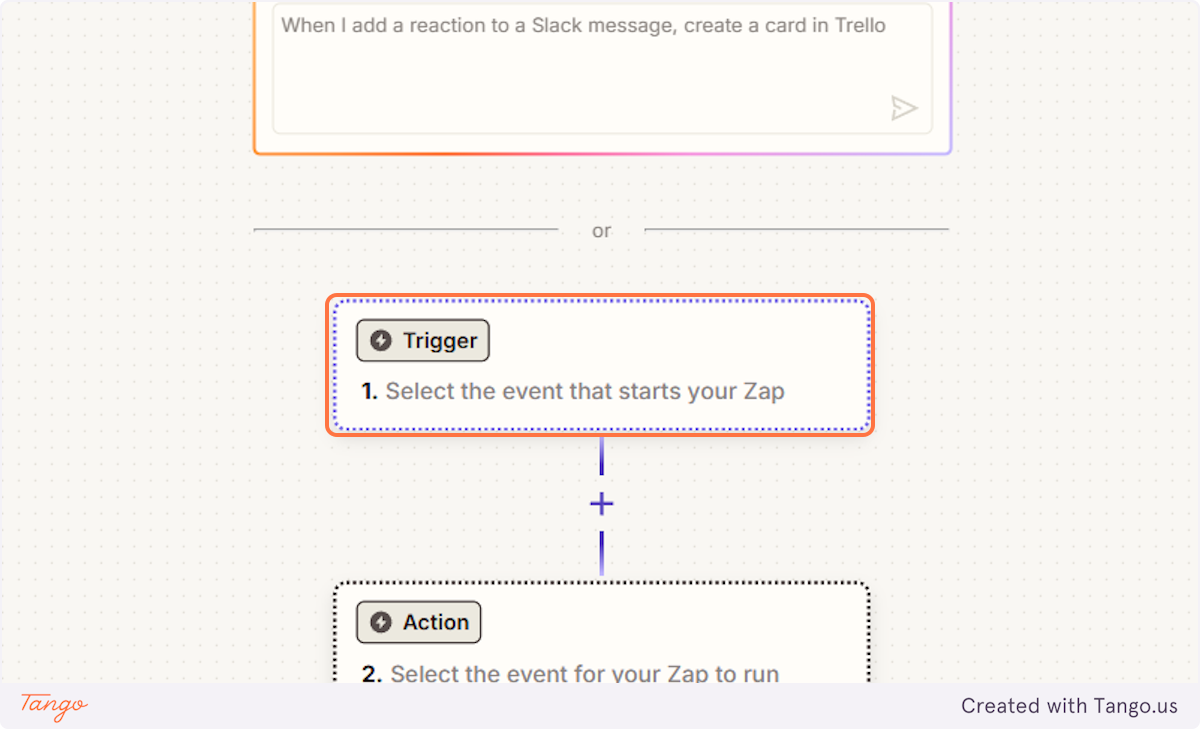
Important note: You will need to have a Zapier Pro Subscription to be able to use their webhooks feature!




Important note: By default, Zapier gives you the entire payload of the webhook. If you only want to grab certain information and not the full payload, you can specify the Child Key and Zapier will only grab the child key from the object(s) sent to Zapier. That way, your webhook will only grab that information.
For example, given {"contact": {"name": "Mike"}}, add "contact" here to only return {"name": "Mike"}.


We will now take this URL and copy it back into the webhooks section in your admin dashboard.


Here is the list of all the events:
Client created - Triggered when a client is created. This is for both trial and paid clients.
Client payment failed - Triggered when a client payment fails.
Trial account converted - Triggered when a trial account is converted to a paid account.
Client churned - Triggered when a client churns.
Call made - Triggered when a call is made by any client.
Text made - Triggered when a text message is sent by any client.


Add a detailed description so you know exactly what you want to achieve with each webhook.


The webhook is created. That's awesome.
You will see all the information about your Webhook here.
The type: API
Status: Active
Title: Test Zapier Webhook
URL: https://hooks.zapier.com/hooks/catch/1902700...
Events: All events
Description: This is a test webhook for Zapier.
Created: 5/13/2025, 7:08:13 PM
You can also edit the webhook, deactivate it or just delete it.
Important note: If you deactivate it, it will remain in your dashboard but won't send any data.











All the information that they leave in the registration you will be able to export here.


You can connect to Google sheets, your CRM, Gmail (send email campaigns),...



Important note: All of our triggers come with data that you can export and use. Check all of it under View Payload Structure.





Here as an example of the data that will be shown in Slack for you for the client_created event.

Start your free trial for My AI Front Desk today, it takes minutes to setup!






