Spam calls are a headache for just about everyone. Whether it's robocalls, scam attempts, or just random unknown numbers, nobody wants to deal with them. That's where Samsung Caller ID and Spam Protection steps in. It's built into most Galaxy phones and works behind the scenes to spot and block unwanted calls, keeping your phone a little more peaceful. Setting it up is simple, and once it's running, you get real-time warnings about suspicious calls. Let's break down how it works, how you can use it, and a few tips to get the most out of it.
Most of us know that phone spam and scam calls are a nonstop headache. Samsung addressed this by building in Caller ID and Spam Protection, a feature that shows you details about who's calling, lets you know when a call is possibly spam, and even blocks dangerous numbers before the phone rings. This feature is powered by Hiya, a security-focused company that works with Samsung to reduce unwanted calls. You don’t have to wonder who’s behind an unknown number anymore; Samsung helps identify both people and businesses, making life a little easier.
This tool works behind the scenes, so you get more peace and way fewer interruptions.
You’ll breeze through your day, dealing with only the calls you want, knowing your device is quietly filtering out trouble.
Caller identification is more than just a convenience—it keeps you protected. Knowing who's calling before you pick up keeps you from answering spam or worse, falling for a scam. Samsung’s approach means you’re less likely to get tricked or waste time.
Some reasons caller ID matters:
If you're running a business, accurate caller ID even helps build trust with customers. On the flip side, blocking imposters keeps your reputation safe.
Samsung smartly blends technology and crowdsourced reporting to filter out spam. Using data from Hiya and constant updates, Samsung tags suspicious calls with labels like "Suspected spam" or "Potential fraud." Tons of devices have auto-block built in, so you don’t have to worry about manual setup. You can also block and report calls individually, helping protect others in your community.
Here's a quick look at the protection methods:
When you use Samsung Caller ID and Spam Protection, you’re teaming up with millions to keep your phone quiet, safe, and smarter.
Activating Samsung's Caller ID and spam protection feature is way easier than you might expect, and it’s worth taking a few minutes to set it up. The peace of mind that comes when your phone works harder to keep out scammers and nuisances is totally worth it. Follow the steps below to ensure you’re protected from the bulk of annoying or risky calls.
Sometimes a suspicious call will trigger a notification or alert on your Samsung—don’t ignore it! From the call log or notification:
You don’t have to be a tech genius—just tap the prompts as they pop up, and the rest is handled for you.
To finish turning on Samsung spam protection, you’ll have to agree to the terms and privacy policy the first time.
Caller ID and spam protection works quietly in the background—you may hardly notice it's there until you dodge a scam call or get a warning about a suspicious number. If you ever need even more advanced phone solutions, some services can go further with automated AI phone agents for business call management. But for personal spam safety, this Samsung feature is a smart foundation.
Getting Caller ID and spam protection up and running takes just a minute and delivers lasting relief from daily phone headaches. Don’t wait for the next spam call—flip that switch now.
Spam calls can waste your time or even try to scam you. Samsung’s Caller ID and Spam Protection makes it much simpler to spot these calls, so you aren’t caught off guard. Here, we’ll look at the alerts, how spam types are flagged, and what you should do if you think a call looks sketchy.
Once spam protection is turned on, your Galaxy device gives clear signals when a call looks suspicious. Red or yellow warnings pop up on screen, showing you that Samsung suspects a call might be spam, telemarketing, or fraud. Sometimes you’ll see labels like “Suspected Spam” or “Potential Fraud.” This gives you time to decide if you even want to pick up.
The more you use these warnings, the better you get at spotting the fakes or junk calls before losing time (or patience).
Samsung, using technology provided by Hiya, identifies several varieties of unwanted calls. Here’s a quick table of what you might see and what it means:
Not all flagged calls are outright scams—some could be surveys, or automated business calls. But Samsung still lets you decide.
Your Galaxy device gives you a few good ways to deal with spam or odd-looking calls:
If you’re using a service to manage business calls (many companies automate this now with tools like AI-powered reception), you get an extra buffer from spam and telemarketers. Whatever method you pick, consistency makes the difference—block and report every time. You’re helping yourself and boosting Samsung’s warning system for everyone else.
Your Galaxy phone does more than just block numbers; you can really shape how it keeps those annoying spam calls at bay. Samsung packs in enough flexibility for blocking, silencing, and reviewing calls so your phone experience feels like it’s actually your own.
Customize how aggressive you want Samsung’s spam filtering to be. In your phone’s call settings, adjust from basic warnings to stricter auto-blocking. If you get a lot of cold calls or robocalls, you may want to ramp up the protection. Some options include:
Tuning these levels gives you the power to decide what gets your attention and what goes straight to the shadow realm of ignored calls.
Here’s a quick look at example settings:
Sometimes it’s not random spam—maybe it’s a persistent telemarketer, or even someone you just don’t want to talk to anymore. Blocking specific numbers is easy:
You can review and update your blocked list anytime. If someone ends up there by accident—hey, it happens—a quick tweak returns their calls.
With these simple steps, you’re always in control of who can (and can’t) reach you, keeping distractions—and frustrations—to a minimum.
For a more hands-off approach, Samsung lets you silence calls from anyone who’s not in your contacts, including private or hidden numbers. When this setting is on, your phone won’t ring for these mysterious calls—but they can still leave voicemails if it’s important.
To turn this on:
This is especially useful if you’re running a business and need a super clear boundary between personal and unknown incoming calls. For other smart ways businesses can control and track call activity, even across departments, take a look at the features in AI Front Desk subscription plans.
Personalizing these settings will mean fewer interruptions, less stress, and—most importantly—you get to decide who gets through. Not a bad trade-off for a couple of taps.

Samsung’s Caller ID and Spam Protection feature isn’t just about stopping robocalls—it also helps you figure out who’s calling from businesses you’ve never saved. When a business calls, the system tries to match the number to a verified business registry and displays information such as the business name and type.
This means you can spot calls from real companies—dry cleaners, restaurants, clinics, and more—without having them in your contacts.
If you’re running a small business and want more professional call handling, features like 24/7 automated call answering can help your business look credible and ensure customer calls don’t go unanswered.
Samsung partners with identification services to provide branded experiences for callers. When a business verifies its number, incoming calls from that company may show a logo or recognizable company name, making it look more trustworthy and polished.
Tables like the one below highlight how information about branded incoming calls can appear:
The system isn’t just passive—you can also help keep things accurate for everyone.
If you see a business call and it doesn’t match what’s displayed, don’t ignore it—making quick updates or suggestions keeps the database better for everyone.
This collaborative process helps create a safer and more useful calling environment. It also helps prevent real business calls from being wrongly blocked or ignored, which is handy, especially when relying on services or appointments. By the way, lots of modern business lines now rely on tools like AI phone receptionists to handle volume—so staying up-to-date with caller ID info means fewer missed connections overall.
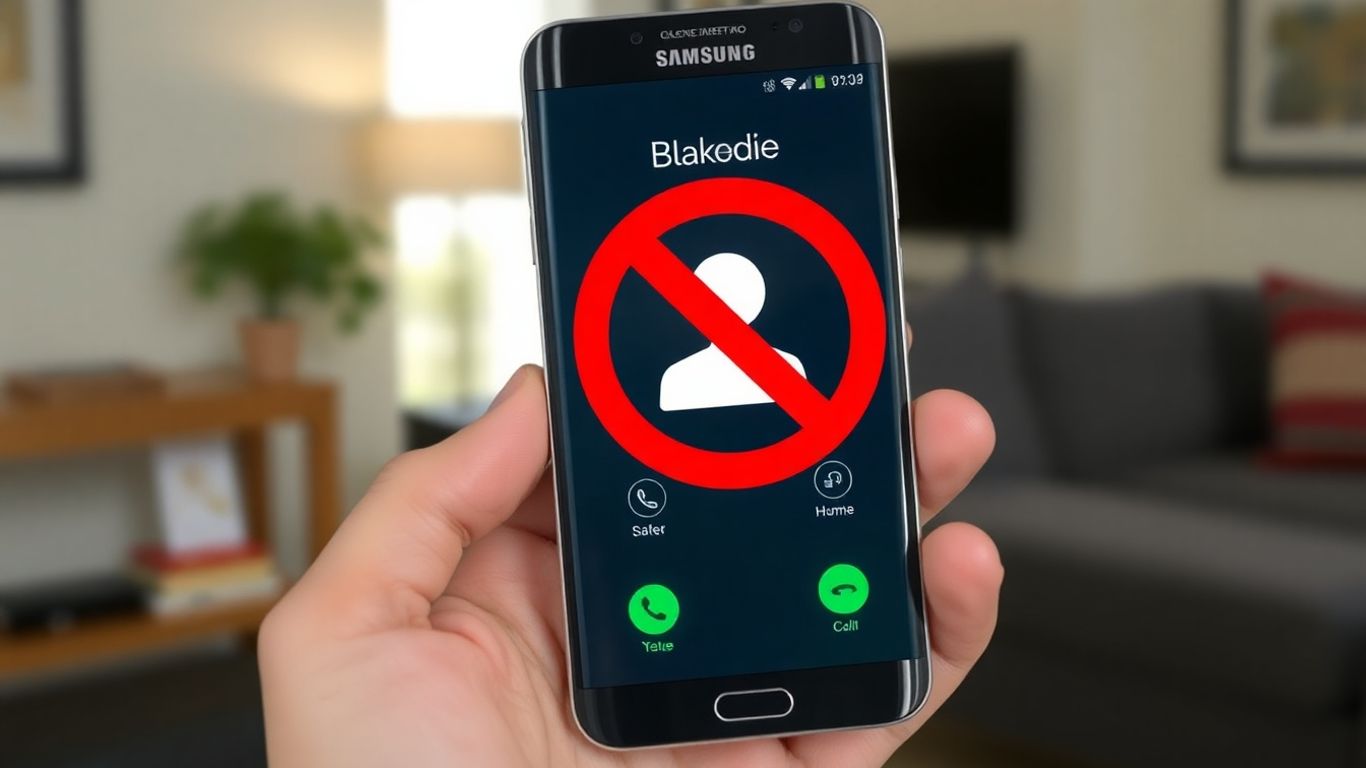
Blocking those numbers that just keep calling and reporting spam isn’t just about peace of mind—it’s how Samsung’s Caller ID and Spam Protection keeps your phone less annoying and actually helps out everyone using Galaxy devices.
Sometimes a call comes in and you know right away you never want to hear from them again. Samsung lets you block unwanted numbers quickly:
You can also manage blocked numbers in your phone settings for even more control.
With manual blocks, it’s just you deciding whose calls are permitted—a straightforward way to keep your call list clean.
Reporting a number helps Samsung’s wider community, not just you. When you mark a call as spam or fraud, it helps update spam databases and protect others.
Here are quick steps if you get a suspicious call:
Samsung’s Smart Call, powered by Hiya, relies on these reports, similar to how Dorxata's AI-powered receptionist tracks and analyzes call data for business insights.
If you ever want to review or tweak your blocked list, Samsung makes it easy:
By keeping your blocked list updated and reporting spam whenever possible, you actually make life easier for everyone else facing unwanted calls.
One last tip: if you keep getting voicemails from blocked numbers, you may need to check with your carrier for voicemail filtering, since blocking a number on your phone doesn’t always stop voicemail directly.
Your Galaxy device puts you in charge of your own call experience, but also gives you the satisfaction of helping make spam calling just a little less effective for everyone.
You've probably wondered where all your call info goes and whether anyone else can see it. Samsung Caller ID and Spam Protection handles a lot behind the scenes, designed to keep your phone and personal details safer from spam and snooping.
Samsung doesn’t just focus on call blocking—they also guard your data. Here’s how they approach it:
If you’re worried about privacy, Samsung has clear settings to let you wipe, manage, or control your call data whenever you want. You’re never stuck if you change your mind.
Samsung partnered with Hiya, a company that makes it harder for fake callers to get through. Hiya offers:
Managing who knows what about your incoming calls is easier than you’d think:
Samsung’s layered approach isn’t anything flashy, but the controls are solid. There’s plenty of flexibility to keep your info tight—without giving you a headache every time you get a call.
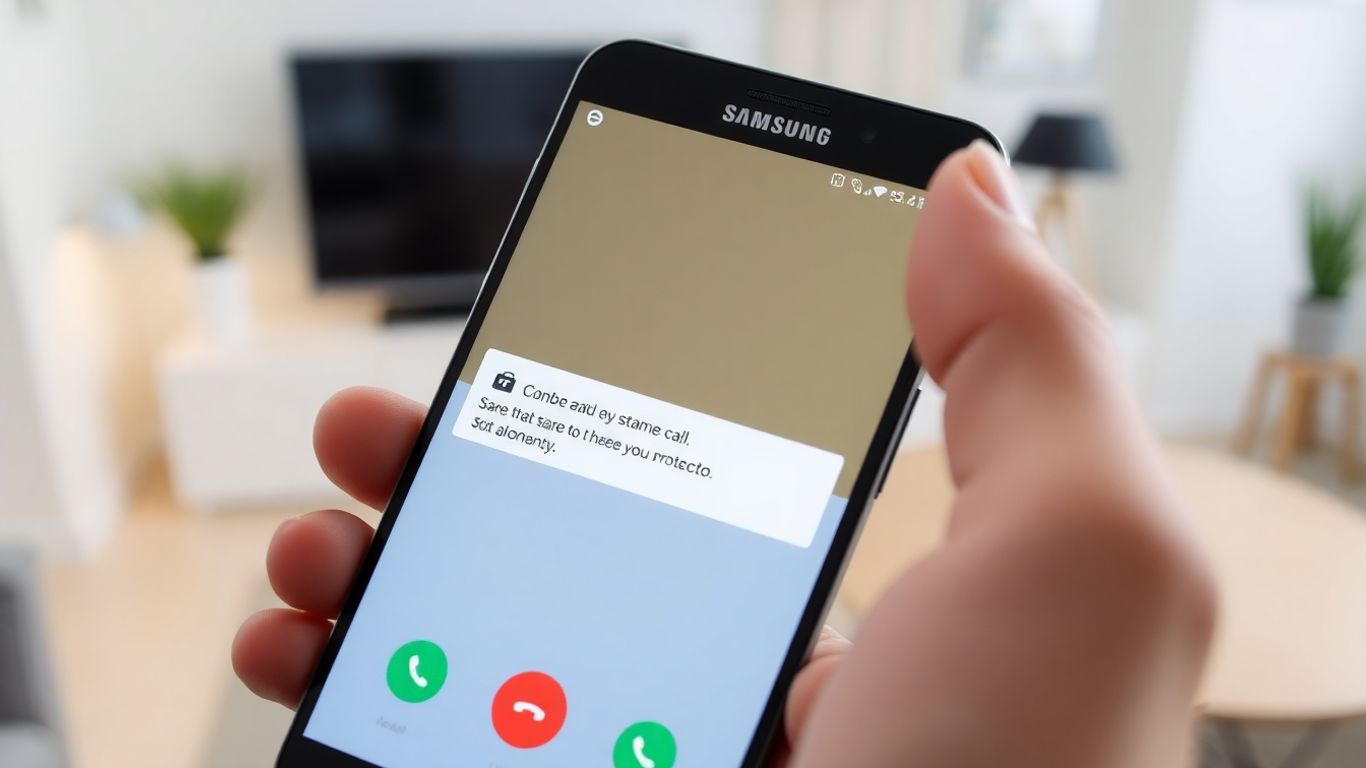
When Samsung's Caller ID or spam protection isn't working the way you'd expect, it can be really frustrating. Sometimes the alerts don't show, or suspicious calls slip right through. Here’s a breakdown on what you can do if you hit a snag with these features.
Let’s start with the problems folks run into most often, and what usually fixes them:
Try these steps if you hit trouble:
If these steps don’t help, sometimes you might need insight from advanced AI-driven customer support features that can offer real-time troubleshooting.
Staying on top of updates and checking your settings regularly keeps spam protection working smoothly. Frustration is normal, but most issues are pretty quick to fix if you walk through the basics.
Old software is a common cause of protection hiccups. Samsung and Hiya push improvements and patches all the time. Here’s how to stay current:
Sometimes, just a minor delay in updating can let spam slip through if the databases lag. Keep things fresh and you’ll have an easier time.
If the feature still acts weird, clearing the Phone app data can act like a mini-reset for spam protection. Here are the exact steps:
Don’t worry—this won’t delete your contacts or call history, but it does reset any customizations you made in the Phone app. Afterward, go back and re-enable Caller ID and spam protection.
Even after you run through all this, Samsung and Hiya support are available if things are still off. Keeping software updated reduces the need for advanced troubleshooting, and helps the community stay spam-free.
Keeping spam calls at bay isn't just up to Samsung – it’s a group effort, with thousands of people joining in to spot suspicious callers and make everyone’s lives a little quieter. The more users report spam or give correct feedback, the better Samsung’s system gets at flagging unwanted calls. Here’s how people like you help shape the call protection experience on Galaxy devices.
If you get a call from a number that’s been mislabeled or seems sketchy, you can quickly send your input right from the Phone app. Sharing feedback is easy and makes a real difference:
That’s it. The info you give doesn’t tie back to your personal details, but it’ll help improve results for everyone down the line.
Mistakes happen. Sometimes a friend, a doctor’s office, or even your work might show up as spam. When this happens:
Feedback like this makes sure real numbers aren’t unfairly blocked or flagged, which can be super annoying if you've been waiting for an important update.
The entire network gets smarter with every new report. Here’s what user contributions do:
The more you and other users interact with feedback options, the harder it is for unwanted callers to slip through the cracks.
Some businesses, like those using affordable AI receptionist plans, rely on accurate spam detection so real calls make it through – and your community input helps make that possible.
So next time you take a second to report a spam call or fix a caller ID, just know you’re helping Galaxy spam protection get a little smarter for everyone – including yourself.
Getting your business number recognized and displayed correctly on Samsung devices is a big step for any company wanting to build trust over the phone. When you register your business number with Hiya, your official name and even a logo can pop up on customers’ screens during outbound calls. This is a lot better than random numbers, which tend to scare people off or get ignored. If your calls are getting marked as spam or your info is missing, signing up with Hiya (which partners closely with Samsung’s spam prevention) can help set records straight, letting people know it’s a trusted business reaching out, not a robocaller. For companies running their own communications or looking to offer these types of solutions as part of their brand, a white-labeled service can keep your business identity strong while reaching customers through the phone.
Businesses rely on calls to connect with customers, but getting flagged as spam tanks your answer rates. Here are steps to avoid being mislabeled:
The table shows a summary of key actions and their impacts:
Keeping your business number clean and visible helps customers feel safer picking up, which can be the difference between a new sale and a missed opportunity.
Sometimes, even legit companies face issues like their calls being flagged as spam or bad info displaying. Here’s how businesses can fix those problems:
Remember, fixing these issues isn’t a one-time thing. Regular checks and updates keep your business profile accurate on Samsung phones and beyond. And if you’re managing numbers for multiple clients or locations, look for solutions that offer an advanced reseller or management portal, so you can handle everything in one spot.

Samsung's Caller ID and Spam Protection feature is solid, but making the most of it means being proactive. Here’s how you can squeeze every bit of protection from your Galaxy device and keep those annoying calls in check.
Staying current with software updates is one of the easiest ways to get the most out of spam protection. Samsung and its partners (like Hiya) regularly tweak their algorithms to catch new types of scams.
Regular updates aren’t just for new emojis—they often fix sneaky bugs and improve how well spam is blocked.
Over time, your list of blocked numbers can get pretty long. It’s smart to check it every so often:
A tidy blocked list means you’re less likely to miss legitimate calls from someone who changed their number.
Samsung relies on users to report new spam numbers. When you get a suspicious call:
Here’s a quick table showing the impact of community reports:
Along with using Samsung’s built-in tools, a few basic tech habits can help:
A little diligence every day keeps spam callers at bay, letting you enjoy your phone without unnecessary interruptions.
Making these tips part of your routine isn't hard, but it does pay off quickly. With just a bit of attention, you’ll notice fewer spam calls, more helpful caller ID, and a safer overall phone experience.
AI is front and center in the fight against spam and scam calls on Samsung devices. With the surge of robocalls, regular spam blockers just aren’t enough. AI steps in by working constantly in the background, spotting patterns that humans would probably miss. Let’s see how Samsung puts this technology to work.
AI doesn’t just run through a blacklist of numbers. Instead, it learns from massive call data, watching for the call patterns that hint at spam. You’ll notice it in everyday use: a warning pops up during incoming calls when the system suspects a scam or robocall. Here’s what makes it work:
So if a scammer switches numbers or tactics, AI notices and updates its defenses. This is similar to the way My AI Front Desk responds to changing call behaviors, though with a mission focused on blocking unwanted calls, not booking appointments.
Staying ahead means always updating. AI-powered spam protection doesn’t wait for weekly updates or rely on slow manual entry. Samsung collaborates with Hiya to:
Here’s a quick breakdown of how fast real-time AI can protect you compared to older systems:
AI isn't static. The more it sees, the smarter it gets. Samsung’s spam protection adapts over time by:
Spam callers keep shifting their game, but AI-powered protection stays one step ahead. Each annoying call you report isn’t just blocked—it strengthens the defense for everyone else, too.
If you want to see how AI can work in a more business-focused way, where it’s set up to answer, sort, and even route calls instantly and around the clock, just look at modern AI-powered phone receptionists for small business. Different purpose, same smart technology keeping communication safe and stress-free.
Artificial intelligence is very helpful for stopping spam today. With smart tools, it learns to spot unwanted messages faster than ever. Want to protect your business from spam and never worry about sneaky robocalls? Visit our website to discover how our AI receptionist can work for you.
At the end of the day, Samsung's Caller ID and Spam Protection is just one of those features you don't really think about—until you need it. It quietly does its job in the background, flagging those weird calls and letting you know when something looks fishy. You don't have to be a tech expert to use it, either. Just turn it on, and you're already a step ahead of the spammers. Sure, no system is perfect, and some spam might still sneak through, but having this tool makes a real difference. It saves you time, keeps your phone quieter, and helps you avoid those annoying interruptions. If you haven't tried it yet, give it a shot. Your future self will probably thank you for it.
Samsung Caller ID and Spam Protection is a feature on Galaxy phones that helps you see who is calling, even if the number is not saved in your contacts. It also warns you about possible spam or scam calls so you can avoid unwanted callers.
Open the Phone app, tap the three dots for more options, go to Settings, and select 'Caller ID and spam protection.' Turn the switch on, agree to the terms, and you’re set!
Samsung works with a company called Hiya, which uses a huge database and smart technology to spot numbers that are often reported as spam or scams. If a number looks suspicious, your phone will show a warning.
Yes! You can block any number by going to your call history, tapping the number, and choosing 'Block.' That number won’t be able to call or text you anymore.
If a call from someone you know is marked as spam, you can report it as a mistake. Just go to your recent calls, tap on the call, and choose to send feedback or mark it as not spam. This helps make the system smarter.
No, your contacts are not shared. The system only checks numbers that are not in your contacts to help identify if they are spam or a real business. Your personal information stays safe.
Whenever you get a spam call, block and report it. The more people report spam numbers, the better the system gets at stopping them for everyone.
Updates often include new features and better ways to spot spam calls. Keeping your phone and apps up to date means you always have the best protection against unwanted calls.
Start your free trial for My AI Front Desk today, it takes minutes to setup!








