Spam calls and texts are a headache for just about everyone with a smartphone. Android phones have gotten better at stopping these annoyances, but you still need to know how to turn on the right settings and use the right tools. If you want to enable spam protection on Android, you don’t need to be a tech genius. With a few steps, you can filter out scam calls and junk texts, making your phone a lot quieter and safer. Here’s a practical guide to help you keep spam at bay in 2025.
Spam isn’t just a minor annoyance—it can sneak into your day in ways that feel relentless, sometimes slippery, sometimes pushy. As Android users, we deal with spam calls and texts that can be more than a simple interruption. It’s a problem that keeps growing each year.
Spam on Android often comes through in bulk—imagine a constant tick of unwanted calls or robotexts. Here’s how it usually works:
Often, businesses are targets too. Automated services, such as AI-powered phone receptionist tools, can help handle unknown calls, but for regular users, it’s up to Android’s defenses—and their own caution—to steer clear.
More than just a waste of time, spam can actually hit hard:
Protecting your device isn’t just about avoiding spam; it’s about protecting your money, your accounts, and your peace of mind.
Ever wondered how spammers got your number? Here are a few ways:
If you’ve noticed more spam than before, you’re not alone. The methods scammers use keep changing, but staying alert—and keeping your Android’s security and settings current—can help cut down on the hassle.
Before setting up filters and protection, take a minute to think about where your number's been shared and any odd messages you've received lately. It sets a stronger foundation for keeping spam at bay.
Spam in your text message inbox is more than just annoying, so it's good that Google Messages includes a basic spam filter. Here's how to switch it on if it's not already active:
When enabled, suspicious messages are quietly filtered or flagged, making it harder for spammers to waste your time.
Nobody wants a flood of junk messages. With spam protection in Google Messages, most of the worst offenders never hit your main inbox.
Caller ID and spam protection is usually on by default, but it never hurts to check. This tool works by analyzing unknown callers and alerting you to possible spam calls. Here's what you need to do:
When it's active, Google analyzes calls from unknown numbers—while making sure your contact list stays private. If a number looks sketchy, you’ll get a warning so you know not to pick up or can block it instantly.
If you're on a Samsung phone, there's another layer called Smart Call. It taps into Samsung’s own network to catch spam calls and telemarketers. Here’s how to get it running:
Once this is set, suspected spam callers get labeled right on your screen—sometimes as 'Scam likely' or 'Telemarketer.' You can block further calls with one tap.
Keeping your built-in protections on is one of the easiest ways to prevent hassle and headaches. Regularly checking these settings can catch mistakes and new threats—sort of like how routine maintenance prevents bigger problems on your phone.
By using these built-in features, you're already several steps ahead of most people when it comes to keeping your Android free from spam calls and texts. It's simple, takes just a minute, and makes a real difference in your day-to-day phone experience.
Spam calls feel relentless, but Android’s built-in caller ID and spam protection features can make a real difference if you turn them on and know how they work. Here’s how these tools protect your phone, ways to fine-tune settings, and what to do if they get something wrong.
Android can spot and flag potential scam calls even if no one you know has talked to that number before. It helps cut back on the ones most folks find frustrating.
Keep these tips in mind:
If you’re patient in setting this up, you get fewer spam calls and less hassle. A few minutes spent now can save you from picking up on yet another robocall asking about your car’s "extended warranty."
It's pretty common to see spam calls and texts coming in out of nowhere, but both Samsung and Pixel phones have solid tools built in to help you handle this hassle. Setting these features up does not take long, but getting it just right does make a big difference for peace of mind.
Samsung phones use a feature called Smart Call to block junk and scam calls. Here's how to get it working:
If a suspicious call sneaks through, you can block and report it right as the call comes in or afterward from your recent calls list. Add personal notes or pick a reason for the report.
Note: If Smart Call isn’t working, the fix could be as easy as updating your phone or clearing the Phone app’s data.
For more help managing workflows or call features, some users opt for specialized options like affordable AI receptionist plans if they're running a business.
Pixels rely heavily on Google's spam identification system, which is pretty robust and updates automatically through Google services.
Here’s how Pixel owners can lock down spam controls:
On newer Pixels, the Call Screen feature also picks up automated or suspicious calls for you—handy if you want to avoid even hearing the phone ring for robocalls.
Reporting is easy too:
It's smart to occasionally browse through your block and spam settings, especially after a software update, to make sure nothing's reverted or turned off.
Spam protection isn’t a set-and-forget thing. Every so often:
If your filtering isn’t working well after an update, approach troubleshooting one step at a time—update, reboot, clear app data, or reinstall updates if needed.
Staying sharp with your spam settings makes the difference between an annoying call breaking your day, or enjoying a little more quiet time. Suppose it's a business phone—double-check those filters, and consider upgrading your workflow if needed for maximum protection.
People rely on automated tools, but sometimes, you still have to tackle spam one message at a time. Here’s how you can manually block and report spam on Android, keeping unwanted texts and calls out of your day.
Stopping spam texts often starts with blocking the sender. Here’s what you do:
Once blocked, texts and calls from the same number won’t reach you anymore. If a spammer keeps switching numbers (as they often do), you’ll need to repeat this process as new spam comes through.
Sometimes, spam filters catch legit messages. Be sure to check your "Spam & blocked" folder in the Messages app from time to time, so you don’t miss anything important by mistake.
Sending spam reports to your carrier helps them sharpen their filters and crack down on mass spammers. Here’s a quick table of how reporting works for some US carriers:
Steps to report a spam text:
Your carrier may reply asking for the sender’s number; follow any prompts they give you.
If you want to go further, you can forward suspicious texts to the right channels for a closer look. Forwarding spam helps authorities and companies identify bigger spam trends and take action. Some organizations and reporting services accept forwarded spam for review, which supports community blocking and AI detection used by advanced services like automated phone campaign platforms.
A little time spent now can mean fewer spam headaches later. Whether you’re blocking, reporting, or forwarding suspicious messages, every action helps tighten the net around spammers.

When your Android's built-in spam controls just aren't enough, it's time to consider third-party spam-blocking apps. These specialized tools focus on filtering out robocalls, scam messages, and persistent spammers using data from community reports and AI detection.
If you search the Play Store, you'll see plenty of well-rated apps specifically built to tackle phone spam. Most of these apps have both free and premium versions. Here are a few you might want to try:
There’s always an option to test drive these apps for free before subscribing to unlock extra features.
Not every app is equal, and the paid versions do make a difference. Here's a quick table showing what the typical free and paid tiers offer:
If you run a business or hate interruptions, you might find the monthly or yearly fee worth it — especially with full customization and admin controls included in some services.
Most third-party blockers aren’t just static lists. Here’s how they stay effective:
An extra app can help where your phone’s standard filters miss things, especially if you often get texts or calls from unfamiliar numbers — think about using one if spam is a daily hassle.
In the end, third-party tools offer a more proactive way to stop spammers and keep your phone experience quiet and stress-free. Free versions work for light use, but spending a few extra dollars per month can give you much stronger coverage against unwanted calls and texts.
Carrier apps are more than just a backup—sometimes, they're your strongest line of defense against spam calls and texts. Carriers keep their spam detection tools updated with fresh scam data, so blocking is lightning fast and actually adapts as new scams pop up.
Verizon offers Call Filter, a dedicated spam-control service. The free plan gives alerts for suspected spam, labels risky calls, and lets you report numbers. Want more? The paid version ($3.99/month) adds:
Verizon’s ongoing updates make it one of the most active carriers in keeping numbers and scams in check.
T-Mobile provides Scam Shield standard to all postpaid and Metro customers. It helps you:
Scam Shield Premium ($4/month) adds:
Many users stick with the free version, but if you run a business or get bombarded by spam, those premium features can save you a ton of hassle each week.
Don't use Verizon or T-Mobile? AT&T offers ActiveArmor, a free app that identifies and filters robocalls, warns you about data breaches, and backs up with identity monitoring in its Advanced tier ($3.99/month).
Some carriers are also starting to partner with advanced virtual receptionist services like AI Front Desk to provide stronger call screening—and integrate nicely with your existing apps and logs.
Remember, not all carrier solutions cost extra, and many include robust spam filtering out of the box. Compare features, check if they're compatible with your device, and try out the free tools first before paying for a premium version.
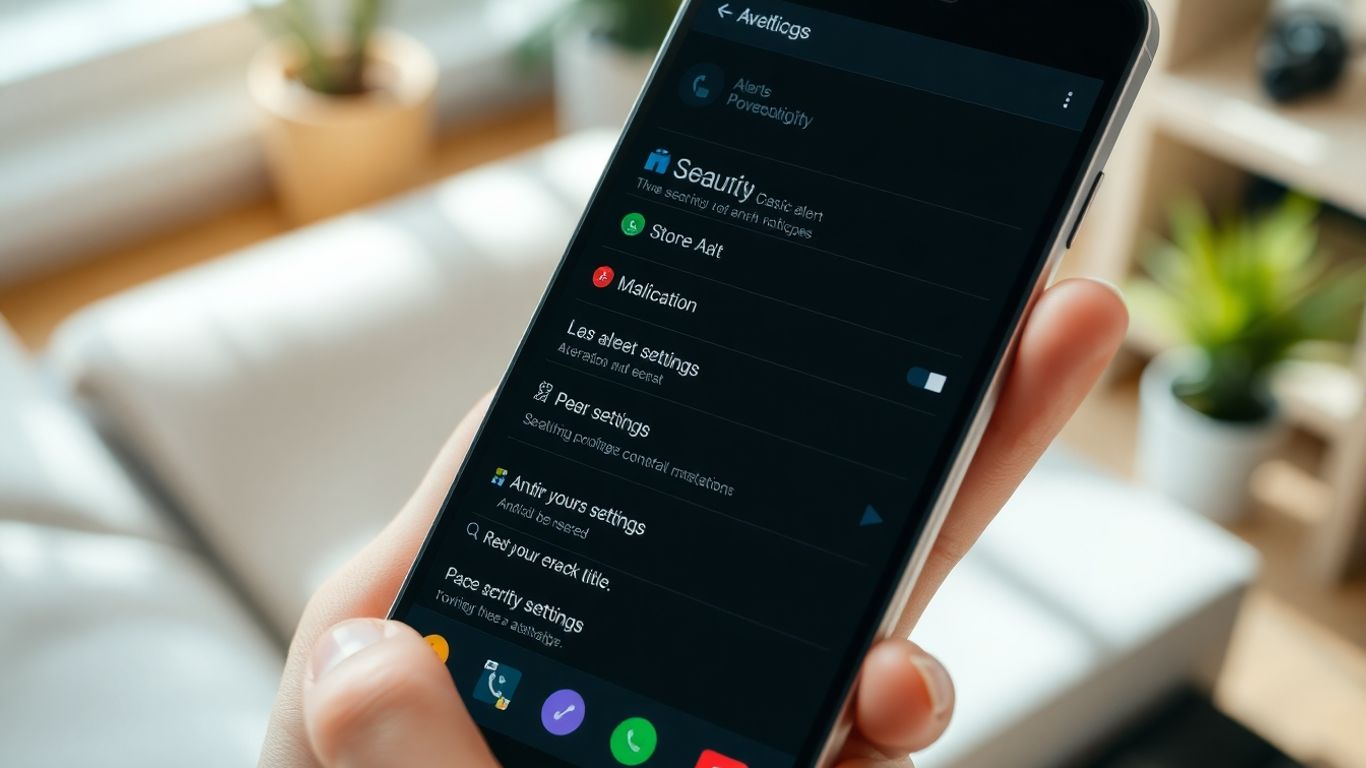
Spam isn’t just annoying—it can put your personal info at risk. Staying alert and knowing what to watch for will help you skip the headaches. Here’s how to spot and stop spam before it causes trouble.
Scammy messages often share a few warning signs, and picking them out fast keeps your phone—and your data—safer. Common things to look for include:
If a message doesn’t feel right, move on and don’t tap anything—most scams fall apart under a little scrutiny.
It’s tempting to reply, but that’s the worst way to handle spam. Here’s what makes things worse:
The moment you interact, you risk getting added to more spam lists or worse. Silence is your best friend here.
Your best defense is being careful before you even get spam. You can cut down on your risk by following a few simple steps:
Even with every filter and blocker turned on, your own caution matters most. Most scams count on the victim getting careless for just a moment.
Staying a step ahead of spammers isn’t complicated—just takes a little consistency and attention. Train yourself to spot those patterns, and ignoring junk gets a lot easier.
Spam blockers on Android have gotten more powerful, but sometimes the default settings aren't quite right for everyone. Maybe you’re tired of legit calls getting sent to spam, or you’re looking to make sure some persistent spammers never reach you again. Here’s how to make these tools work the way you want, not just the way your phone thinks they should.
Building custom block and allow lists gives you direct control over who gets through and who doesn’t. This is helpful when the built-in filters miss spam or wrongly block important contacts. Here’s how to set up your own lists:
Fine-tuning your allow and block lists helps keep important calls coming in and persistent spam locked out, without relying only on automated guesses.
Android and third-party apps often let you pick how strict the spam filters should be. Too strict, and you lose real messages; too loose, and spam sneaks through. Here’s what you can do:
Not all phones have all options, but check your app’s settings for a slider, dropdown, or toggle to adjust this level.
Sometimes, a friend or business is incorrectly flagged. Fixing these cases is straightforward:
Steps to recover important messages:
If you regularly find wanted messages in spam, consider dialing back the filter sensitivity or adding the sender to your allow list.
Personalizing your spam settings is a little bit of work up front, but it pays off in a cleaner inbox—and fewer missed calls from the people who matter.
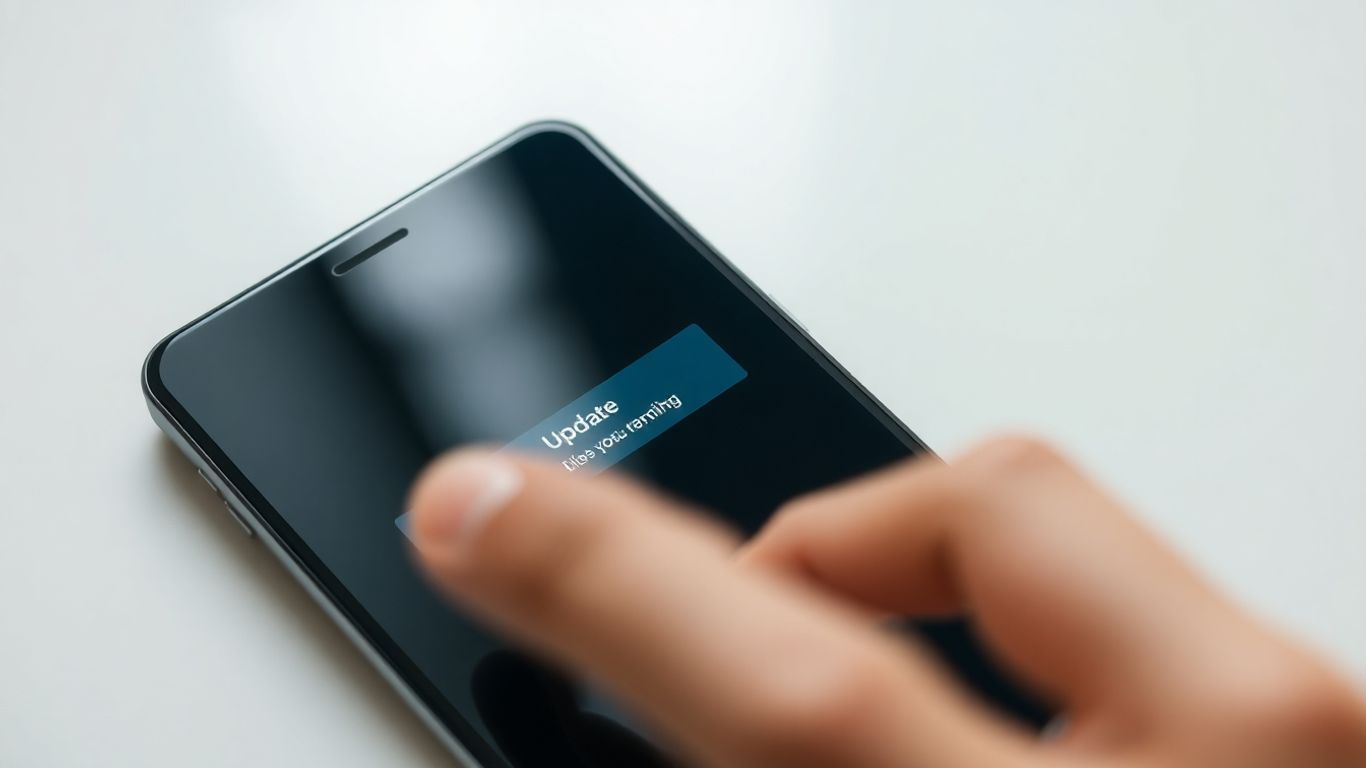
Keeping your spam protection strong on Android means staying updated. Old versions of your operating system and apps can miss out on the best spam-fighting features. New updates aren’t just about new looks—they patch up security gaps, improve filtering algorithms, and squash bugs that spammers love to exploit.
To keep your Android and its apps up to date:
Always plug your device in or have a full battery before starting updates, so nothing gets interrupted halfway.
Even with fresh updates, things can sometimes glitch:
For businesses, using technology efficiently is about more than phones, but keeping your Android updated is a smart place to start.
Staying current on updates can feel a bit like doing chores: not glamorous, but you’ll definitely notice if you skip them. Regular updates keep spam at bay and help your Android’s defenses keep up with even the sneakiest scammers.
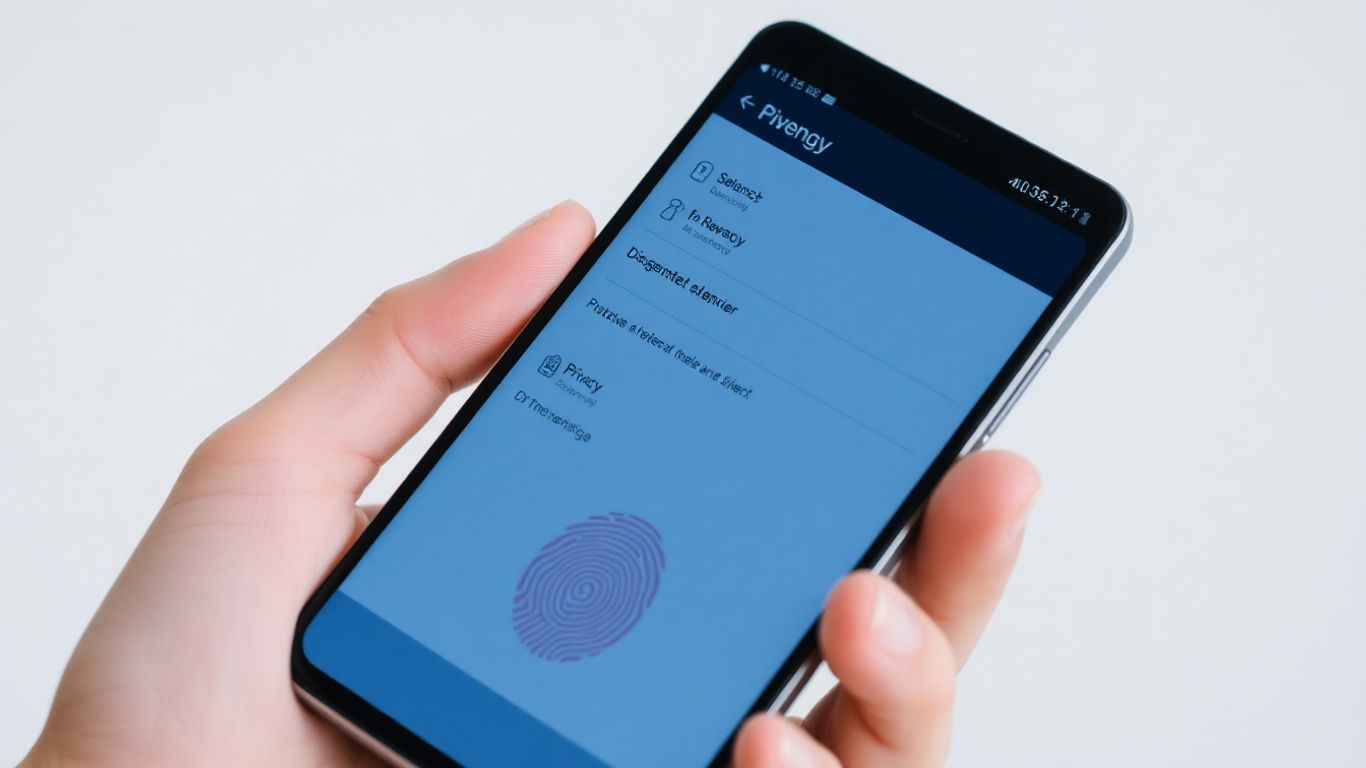
Our mobile numbers are like keys to our lives – and if we’re not careful, spam callers, scammers, or data harvesters will find a way in. Let’s get into practical ways you can shield your Android number and take better control of your digital footprint, all with tools you already have or can set up in a few minutes.
Giving out your main cell number is often unavoidable, but there are smarter ways to keep it more private.
Rotating proxy numbers can dramatically cut down on targeted spam hitting your actual phone.
Read about how alternative numbers are integrated into AI-powered answering service privacy practices.
Telemarketers can get your number from a surprising number of sources. Fortunately, governments and some carriers have tools to reduce unwanted marketing calls.
Do-not-call registration typically takes effect within a month.
Telemarketers are legally required to stop most calls once you’re listed—but scammers might not, so it’s only one layer of defense.
Securing your number isn’t just about blocking spam—it’s also about locking down access to your online accounts.
Here’s how to set up 2FA for extra security:
A few tips for better 2FA use:
The single most reliable way to keep scammers out of your accounts is to require an extra code—making your number far less useful to hackers.
Keeping your Android number and digital identity private isn’t just about limiting spam. It’s about reducing risk and taking back a little control in a world where our personal information is spread everywhere.
Keeping your Android number safe and protecting your online privacy is super important these days. Don't wait until something bad happens to take action. Visit our website right now to learn easy ways to protect your phone and digital info. Your privacy matters—start keeping it safe today!
Spam calls and texts are just part of having a phone these days, but that doesn’t mean you have to put up with them. With the right settings and a few minutes of your time, you can make your Android device a lot less annoying. Whether you stick with the built-in spam protection or try out a third-party app, the steps are pretty straightforward. Don’t forget to block and report numbers that slip through, and always be careful with links or messages from people you don’t know. Staying on top of these things isn’t hard, and it can save you a lot of headaches down the road. So, take a minute, set up your spam filters, and enjoy a little more peace and quiet on your phone in 2025.
Open the Google Messages app, tap your profile picture or the three-dot menu in the top-right corner, then go to Settings. Tap Spam Protection and switch it on. This will help filter out unwanted or suspicious texts.
Yes, most Android phones have built-in spam call blocking. Go to your Phone app settings and look for Caller ID & Spam Protection. Turn it on, and your phone will try to warn you about spam calls automatically.
If you find a message or call from someone you know in your spam folder, open it and choose the option to mark it as 'Not spam.' This will help your phone learn and stop blocking messages from that number in the future.
No, you should never click links in spam texts or answer calls from numbers you don’t know. Links might lead to fake websites or install harmful software. Unknown calls can be scams trying to steal your information.
Some popular apps include Truecaller, Hiya, and RoboKiller. These apps use large databases and community reports to block spam calls and texts. Many offer free versions, but advanced features might cost extra.
Open the spam message, tap the menu, and choose Forward. Send the message to 7726 (SPAM) if you're in the US, or check with your carrier for the reporting number. This helps your carrier block similar spam for everyone.
Yes, keeping your phone and apps updated gives you the latest security fixes and spam filters. Always check for updates in your phone’s settings to stay protected against new threats.
Don’t share your phone number on public websites, use two-factor authentication for your accounts, and consider registering your number on a do-not-call list. Also, always use your phone’s built-in spam protection features.
Start your free trial for My AI Front Desk today, it takes minutes to setup!








