Spam emails are a headache for every business, and it doesn’t look like they’re going away anytime soon. If you use Office 365, you’ve probably noticed that spam protection is a moving target—what works today might not work tomorrow. The good news? There are some straightforward steps you can take to keep your inbox cleaner and your business safer in 2025. Let’s talk about the top strategies to boost Office 365 spam protection, so you can stop wasting time on junk mail and focus on what matters.
Microsoft Defender for Office 365 is the core of spam and threat defense in the Microsoft ecosystem, and it’s where most businesses begin to get real about email security. Defender acts as a shield against spam, phishing, malware, and more aggressive, targeted attacks by constantly scanning emails and attachments before they land in your employees’ inboxes. But it's not just about filtering junk—Defender also tracks user behaviors and looks for unusual patterns, flagging messages that traditional filters would ignore.
Here’s how Microsoft Defender for Office 365 tightens your defenses:
A quick comparison of some core capabilities:
Sometimes organizations forget that attackers adapt fast. Defender’s extra intelligence helps you catch things that regular filters will miss—giving your team more time to focus on real business, not tracking down suspicious emails all day.
For advanced businesses, stacking Defender with other security tools or exploring virtual AI receptionist options can bring even more control and peace of mind day to day.

Keeping your Office 365 environment safe in 2025 means doing more than just setting strong passwords—especially with phishing attacks, credential theft, and social engineering attempts always on the rise. Multi-Factor Authentication (MFA) adds an extra step for users, making it very hard for attackers to break in, even if they get hold of a password.
Here’s how MFA lifts your security game:
Let’s look at some numbers to see how impactful MFA really is:
Setting up MFA in Office 365 can be done through Azure Active Directory. Options include Microsoft Authenticator, SMS codes, hardware keys, or even biometrics depending on your organization’s needs. Having a choice lets businesses fit MFA into workflows without frustrating users.
MFA is less about making things perfect and more about making attacks so annoying that hackers move on to easier targets.
And MFA isn’t just for Office 365—consider enabling it on other essential tools for your team, like any cloud-based practice management, HR, or bookkeeping apps your staff uses daily.
When you’re managing business email, spammers and attackers get more creative every year. Advanced Threat Protection (ATP) policies are your toolkit for keeping these threats out of your Office 365 environment.
These policies work by inspecting email attachments, scanning links in real-time, and blocking suspicious or dangerous behaviors before they reach your users. ATP in Office 365 allows you to set up custom policies based on your organization’s needs, giving you both flexibility and layered protection.
Consider these practical steps:
With ATP, not only do you get deeper inspection, but you can tailor policies as your risk landscape changes. For businesses with complex needs, there are even ways to integrate ATP with other analytics or custom notification features—much like advanced analytics and flexible plans offered in cloud-based services.
When you enable these threat protection policies, you get a second pair of eyes on every message, cutting down risk and reducing human error. Your employees can focus more on work, less on suspicious emails and random pop-ups.
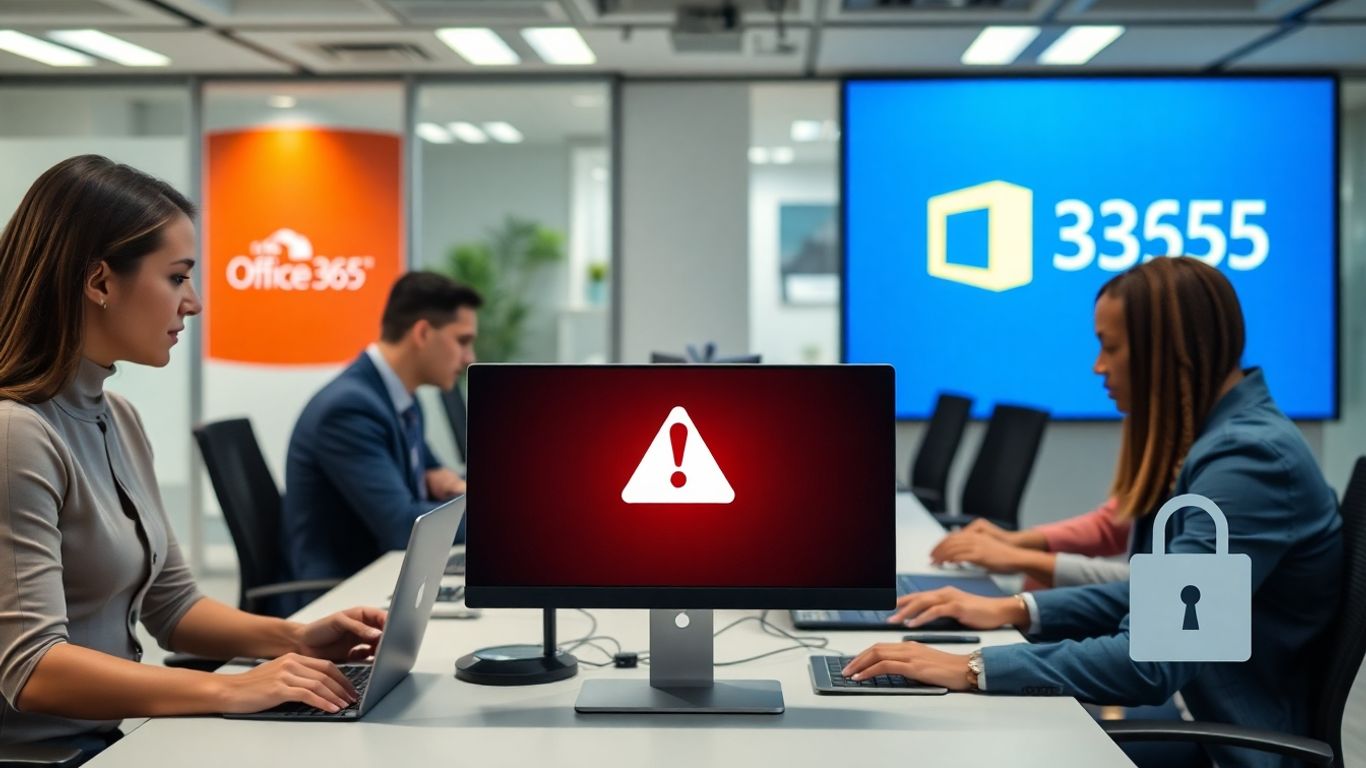
Phishing emails have gotten so good these days, it can be hard to tell a real message from a fake one. Anti-phishing policies in Office 365 are more important than ever for keeping your business safe from scams that trick users into giving up passwords or clicking bad links.
Setting up strong anti-phishing controls inside Office 365 gives you a real shot at stopping those emails before they cause trouble. You'll get features like user impersonation detection, suspicious domain checks, and machine learning that tries to spot weird patterns in emails. But here's the thing—configuring these options isn't just a set-and-forget job. You have to review your rules as new threats pop up, or your protections will fall behind fast.
A typical approach to effective anti-phishing might look like this:
A lot of modern tools even analyze links in real time, so risky sites get flagged the second someone tries to click. If you want to take it up another notch, mix these policies with machine learning—Office 365 can use it to catch threats that don't fit past patterns. If you'd like to see how a company manages privacy and security for business data, AI Front Desk, Inc. collects personal and usage information in a way that balances information use with strong data protections.
Tight anti-phishing rules alone don't cut it. Policies should be tweaked as new attacks show up, and real teamwork between admins and users makes a world of difference.
If you're relying on Office 365's built-in filters but haven't checked the anti-phishing settings lately, now's a good time to clean things up. Your company's inboxes (and, honestly, your peace of mind) will thank you.

Exchange Online Protection (EOP) is the security backbone for email in Office 365, filtering unwanted and dangerous messages before they ever hit your inbox. It works quietly in the background, screening every email for spam, malware, and phishing attempts. Out of the box, EOP uses multi-layered filtering—the kind that catches the tricky stuff most people never see. But to get the most out of EOP, don’t just turn it on and walk away. Adjust the default settings, review quarantined messages often, and set up custom rules for your organization’s needs.
Here’s where many businesses could step things up with Exchange Online Protection:
Sometimes, people ignore the EOP dashboard because things seem fine. But the quiet threats can do the most damage if you’re not paying attention. Keep an eye on trends and always review your blocked and delivered messages.
On top of reducing junk email, EOP forms a first line of defense against more serious cyber threats. Setup and regular monitoring can even help avoid business headaches caused by accidental leaks or compliance problems. If your business handles sensitive data, exploring broader cybersecurity measures—like addressing common mistakes in planning and performance—can give you a stronger foundation beyond just email protection.
Safe Links and Safe Attachments are two important features in Office 365 that help cut down on phishing, malware, and other email-based threats. When an employee clicks a link or downloads an attachment from their inbox, these tools step in. Safe Links will scan and often rewrite URLs in real-time, stopping anyone from landing on a harmful website. Safe Attachments, on the other hand, open attachments in a protected Microsoft environment to check for malicious code before the files ever reach your inbox.
Putting these tools in place helps keep users from accidentally triggering an attack—even if they’re in a hurry or distracted. Here’s what you should think about when setting up Safe Links and Safe Attachments:
Most attacks these days rely on users clicking or downloading something by mistake, so setting up Safe Links and Safe Attachments offers a real layer of practical security without getting in anyone’s way.
You’ll want to pair these tools with regular staff reminders about email security. Something as simple as one wrong click still catches thousands of businesses off-guard every year. If you’re looking to mix these protections with broader awareness, check out ways to practice active listening and clear communication with your staff to build a stronger security mindset.
Many people overlook how much sensitive data gets shuffled around in emails and files every day. Microsoft 365 lets you get ahead of that by setting up Sensitivity Labels and Data Loss Prevention (DLP) so confidential info actually stays confidential.
With Sensitivity Labels, you tag files and emails based on their risk—like "Internal Only" or "Highly Confidential"—and then control who can view or share them. DLP, on the other hand, scans for things like credit card numbers or social security numbers and stops them from leaking out by accident or on purpose.
Here’s how companies make the most of these tools:
Strong data protection isn’t just about technology—it’s also about making sure people know what’s sensitive and why it matters. That’s often the step that gets skipped.
By putting Sensitivity Labels and DLP policies in place, you end up reducing the number of accidental leaks. It might feel over-complicated at first, but after the setup, it’s mostly just a matter of fine-tuning and coaching staff to pay attention to the labels they choose. In 2025, skipping this is just inviting trouble you could have avoided.
Zero Trust isn’t just a buzzword floating around in cybersecurity circles—it’s become a must-have strategy for any business using Office 365 in 2025. The whole idea is simple: trust no one, whether they’re working in your building or logging in from halfway across the world. Every access attempt is treated as a potential risk, not just the ones coming from outside the network.
Here are some real, practical steps to bring Zero Trust into your Office 365 setup:
It’s also smart to pair your Zero Trust setup with other layers of protection, like multi-factor authentication and regular user training. You can roll out these controls without much technical hassle thanks to tools that require zero code or can be added alongside your existing policies. Platforms such as White Label dorxata give businesses more flexibility, letting them bundle security tools or even resell customized solutions.
Zero Trust isn’t about making security tougher for employees; it’s about keeping attackers out, whether they’re halfway across the planet or sitting in an empty conference room after hours.
Sometimes, Microsoft’s built-in spam filters aren’t enough. That’s when you want to consider bringing in a third-party spam filtering solution. These platforms can pick up threats and phishing risks that slip past Microsoft’s default defenses, filling in those frustrating gaps.
Here’s why so many IT teams opt for extra layers beyond Office 365 mail security:
Comparison Table: Common Third-Party Email Security Features
A couple of practical reasons businesses choose a third-party layer:
Adding a third-party filter isn’t just about catching more spam. It’s about getting more control, more detailed insights, and extra peace of mind without giving up your Microsoft tools.
Even if your business changes or grows, finding the right add-on lets you adapt without missing a beat. On a related note, businesses seeking powerful ways to grow often mix strong cyber defenses with creative growth techniques—you can check out some growth hacking techniques for marketing agencies that rely on safe, spam-free communication for better results.

User security awareness training isn't something you tick off a compliance list and forget about. It's the difference between getting scammed by a lookalike email and flagging it before it becomes a real problem. A well-trained staff can spot phishing emails, suspicious links, and odd requests with confidence—often before your technical systems even have a chance.
These programs should be interactive, ongoing, and directly relevant to the threats your people actually face. That means no boring slideshows about old viruses—think inventive phishing tests, short quizzes, and maybe a few pop quizzes in their inbox. The best training even tracks who's making progress and who might need a little extra help.
Here's what makes a strong awareness program tick:
For some companies, extra incentives or a little office competition can make it fun. Keep in mind: even the smartest folks can miss a scam if they're in a hurry or distracted.
Employee awareness is your safety net: when the latest threats get past your filters, your eyes and ears on the ground are what keep the business safe.
You don't have to do it all alone—some providers offer creative approaches much like these creative strategies to boost enrollment in education, using engaging content to keep people curious and alert. Regularly refreshing your security training turns everyone in your company into a first responder for threats. That sort of vigilance is hard to beat.
Training your team to spot online threats is very important. With the right tips, everyone can learn to keep information safe. Don’t wait—visit our website to see more ways you can help your team stay protected.
So, that's the rundown on keeping Office 365 spam under control in 2025. The threats keep changing, and honestly, it can feel like a game of whack-a-mole. But if you stick with the basics—like turning on multi-factor authentication, training your team to spot sketchy emails, and using the right security tools—you’re already ahead of most. Don’t forget to check your settings every so often, and maybe schedule a reminder to review your spam filters and permissions. It’s not glamorous work, but it saves you a lot of headaches down the road. At the end of the day, a little effort now means fewer surprises later. Stay alert, keep things updated, and you’ll make it a lot harder for the bad guys to get through.
The best way is to use Microsoft Defender for Office 365, set up anti-phishing and anti-spam policies, and make sure your spam filters are turned on. These tools help catch most unwanted emails before they reach your inbox.
MFA adds another step to log in, like a text message code or an app notification. Even if someone knows your password, they can't get in without this extra code, making it much harder for hackers to break in.
Safe Links and Safe Attachments are features that check links and files in your emails for anything dangerous. If you click a bad link or open a risky file, Office 365 will warn you or block it to keep your computer safe.
While Office 365 has strong built-in tools, some businesses add third-party filters for extra protection. These filters can catch more tricky spam messages and give you more control over how emails are handled.
Sensitivity labels help you mark emails and files as private or sensitive. DLP policies stop people from sharing important information, like credit card numbers, by mistake. Together, they help keep your company’s secrets safe.
Zero Trust means never automatically trusting anyone, even if they’re inside your network. Every request to access data is checked. This way, if someone does get in, they can’t move around freely or steal information easily.
Yes! Teaching your team how to spot fake emails and not click on strange links is one of the best ways to stop attacks. Even the best technology can't protect you if people aren't careful.
Exchange Online Protection is a great start and works well for most small businesses. But for extra safety, adding other features like MFA, anti-phishing policies, or even a third-party filter can make your defenses even stronger.
Start your free trial for My AI Front Desk today, it takes minutes to setup!








