Spam calls and texts are getting smarter every year, and it feels like they’re always one step ahead. If you use a Samsung phone, you might be surprised at how many built-in tools you already have to fight back. But not everyone knows how to turn them on or get the most out of them. In this guide, I’ll show you the best ways to boost your spam protection on Samsung devices in 2025. It’s not complicated—you just need to know where to look and what settings to tweak. Let’s get your phone working for you, not the spammers.
Getting non-stop spam calls and unwanted messages on your phone isn’t just annoying—it’s distracting and sometimes a little stressful. Samsung phones have built-in tools to cut down on these interruptions, and it doesn’t take long to set them up. Here’s how you make the most out of what’s already on your device:
You don’t have to be a tech genius to find the spam controls on your Samsung. Follow these quick steps:
Usually, the option is tucked under call or message settings, depending on which app you started from. If you run a business, AI-powered tools like AI Front Desk's automated reception can keep calls more organized too.
This built-in filter screens calls and texts that seem suspicious. Switching it on is simple and works instantly:
Don’t forget, some service providers bundle extra spam protection features in their own apps—check with them if you want even more filtering control.
One size doesn’t fit all when it comes to filtering, so Samsung lets you tweak how aggressive the settings are. Here’s what you should know:
To wrap up, giving yourself just a few minutes with these built-in settings can make a major difference. You’ll spend less time dealing with random calls and even less worrying about scams slipping through. Try tweaking your filter—the right setup keeps your phone safer and leaves your day a little bit quieter.
Tired of robocalls and scam calls cluttering up your day? It’s time to put Samsung’s advanced caller ID and blocking features to work. These tools let you identify suspicious numbers, block unwanted callers, and keep your device safer in 2025. Here’s how to make the most of what’s built in — and a few tricks you might not have tried.
Your Samsung device has caller ID and spam tagging right in the Phone app:
When enabled, Samsung will warn you about possible scam calls before you pick up.
Some carriers provide extra spam alerts, but more advanced protection may come with a monthly fee. If you're looking for even smarter call handling, take a peek at options from services like My AI Front Desk flexible AI receptionist plans, which include call analytics and advanced filtering, especially handy for business users.
Caller ID features help you avoid suspicious calls, but they're not 100% foolproof, so always be careful when answering anything unfamiliar.
Even the best filters can miss persistent spam numbers. Here’s how to block them yourself on Samsung:
Benefits:
Feel free to keep this list updated as new spammers pop up.
Once you start blocking, it’s smart to review who’s on your list now and then. Avoid blocking important contacts or missing urgent calls:
Here’s a quick comparison of your main management options:
By adjusting these lists, you decide who gets through and who gets sent straight to voicemail — much like a virtual receptionist that filters visitors at a business.
For those who manage a lot of calls, some AI phone receptionist services (see customizable plans here) even allow large businesses to block and prioritize calls based on advanced rule sets.
Spammers change tactics all the time, so regular updates to your blocking tools are a must. Combine manual number blocks, call tagging, and exception lists for the best protection. It may take a bit of setup, but it’s worth it for the peace and quiet.
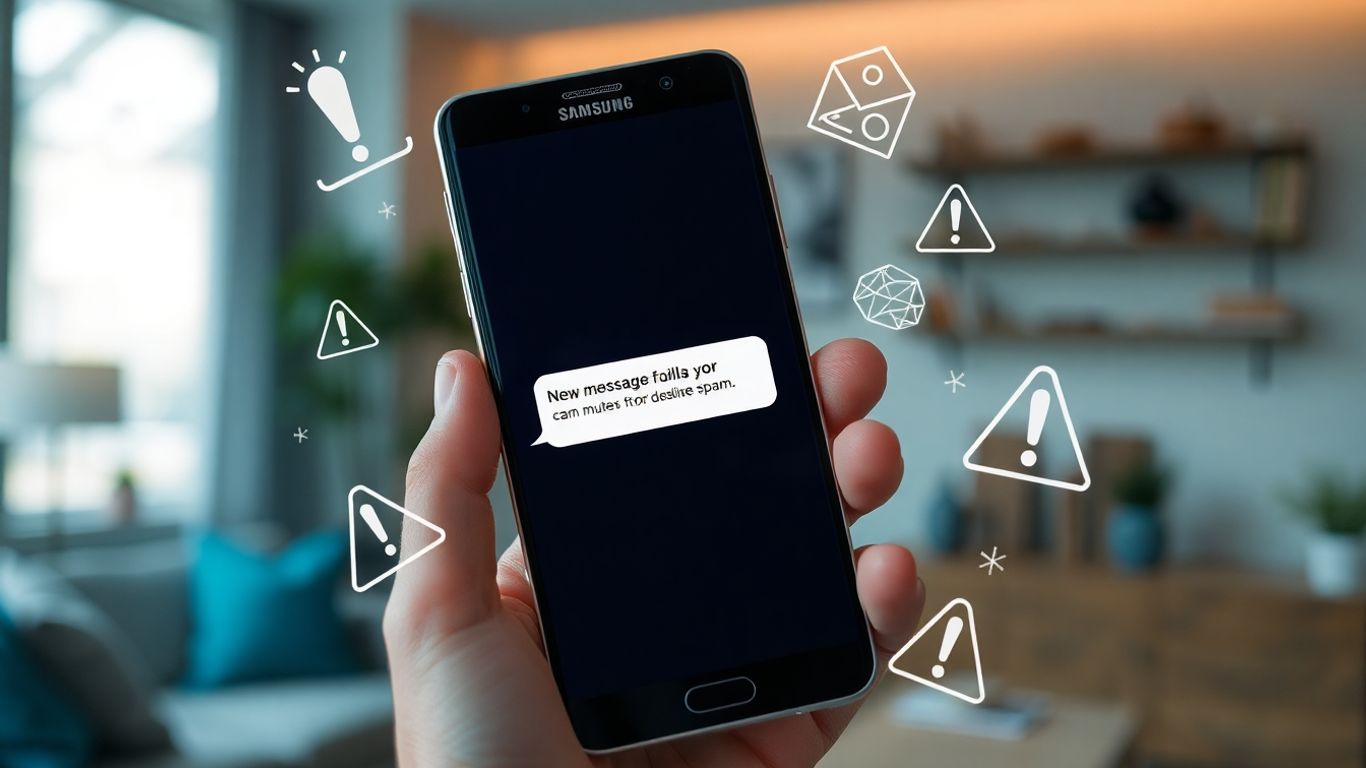
Spam texts can be annoying and even risky, as they often include scam links or phishing attempts. On Samsung devices in 2025, there are several layers of protection you can put in place—let’s get into the specifics for each step.
Getting started with Samsung’s built-in filters is pretty quick:
This feature automatically tries to weed out suspicious or junk texts before they show up in your main inbox.
Organizing messages is about more than cutting down obvious spam. You can separate unknown senders from trusted contacts, which can lower your risk of accidentally clicking dodgy links.
Some business tools use intelligent SMS workflows to speed up sorting for their users—this can help if you get lots of texts for work.
When spam slips through, don’t just delete it—report it. This boosts spam detection for you and others.
To report:
Here’s a quick breakdown of the pros and cons of reporting spam directly versus ignoring it:
Filtering unwanted texts is something you really need to stay on top of—if you wait until your inbox is flooded, it just gets exhausting. Better to tweak these settings now than spend Saturday deleting spam messages all day.
Adding another layer of defense against spam means bringing in the big guns: third-party apps. These tools go beyond Samsung’s built-in settings, spotting tricky callers or spammers that slip through. Many users find peace of mind after setting up a trusted spam blocker app on their device. Let’s break down the options and how to use them on your Samsung phone in 2025.
Sure, Samsung packs in some useful filters, but sometimes you want even more muscle. Here are several top apps folks recommend on the Google Play Store:
People running a small business or handling customer calls might also consider software like AI Front Desk, which uses AI to screen calls, field spam, and even manage scheduling for real customers.
Getting a third-party spam blocker up and running is pretty painless:
If your Samsung blocks another spam app from working correctly, restart your phone and double-check permissions in Settings. Some updates or security patches may reset these.
You’re probably asking: Do I really need to pay for better spam protection? Short answer: Maybe. Here are some pros and cons:
If you get dozens of junk calls daily or run a business line off your Samsung, the monthly fee can make things way smoother. For most people, though, starting with a free app and upgrading later works just fine.
With the right mix of these apps and Samsung’s own features, you can pretty much make your phone forget what a spam call or message even is.
Setting up two-step verification (2SV) on your Samsung phone is a good way to keep prying eyes and scammers out of your accounts. The idea is simple: instead of just your password, you need a second piece of information—usually a code sent to your phone—before you get access.
You want this turned on for all important accounts, not just your Samsung login. The process might differ slightly by phone model or Android version. For more info about managing data securely, take a look at personal, usage, and location data controls.
Using 2SV along with strong, unique passwords is smart. Here are a few things to think about:
If someone tries to break into your account and you get an unexpected verification code, don't ignore it and never enter the code for anyone else.
When you set up 2SV, you'll often get backup codes in case you lose access to your phone. These are your safety net.
Here's a quick table comparing 2SV methods often available on Samsung devices:
Taking these steps will really lock down your accounts, even if someone gets hold of your password. With spam and scams getting sneakier each year, setting up two-step verification is one of the most practical defenses for your Samsung device in 2025.
Spam protection is more than just using call blockers. It’s about making sure your apps aren’t snooping or opening up new doors for spammers. Every app you install on your Samsung phone asks for certain permissions, but most folks just hit 'Allow' and never look back. That can seriously put your privacy, and even your contacts, at risk.
Some permissions are particularly risky if they’re handed out without a second thought. Here are a few that you should always keep an eye on:
Here’s a quick look at high-risk permissions:
Take a few minutes to clean up your permissions. Samsung’s Settings app makes this pretty clear:
Giving apps as little access as possible is one of the easiest ways to stop your data from turning into spam—and it takes less time than making a cup of coffee.
This might sound basic, but it makes a big difference. Not all apps in the wild are trustworthy. Here’s what to do:
If you stay sharp about your app permissions and only download from legit sources, you’ll be way less likely to run into annoying spam or worse, a privacy nightmare.
Manually checking your phone for updates gets old fast, and let's face it, it's easy to forget. Turning on auto-updates is one of the simplest ways to keep your Samsung device secure without having to think about it.
Here's a quick rundown to make sure you're covered:
If you get stuck or something doesn’t look right, sometimes it makes sense to avoid doing things yourself—regular maintenance tips can save headaches long-term.
Every year, scammers find new tricks to break into devices and slip past old protections. Security patches are like patches on a leaky boat—without them, you’re leaving holes open for water (or, in this case, spam and threats).
Skipping updates is asking for trouble—even an older phone with the latest patch is far safer than a new one that hasn't been updated in months.
Not every pop-up or email asking you to update your phone is legit. Some are just tricks to get you to install malware instead.
A good habit: double-check the source before installing anything new. These small steps help you stay protected, especially as new scams appear every year. Staying current with security patches is an easy win that can shield you from the worst of what spammers come up with.

Sensitive notifications—like banking alerts or verification codes—can give away a lot about your life at just a glance. If your Samsung device isn’t locked down, someone could see details you’d rather keep private. Tuning your notification and privacy controls is as important as having a good lock on your front door.
Start here if you want to keep nosy folks from seeing the meat of your messages:
This way, you can still know that something happened, but not expose the details to everyone.
For messaging apps, it’s worth digging deeper:
Samsung gives a lot of options, but sometimes you need to go into privacy settings that go beyond just notifications:
When your phone stays in your pocket, so should your private information. Setting the right controls keeps embarrassing, risky, or sensitive details from popping up for all to see.
Staying on top of notification and privacy settings takes just a few minutes, but it beefs up your spam and overall device protection massively. Run a check every few months—some apps sneakily change notification permissions after updates, so it’s never just a set-it-and-forget-it thing.

Malware doesn’t announce itself, and by the time you notice something’s wrong, the damage is often already done. So, if you’re running a Samsung phone in 2025, you should treat antivirus software as a necessity—no excuses. Here’s how to keep your device safe from hidden threats that sneak in through infected links, shady apps, or phishing texts.
Not all antivirus apps are built the same, especially when it comes to Samsung compatibility and performance. Here’s what to look for when picking one:
Here’s a quick look at top antivirus options for Samsung devices in 2025:
Reliable antivirus software actively shields your personal info from harmful links and phishing scams.
You should get into the habit of scanning your phone for threats, especially if you notice:
Do a manual scan in your antivirus app once a week, or set it to scan automatically if that’s an option. Most modern apps are simple to use—just open the app, tap the big “Scan” button, and let the software do its thing. If the app flags anything, follow their instructions to remove it.
Even if you consider yourself careful, one accidental tap on a weird message link can let in malware. These scans are your last line of defense.
Set a routine so your antivirus doesn’t become something you “set and forget.”
Many third-party services provide more than just security—some, like AI-powered phone receptionists, offer ease of use for businesses without adding to your own tech workload. Still, keeping mobile antivirus software updated takes almost no effort and can save you from major headaches later.
There’s no silver bullet, but an antivirus app is an easy win for your Samsung’s security. Set it up, check it regularly, and treat your updates like any other weekly habit—your personal data will thank you.
Staying connected is pretty much a necessity these days, but Wi-Fi and Bluetooth actually open up hidden doors for spammers and hackers. One overlooked risk is that strangers can try to access your Samsung device through weak or open connections. If you’re not careful with your network settings, you might be inviting trouble without realizing it. Let's work through the steps to protect your phone from spam and snoops the smart way.
Leaving your device to auto-connect to public Wi-Fi is almost like leaving your front door open. Here’s how you can take control:
Some risky places to avoid connecting automatically include Coffee shop hotspots, hotel Wi-Fi, or basically anywhere without a password.
Always double-check that you’re connecting to the network you actually intend – fake hotspots are out there just waiting for a careless tap.
Bluetooth is handy, sure, but if you forget to switch it off in busy places, you’re giving strangers a backdoor.
Quick checklist for safer Bluetooth:
A Virtual Private Network (VPN) adds another padlock to your internet traffic – it scrambles your data so hackers can’t snoop.
Benefits of VPN on Samsung:
Don’t forget to keep your network habits sharp. Using privacy tools and limiting unnecessary connections aren’t just for tech experts—they’re for everyone who wants a spam-free, private phone. For other ways technology can make you more secure (and actually save your business some money too) check out things like customer service automation and staff training in streamlining operations.
Setting these habits now means fewer popups, risky logins, and sneaky data leaks tomorrow, making your Samsung device feel a lot safer and quieter.

Keeping your phone and its data safe goes beyond just spam protection—backups are your last line of defense when something goes wrong. If your Samsung suddenly fails, gets hacked, or you accidentally wipe your photos, having a reliable backup can mean the difference between relief and regret. Making backups a consistent part of your routine ensures you bounce back quickly from any digital disaster.
To keep your data safe, turn on Samsung Cloud Backup. Here’s how to set it up:
A simple backup schedule takes the stress out of losing data, and it works quietly in the background.
The frequency you set for backups can make a huge difference. Consider these tips:
Table: Simple Comparison of Backup Frequencies
Backups are like a seat belt for your digital life—most days you won’t need it, but you’ll be thankful it’s there if you ever do.
While backing up your device is good practice, it’s important to keep those backups secure:
Making backups a habit—alongside your usual device security checks—will help you recover from problems, whether they’re caused by accidents, hackers, or spam attacks. Consistency is key, and the peace of mind is worth the small effort it takes.
Reporting suspicious calls is one of the most direct ways you can slow down spam on Samsung devices—not just for yourself, but for everyone using similar networks. These reports help carriers, smartphone makers, and security apps refine their blocking techniques and warn other users. Taking two minutes to flag a spam caller can actually help thousands of people avoid future scams.
You don’t have to jump through hoops to get started. Most Samsung phones with One UI let you report spam calls straight from your recent call log:
Carriers have their own anti-robocall tools, too. Many let you forward the unwanted call by sending a text with the number to a special short code, or use the carrier’s app to report more persistent spammers. This kind of crowdsourced data is just as important as the technology that blocks calls.
When you call out a spam number, it often ends up in a huge community-driven blocklist. AI and databases use these lists to stop known scammers before they hit your phone. Here are some ways your report can go further:
Here's a quick look at where your reports typically go:
No tech tool is foolproof if people don’t know how to react to tricky calls. It’s worth spreading the word among friends and family with tips like:
The ripple effect is real: every number you report or educate someone about helps make spam call tactics less effective for scammers.
If you make reporting and awareness a habit, the whole Samsung community gets a little safer every day.
If you get a spam or scam call, don’t just ignore it—help keep everyone safer by reporting it. When you share information about unwanted calls, you help your community avoid the same tricks. Want to do your part and make a difference? Visit our website now and find out how easy it is to report these calls.
Spam calls and messages aren't going away anytime soon, but you don't have to just put up with them. With the right settings and a few extra tools, your Samsung device can do a lot of the heavy lifting for you. Turn on built-in spam protection, keep your apps updated, and don't be afraid to try out a trusted third-party app if you need more muscle. Remember, it's not just about blocking numbers—it's about staying alert and making smart choices with links, downloads, and permissions. It might take a few minutes to set everything up, but the peace and quiet is worth it. In the end, a little effort now means a lot less hassle later. Stay safe out there, and let your phone work for you—not the spammers.
Open the Phone or Messages app, tap the three dots or your profile picture in the top right corner, go to Settings, and look for 'Spam Protection' or 'Block numbers and spam.' Switch on the spam protection feature to start blocking unwanted calls and texts.
Yes, you can block any number by going to your recent calls or messages, tapping the number, and selecting 'Block' or 'Add to block list.' This stops that number from contacting you again.
If spam still gets through, try using a trusted third-party app like Truecaller or Hiya for extra filtering. Also, make sure your phone software is up to date and report any spam numbers you receive.
When you get a suspicious call or text, tap and hold the message or number, then choose the option to report it as spam. This helps your phone and your carrier block similar messages in the future.
Free apps can help, but always download them from the Google Play Store and check reviews first. Some free apps may show ads or collect your data, so read the privacy policy before installing.
Spam filters mainly block unknown numbers or messages that look suspicious. Sometimes, messages from new contacts might get filtered, so check your spam or junk folder if you're expecting something important.
Keep your phone’s software and apps updated, only download apps from trusted sources, and be careful with links or attachments in messages from unknown senders. Using two-step verification and antivirus tools also helps protect your device.
Spam protection mostly works for regular calls and texts. To stay safe on Wi-Fi or Bluetooth, avoid connecting to unknown networks, turn off auto-connect features, and use a VPN when possible.
Start your free trial for My AI Front Desk today, it takes minutes to setup!








