Believe it or not, sending a text message straight from your email is way simpler than you'd think. The secret sauce? Combining the person's 10-digit phone number with their mobile carrier's unique gateway address.
This little trick creates a special kind of email address, something like 5551234567@vtext.com. When you send an email to that address, it doesn't land in an inbox—it pops up on their phone as a standard text message.
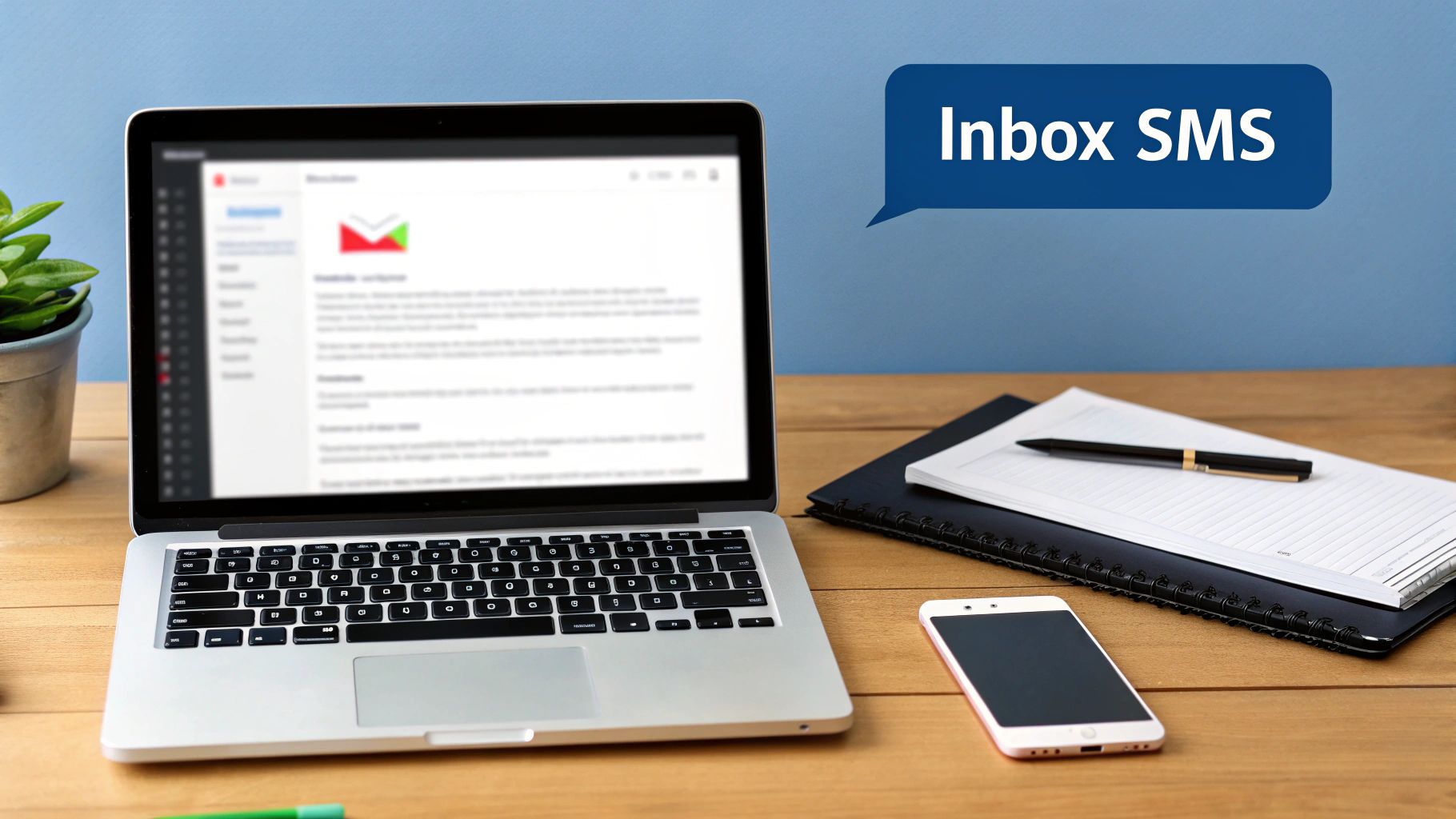
Sending texts from your email client is more than just a party trick. It's a genuinely practical way to streamline your communication without constantly switching between your computer and your phone.
This method works by using email-to-SMS gateways, a feature that's already built into most mobile networks. No extra software or fancy apps needed. Once you know how to send a text this way, you unlock some seriously powerful capabilities.
I've found this technique incredibly useful for integrating alerts into my desktop workflow. Think about getting an automated notification from a server, a website, or even a home security system that can only send out emails. By pointing that email to an SMS gateway, the alert hits my phone instantly. It ensures I see critical updates the moment they happen, not hours later when I finally check my inbox.
The real magic here is the incredible engagement of SMS. Even though your message starts in an email client like Outlook or Gmail, it ends up in a place people check constantly. This near-perfect visibility makes it a game-changer for both personal and business use.
The core advantage is clear: you are leveraging the convenience of a keyboard and the immediacy of a text message. It's the perfect bridge between your desktop work environment and someone's mobile device, ensuring your communication is both efficient and effective.
The business applications are especially compelling. Companies are pouring money into SMS marketing for one simple reason: it works. The engagement rates absolutely crush other channels.
Consider this: an astonishing 98% of all text messages are opened and read. Compare that to the average email open rate, which hovers around 37%. And despite all the hype around messaging apps, an estimated 5 billion people worldwide still use good old-fashioned SMS, making it a universally accessible way to connect. You can discover more about the impact of SMS on business communication and see why it’s such a big deal.
Sending a text from your email all boils down to knowing the recipient's mobile carrier. Without that crucial piece of information, your message is basically a letter with no address.
Honestly, the easiest way to get it is also the most direct: just ask. A quick message like, "Hey, who's your cell provider?" usually does the trick.
If you're using this for your business, you can weave this right into your customer onboarding. Simply add a "Mobile Carrier" field to your intake forms when you collect a client's contact info. That way, it feels like a normal part of the process, and you get the info you need upfront without having to circle back later.
But what if asking just isn't an option? This is where free online phone carrier lookup tools become incredibly handy. You just pop in the person's phone number, and the tool scans databases to figure out which carrier owns that number block.
Pro Tip: Remember, phone number portability throws a wrench in things sometimes. Since people can keep their number when they switch carriers, these lookup tools aren't always 100% accurate. They're a fantastic starting point, but not a sure thing.
I've seen these tools be real lifesavers in a couple of common situations:
To be sure the lookup tool gave you the right info, send a quick test message. Something simple and professional works best, like, "Hi, this is a test message from [Your Company Name]. Please disregard." If it goes through, you're golden. If you get a bounce-back error, it's time to try another method.
Got the right gateway address? Awesome. You're ready to send your first message. The great news is that this works just like sending a regular email, whether you’re in Gmail, Outlook, or pretty much any other email client you use.
The only real trick is getting the recipient’s address right in the "To" field. You’ll want to combine their 10-digit phone number with the carrier's gateway domain. Make sure you don't use any dashes or spaces.
So, if you're texting a Verizon user with the number 555-123-4567, the address becomes 5551234567@vtext.com. Give that address a quick once-over before hitting send—a single typo will cause the message to bounce.
This graphic breaks down just how simple the whole process is. You type up an email on your laptop, and it lands as a text on their phone.
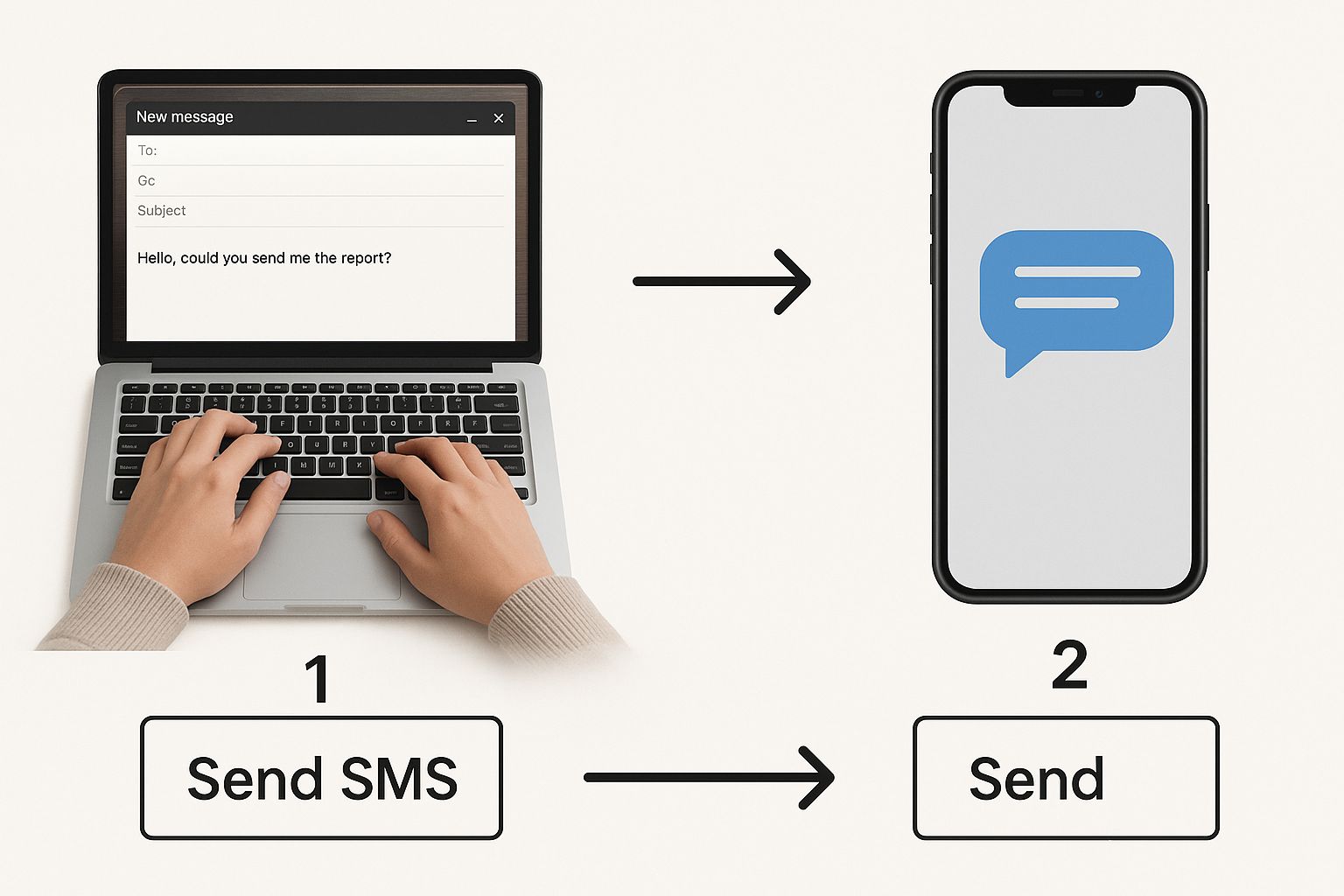
It’s a surprisingly powerful way to bridge two totally different platforms, letting you use the convenience of your email to pop right into someone's text inbox.
How you actually write the email will determine if it shows up as a plain old text (SMS) or a multimedia message (MMS). It’s a subtle but important difference that gives you control over how the final message looks.
For a standard SMS: Keep the subject line completely blank. Whatever you type in the body of the email is what they'll see as the text. It’s best to keep these short and to the point, since some carriers still have character limits. Think quick updates like, "Running 10 mins late for our meeting!"
For an MMS: Just add something to the subject line. The subject text will appear first, right before the body of your message. This format is also what lets you attach files like photos or documents, making it perfect for sharing visuals or work requests.
Quick pro-tip: Your email signature can really mess things up. The images and links often turn into garbled text on their end. Before you send, either remove your signature entirely or switch your email to a plain text format. This keeps the final message clean and easy to read.
This isn't just a neat trick for sending a one-off notification; it's a way to tap into the raw power of SMS for business. The numbers don't lie—texting is an incredibly high-impact channel.
The average conversion rate for SMS campaigns hovers between 21% and 30%. Compare that to email, and it's not even close. SMS sees a 45% response rate, while email sits at just 6%.
Even more impressive? 90% of SMS messages are read within the first three minutes. That makes this a fantastic channel for urgent alerts, appointment reminders, and time-sensitive offers. For a deeper dive, check out these compelling SMS marketing statistics and their implications.
Knowing the technical steps to send a text from your email is one thing. Making sure that text actually lands well with the person on the other end? That’s a whole different ballgame. A few best practices can be the difference between a welcome update and an annoying buzz in someone's pocket.
The golden rule here is brevity. Text messages are designed for quick, scannable information. A long, rambling email body just doesn't translate well to SMS and will likely get cut off. Stick to the classic 160-character limit to ensure your entire message gets delivered in one piece.
Just as important: clean up your email before you hit send. Your professional email signature, packed with links, social icons, and your title, will turn into a garbled mess on a phone screen. Always delete it. It clutters the message and completely undermines its clarity.
Before you even think about typing a message, ask yourself: do you have permission? An unsolicited text, even one sent from an email address, can feel incredibly invasive. Always get explicit consent first, especially in a professional setting. It’s all about maintaining trust.
Timing is another big one. A text alert is far more immediate—and disruptive—than an email sitting in an inbox. Sending a message late at night or over the weekend is a surefire way to irritate someone. Unless it's a true emergency, schedule your texts for normal business hours.
Remember, the whole point is to make communication easier, not more frustrating. A little bit of etiquette goes a long way in making email-to-SMS a positive tool for everyone.
Finally, you have to understand the tool's limitations. This method is really best for one-way announcements, not back-and-forth conversations. When someone replies to your email-sent-text, their message will pop into your inbox from a bizarre, nonsensical phone number address. It gets clunky, fast.
Also, be aware that mobile carriers are getting much better at filtering what they perceive as spam, so there's always a small chance your message could get blocked. While SMS has an incredibly high acceptance rate—opt-out rates are typically below 3%—that tolerance depends entirely on people receiving relevant, respectful messages. You can dig into more consumer SMS engagement statistics to see just how powerful (and personal) this channel is.

This is where sending a text via email goes from being a neat trick to a seriously powerful automation tool. Think of it as a universal bridge—any system that can fire off an automated email can now send a text message instead.
Suddenly, a world of possibilities for instant, critical updates opens up. Imagine getting a text the second your server monitoring system flags an issue. Or a notification from your security camera when it spots motion. No dedicated app required.
The setup is almost deceptively simple. All you do is plug the recipient's email-to-SMS address (like 5551234567@tmomail.net) into the notification settings of your app, IoT device, or internal tool. Just like that, you've created a free, universal alerting system that pipes essential info straight to your pocket.
By using the email infrastructure you already have, you completely sidestep the need for complex API integrations or paid SMS gateway services for simple alerts. It's a low-cost, high-impact solution for personal projects and small business operations alike.
For businesses, this simple integration can be a game-changer. The synergy between email and SMS is powerful; businesses that use both channels see conversion rates 429% higher than those sticking to just email. And when you consider that SMS marketing can pull in an average revenue of $71 for every $1 spent, it’s easy to see why.
If you're looking to apply these concepts to grow your business, this practical guide on how to automate text messages is a great next step. It’s packed with insights for building out engaging, automated workflows.
Even though sending a text from your email is pretty straightforward, you probably have a few questions floating around. Let's tackle some of the most common ones I hear so you can get started with confidence.
Yes, for you it is! Your email provider won't charge you a dime to send the message.
However, keep in mind that the person on the receiving end will get it as a standard text message. That means their mobile carrier might charge them according to their plan’s normal SMS or MMS rates. It's just something to be aware of, especially if you're sending a lot of messages.
When your contact hits reply, their message will pop up right in your email inbox. It won't look like a typical email, though. It usually comes from a long, jumbled-up address generated by the carrier, something like 15551234567.15559876543@vzwpix.com.
Because of this, trying to have a real back-and-forth conversation can get messy fast. That's why this method is really best for sending out one-way alerts and notifications rather than chatting.
Most of the time, when a message doesn't go through, it's either because of a typo in the gateway address or the carrier's spam filter getting a little too aggressive. Another common hiccup? Garbled text, which is almost always caused by HTML formatting in an email signature. To avoid this, make sure you're sending your email as plain text.
Technically, it's possible—if you can find the right gateway address for an international carrier and format the number correctly. But honestly, it’s a bit of a gamble.
Finding reliable gateway info for carriers outside the US can be a real headache, and even then, delivery is far from guaranteed. If you need to send texts globally, you'll save yourself a lot of frustration by using a dedicated international messaging service instead.
Ready to convert more leads without lifting a finger? My AI Front Desk offers an AI receptionist and outbound dialer that automates communication and boosts revenue for small businesses. Our system handles calls, texts, and emails, integrating seamlessly with your CRM and scheduling appointments directly into your calendar. https://myaifrontdesk.com
Start your free trial for My AI Front Desk today, it takes minutes to setup!








