Ever get tired of answering calls from numbers you don't know, only to find out it's just another spammer? If you've got a Samsung phone, you don't have to put up with it. Samsung's built-in caller ID and spam protection features can help you see who's calling and stop those annoying scam calls before they even reach you. In this guide, I'll walk you through how to turn on caller ID and spam protection on Samsung phones, step by step. It's pretty simple, and once it's set up, you'll wonder how you ever lived without it.

Caller ID and spam protection aren’t just buzzwords—they’re real tools Samsung builds into your phone to help you stay a little safer and less annoyed. If you’ve ever gotten a call and thought, "Who’s this, and should I even pick up?" these features are for you.
Here’s a quick breakdown:
If the phone rings during dinner, and you see “Spam Likely” instead of a person’s name, you can eat in peace and ignore it. That little feature can really take some anxiety out of your day.
These features are pretty much a must-have if you get a lot of calls for business—especially in industries like salons, where customer service and communication are key. Some services, like AI receptionist solutions for salons, build on these basics for even more control, but everyone can benefit from the protection Samsung offers.
Bottom line: Caller ID and spam protection on your Samsung phone can save you time, protect you from scams, and keep your number just a little bit safer from unwanted interruptions.
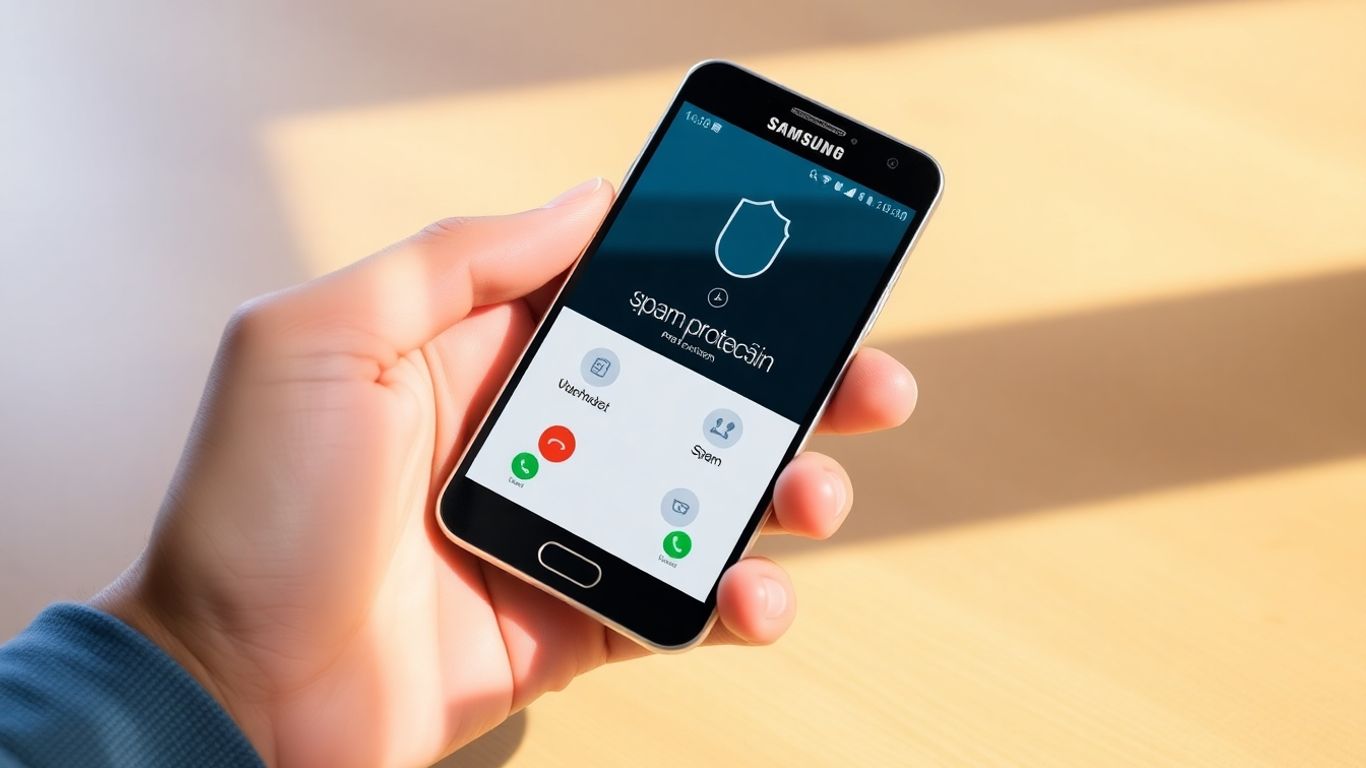
Getting to the right spot in your Samsung phone settings can feel a bit clunky if it’s your first time. But once you know what to look for, tweaking Caller ID and spam options just takes a minute. Here’s a breakdown to make sure you don’t get lost along the way.
First things first: you’ll need to open the default Phone app, not any third-party dialer or calling app you might have downloaded.
If you've got more than one phone app, stick with Samsung’s to get all the spam protection features.
Once inside the Phone app, Samsung tends to tuck the settings menu in a consistent spot.
A lot of users miss this step and end up searching in the main phone settings, but the spam and caller ID controls only show up inside the Phone app’s own settings.
With the settings menu open, scroll until you see either “Caller ID and spam protection” or something similar. The exact labeling can change, but it’s always something that mentions Caller ID, spam, or protection.
To help make it easier, here’s a quick-reference table of what to look for:
If you see settings about AI-powered phone services, that’s a different set of options, so stick with Samsung's own
features for regular caller ID and spam blocking.
In my experience, people often poke around in device-wide settings and never find the caller ID controls. The trick is that everything you need is tucked inside the Phone app’s settings, not the main Settings app, so always make sure you’re in the right place before changing anything.
Turning on caller ID and spam protection on your Samsung device doesn’t need to feel like some deep-tech adventure. These features help you spot incoming calls from strangers, sniff out scams, and block out pesky robocalls—all while leaving you in control of what shows up on your screen. Here’s exactly how you can switch them on, what to expect, and a few heads-ups along the way.
Caller ID lets you see who’s calling, even if they’re not in your contacts. Here’s your route:
Once this is on, your phone uses info from external databases to try and identify unknown numbers—especially business calls.
Spam Protection filters calls it thinks are scams or spam. Here’s how you enable it:
If you want to stay extra safe, go for blocking all spam and scam calls, but remember—sometimes a legit call might get caught by mistake.
When you activate spam protection, Samsung may prompt you to read and agree to data protection and privacy terms. This mostly means some anonymous info about unknown callers will be sent to keep the spam filter updated—your saved contacts aren’t included in this process.
Even if it feels like one more hoop to jump through, enabling these protections goes a long way towards keeping your daily calls safer and less annoying. Samsung’s system is pretty straightforward, and you can tweak the settings to match what you need out of it. Try it out for a week—you might wonder why you ever put up with so many spam calls.

Waking up to another unknown call? It’s honestly the worst. Luckily, Samsung phones give you tools to keep all that nonsense at bay without any real hassle. You can block or filter out annoying callers, telemarketers, and scammers without having to manage every single call yourself. Here’s exactly how you can do it step by step:
Before you set your phone into watchdog mode, check what suits you best:
Here’s a quick look at your choices:
To adjust these, jump into your Phone app settings — it's under Caller ID and Spam Protection (don’t worry if you can’t find it at first, just keep scrolling, it’s in there).
Here’s how this goes in practice:
You’re in control. Want to let some minor spam calls through? Just stick to blocking only the big threats.
Samsung bundles a neat feature called Smart Call, and it’s actually useful. Smart Call does more than flag suspicious calls — it identifies who’s actually calling you, if possible, so you don’t get duped by fake numbers.
Smart Call acts like your own personal screener: keeping dodgy callers out, but letting through the ones you need to hear from without blowing up your notifications.
Some folks take blocking even further with specialized tools. Businesses, for example, use AI phone services to prevent missed calls and manage customer inquiries, which also cuts down on unwanted interruptions — AI receptionist ensures no missed calls and keeps real customers, not scammers, at the front of the line.
In the end, set your blocking level once and let Samsung’s features do the heavy lifting. Less stress. Fewer interruptions. And you finally get to decide who gets through.
We’ve all had those moments—phone rings, it’s an unknown number, and you answer, only to hear yet another robocall offering some wild deal. Good news: Samsung’s built-in spam tools do more than just warn you about these calls. When you report and mark numbers as spam, you’re really helping everyone get fewer bad calls—Samsung and partners use these reports to fine-tune the system for every user.
Reporting spam as soon as you notice it is the easiest way to make your phone less annoying and keep nuisance calls at bay for others too.
This simple act not only prevents calls but also gives spam detection systems extra signals for future protection.
Whenever you report or block spam, your action gets combined with reports from other users. This improves the accuracy of Samsung’s Caller ID system, and makes fraudsters’ jobs a bit harder. Here’s what you’re really accomplishing:
A bit like how automated AI phone receptionist services are constantly trained by handling millions of real calls, each spam report you file on Samsung helps tune and build better defenses for all users. So don’t hesitate—block, report, and keep your phone safer for yourself and everyone else.
Keeping unwanted calls at bay helps make your day much calmer. Samsung phones offer simple ways to block those annoying callers, whether they're spam, scam, or just someone you don't want to hear from right now.
If there's a number you never want to ring you again, you can add it to your block list directly from your Phone app. Here's what you need to do:
You can also manually type a number into the block list by:
Sometimes you might change your mind about blocking someone, or maybe that mystery number turns out to be legit. To unblock a number:
Unblocking is just as easy as blocking—it’s just a couple of taps and the person can call you again.
Tired of those calls where the number doesn’t even show up? Samsung lets you block all incoming calls from unknown or hidden numbers:
Heads up: Calls from private or restricted numbers will now go straight to voicemail, so you won’t get disturbed. This doesn’t block legitimate numbers, just the ones that don’t identify themselves.
If you ever feel unsure about your phone’s settings or run into trouble with blocking calls, it’s smart to avoid common mistakes—don’t overestimate your tech skills or overlook software updates. If blocking features aren’t working, it might be time for seeking professional help with device maintenance.
Your block list gives you control over who can reach you. It’s worth checking from time to time to make sure it still fits your needs, especially if your work or social circle changes.
Getting your Samsung phone to announce who’s calling is genuinely useful if you’re always on the go or just don’t want to pick up your phone for every ring. Caller ID announcement means your phone will say out loud who’s calling—even if you’re not holding it.
To make your Samsung phone announce callers, follow these steps:
You can choose between always, only when using a headset, or never.
Samsung gives you a few simple options for how this works:
There’s no complicated setup. Pick the one that matches when you want to hear these announcements and you're done.
If you’re cooking, driving, or just busy, hearing who’s calling is a real time saver. The phone can announce either the name (if the number is in your contacts) or just the number if it isn’t. This helps you decide whether the call is worth picking up, all without picking up the phone itself.
Sometimes that simple announcement saves you from rushing for the phone just to hear a robocall—or lets you answer an important call right away.
I’m the kind of person who ignores unknown numbers, but Samsung’s Call Screen makes things a lot smoother. This feature can be set up to automatically screen any call from a number that’s not in your contacts. When a call comes in, Call Screen intercepts and asks the caller why they’re calling before you ever pick up. Their response gets transcribed in real time on your screen, so you have a moment to decide what to do: answer, ignore, or let it go to voicemail. For folks who get a ton of spam or scam calls, this is a real sanity-saver.
Steps to turn on automatic Call Screen:
Letting Samsung’s Call Screen filter out suspicious calls saves time and stops scammers before they even start talking.
Sometimes, you want more control and might not want every unknown call screened automatically. Here’s where manual screening shines. When you get a call from a new number, you can hit the “Screen Call” button right there on your screen. Samsung’s Call Assist then asks the caller the reason for calling. You’ll get their reply as a live text transcript. If it sounds legit, you can answer. Otherwise, feel free to ignore or hang up.
Typical use cases for manual screening:
Dealing with spammers is never fun, but Samsung’s tools let you respond without engaging directly. After screening, you get choices on what to do next:
Samsung’s approach is similar to the systems used by AI-powered phone receptionists, which seamlessly screen, transcribe, and respond to calls using real-time technology.
There’s something pretty satisfying about silently handling robocalls. You get back more time and peace of mind while letting your phone do the dirty work.
Sometimes, Caller ID or spam protection doesn't work quite how you want on a Samsung device. Little errors can creep in, or a feature suddenly won’t work the way it’s supposed to. If that’s happening, there are a few reliable things you can do to get things back on track.
If caller ID or spam blocking isn’t behaving, your phone might just need the newest update. Usually, Samsung puts out fixes for these things regularly. Here’s how to check:
Software updates usually improve phone security and keep features like spam filtering up to date. Even a minor update can help those background services work a lot better.
Sometimes the app that manages your calls just needs a fresh start. Clearing its data can resolve glitches or hiccups with caller ID or spam alerts:
Don’t worry, this won’t delete your contacts, just any temporary data that might be causing issues.
If updates and app resets don’t solve the issue, it's probably best to reach out for help. Samsung’s customer support or your service provider can step in with advanced troubleshooting—sometimes there are problems behind the scenes only they can address. In some cases, your issues might be traced back to network or carrier-specific settings.
Support teams nowadays often rely on AI-powered customer support for instant troubleshooting help and to answer those common questions about phone features.
Sometimes, fixing tech issues is just a process of elimination—don’t give up if the first thing you try doesn’t work. Even the best features can hit snags every now and then.

Carrier services provide their own spam protection features for Samsung phones. These tools often work alongside your device’s built-in spam blocking to reduce unwanted calls and keep you safe. If you want the strongest wall against scam and nuisance calls, it’s smart to use both your phone’s features and your carrier’s solutions.
Using these carrier-level tools with your Samsung’s built-in protection means fewer spam calls sneak through and more peace of mind while using your phone.
Keeping your Samsung device up to date isn't just about new features or better speed. It keeps your spam protection sharp and caller ID info accurate too. Spam tactics change almost weekly, and security teams constantly adjust their filters. If you leave things as-is, you risk missing out on those improvements and, honestly, you'll probably get more annoying calls.
You want your phone’s security patches and spam filters as fresh as possible.
New call protection features often arrive through software updates, so don’t skip them, even if you’re happy with how your phone works now.
Updating your Phone app is just as important. Many spam and caller ID protections rely on the app itself, not just the underlying system.
This also keeps you eligible for recent upgrades from AI Front Desk’s toolkit, which supports advanced screening features and app integration for a safer calling experience.
Sometimes, updates reset your preferences – a weird, but not uncommon issue.
Why stay updated? Here’s a look at what you get each time you refresh your system/app:
If you skip updates, you’re not only risking more spam calls, but also miss new privacy features that help protect your data, as mentioned in legal guidelines on data use.
So, even if software updates seem like a hassle, they’re one of the easiest ways to keep your phone secure and your peace of mind intact. Don’t put them off – a few minutes now saves hours lost to spam callers later.
Staying safe from spam is easy when you keep your system updated. New updates help block the latest tricks used by spammers, so you don’t have to worry. Visit our website to see how simple it is to get started and keep your phone protected.
Turning on caller ID and spam protection on your Samsung phone is a simple way to cut down on annoying calls and keep your phone experience a little less stressful. It only takes a few taps in your settings, and you’ll start seeing more info about who’s calling and fewer interruptions from spam. If you ever get stuck or something doesn’t work right, double-check for software updates or try restarting your phone—those tricks solve more problems than you’d think. And remember, reporting spam numbers helps everyone, not just you. So, take a minute to set up these features and enjoy a bit more peace and quiet. Your future self will thank you.
Open the Phone app, tap the three dots in the top right, go to Settings, then tap 'Caller ID and spam protection.' Switch it on, and follow any instructions that pop up.
Spam protection blocks known spam and scam calls, but some might still get through. You can also manually block numbers or set your phone to block calls from unknown numbers for extra safety.
No, your contact list isn’t shared with Google. Only numbers from calls you make or receive are sent for checking, and this helps identify spam or business callers.
Go to your call history in the Phone app, tap the number you want to report, then tap 'Block' or 'Report spam.' Follow the prompts to finish reporting.
Yes. In the Phone app settings, look for 'Block numbers' and turn on the option to block calls from unknown or private numbers. This stops those calls from ringing your phone.
Try updating your Samsung phone’s software and the Phone app. If it still doesn’t work, clear the Phone app’s data in your device settings or contact Samsung support for help.
Open the Phone app, go to Settings, then tap 'Caller ID announcement.' Pick when you want your phone to announce callers, like always or only when using headphones.
Yes. Carriers like T-Mobile, Verizon, and AT&T offer free apps and services to block spam calls. For example, T-Mobile has Scam Block, Verizon has Call Filter, and AT&T offers ActiveArmour.
Start your free trial for My AI Front Desk today, it takes minutes to setup!








