Spam calls are a headache, and no one likes picking up the phone only to hear a robocall or scammer. Luckily, Samsung phones have caller ID and spam protection features built in, making it easier to spot and block unwanted calls. If you want to know how to set up caller ID and spam protection Samsung-style, or just want to understand what all those warnings and notifications mean, this guide will walk you through it. Whether you’re tired of spam or just want to know who’s calling, here’s what you need to know for 2025.
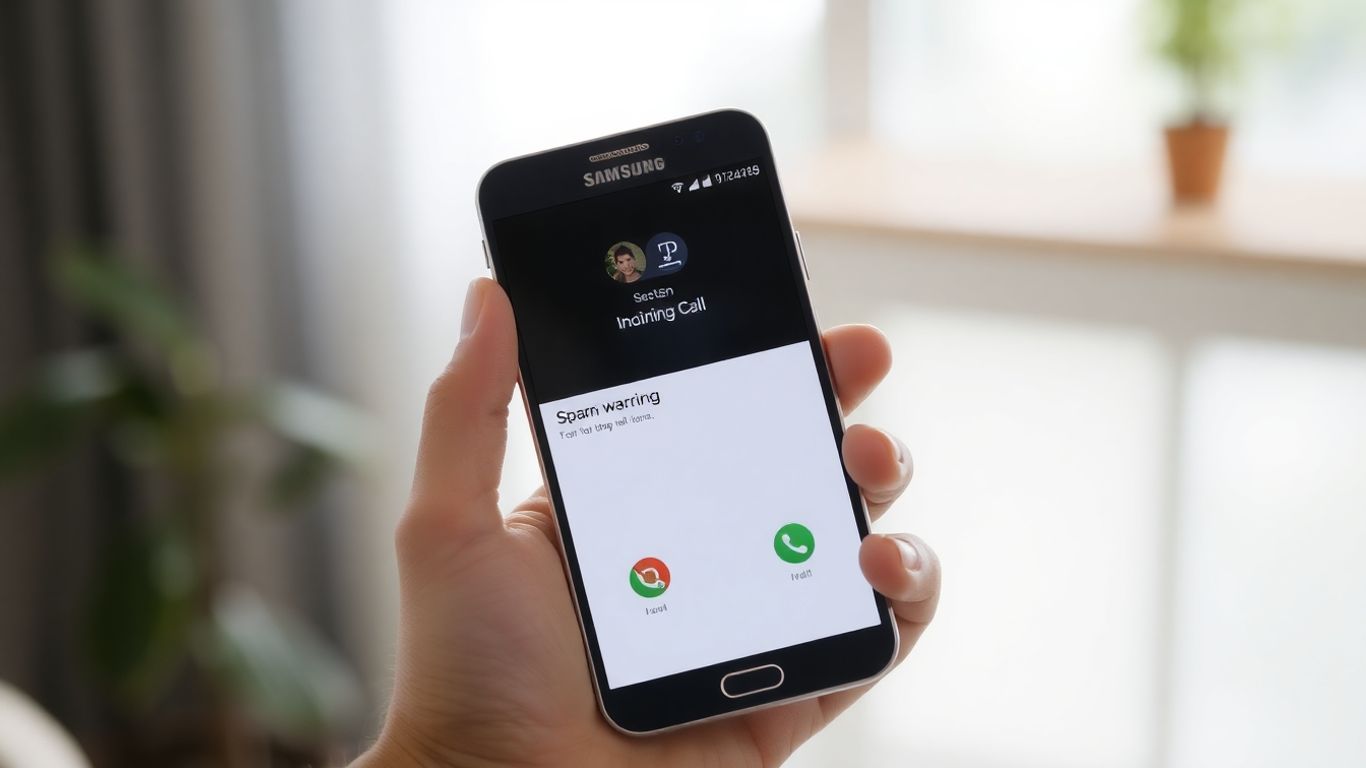
Caller ID and spam protection are features built into Samsung phones that help you know who’s calling before you answer. With spam protection, your phone uses a massive database to flag calls that look suspicious or are known scams, so you’re less likely to answer something dangerous or annoying. Caller ID, on the other hand, tries to match numbers to a name or business, even when the caller isn’t in your contacts. On Samsung devices, these features work together in the background—if a number is suspicious or likely to be spam, you’ll get a warning, and you can block or report those calls instantly.
For many users, turning on caller ID and spam protection is like having a bouncer on your phone, quietly screening calls and letting through only the people you actually want to hear from.
Using these built-in protections isn’t just about avoiding scams or robocalls—it also makes everyday calling less frustrating. Samsung phones let you:
Here’s a simple table outlining what these features bring to the table:
Samsung phones have been improving caller ID and spam protection every year, and in 2025 they’re even more reliable. The power comes from their partnership with companies like Hiya, which powers most of Samsung’s call protection. They constantly update their spam database, learning from reports by millions of users. As more businesses use AI-powered phone services (like AI Front Desk’s secure phone answering) and legitimate caller registration, Samsung’s system gets smarter—making spam calls stick out even more and helping real businesses properly show who they are.
So, if you keep your Samsung firmware and phone apps updated, your phone’s caller ID and spam protection will generally get better all the time.
Samsung has made dealing with spam calls a lot less stressful thanks to Smart Call. This service sits in your Galaxy phone’s default dialer, checking numbers as they come in and giving you the heads-up about spam, scams, or legit business calls before you answer. Sometimes, it blocks the worst offenders before your phone even rings. Let’s get into what makes it tick and how it helps you avoid the daily grind of nuisance callers.
Smart Call is Samsung’s built-in system that flags, blocks, or reports unwanted calls automatically. It’s pretty seamless—no need to install another app. Here's what it does:
With Smart Call, you spend less time second-guessing and more time actually using your phone for stuff that matters.
You might wonder who actually powers the heavy lifting behind Smart Call. Enter Hiya. While Samsung controls the interface, Hiya supplies the intelligence:
Hiya essentially works behind the scenes, keeping everything up to date as new call threats pop up. Your call experience improves because Hiya does the dirty work in the background.
Smart Call guards you using a couple different layers of protection. Here’s a breakdown:
You can also tweak what gets blocked:
Anonymous or private numbers? You can shut those out, too, if you want. Reporting and blocking can be done in seconds—just a tap or two in your Samsung Phone app.
All in all, Smart Call helps you take back control of your mobile phone, so it actually feels like your phone again.
Turning on Smart Call is pretty straightforward, but it’s easy to miss the option if you don’t know where to look. Smart Call is what connects your Samsung to real-time spam info, flagging potential nuisance callers before you ever answer. Here’s how you get it working:
Once it’s on, your phone will show a warning when a call seems fishy, letting you decide if you want to answer, ignore, or block for good.
Caller ID is a bit like having a digital doorman for your phone. With Samsung, it’s built-in—you just have to flip a switch:
Once Smart Call is running, you’ll want to tailor what it blocks. Samsung offers a couple of levels here:
You can switch these anytime. In a bad week with spam? Set blocks to maximum and breathe a little easier.
If you're someone who really hates interruptions, it’s worth knowing you can also block unknown and private numbers from the same settings menu. Just remember: some legit calls might use these hidden numbers too.
In just a few taps, you can have Samsung’s caller tools keeping a watchful eye on your calls. It’s not perfect, but it beats the constant “Who is this?” anxiety, and cuts down on those annoying spam calls big time.

Dealing with unwanted calls is a major headache, but Samsung phones actually have a bunch of tools built right in to help sort through the noise. If your phone keeps buzzing from numbers you don’t know—or worse, spammers—there are a few approaches to spot and stop them for good. Here’s how you make your Galaxy work for you, not some random robocaller.
Samsung’s Smart Call feature is your first line of defense. It picks up on sketchy calls, warning you before you answer. Here’s what it does:
Instead of guessing who’s really behind that next ring, your phone tells you upfront if you should even bother picking up.
If you’re running a business, you might consider an AI receptionist solution to keep actual customers happy while filtering out junk. For everyone else, Smart Call is your sidekick.
Sometimes, spam gets through or you just want to deal with a specific number. Blocking numbers manually on your Samsung is pretty simple:
You can even block straight from the call log if a spammer just tried you. Plus, if you regret blocking someone, you can always remove them from the list with just a couple taps.
Table: Manual Block and Unblock Actions
If you’re getting a lot of voicemails from blocked callers, your carrier (like T-Mobile or Verizon) might offer voicemail filtering—worth giving them a quick call about it.
Want to stop calls from numbers that don’t show up at all? There’s a setting for that:
This won’t catch every anonymous call, but it takes care of most of those annoying “Private” numbers. Missed calls will still land in your call log, so you won’t lose anything important.
Blocking techniques like these are even handier if you’re managing lots of inbound calls—whether it’s for personal use or if you’re running something like automated outbound call campaigns, where filtering is key.
Spam callers won’t stop by themselves, but these features let your Samsung phone do most of the heavy lifting. Spend a few minutes with the settings, and next time your phone rings, you’ll actually want to answer.
Reporting spam on your Samsung device is pretty straightforward, and doing it regularly really helps clean up the spam experience for everyone. Here’s how to do it the fast way:
Reporting unwanted calls isn't just about your phone—every report helps sharpen spam protection for the entire community.
Instead of just blocking, it’s a good idea to give more detailed feedback sometimes. It helps improve the spam filters and caller ID system on Samsung phones, especially with Hiya’s engine working in the background.
Each report goes into a global system, not just your phone.
Your efforts do more good than you might expect:
By staying active with reports and feedback, you’re not just solving a personal headache—you’re helping protect the whole network against the worst callers out there.
Small businesses, big companies, doesn’t matter—your number can show up as “Spam Risk” if you’re not careful. Registering your company phone number with Samsung's partner Hiya is the first step to looking official. That means your business name shows up properly on customer screens, not some mystery number they’ll ignore or block.
Here’s how it usually goes:
Doing this helps Samsung Smart Call recognize you as legitimate when you call customers. It’s a bit like putting a nametag on at a big event—you’re just more likely to get a friendly response. For those offering AI-driven phone receptionist services, white-labeling your phone systems for agencies and entrepreneurs keeps your brand front and center (offer 24/7 AI phone receptionists).
When your number gets labeled as spam or shows the wrong business name, you’re basically invisible—or worse, avoided. Customers probably won’t even pick up, so your pitches, reminders, or follow-ups hit a wall.
What can go wrong:
If you spot your caller ID showing the wrong info, Hiya will fix it for free—just file a support ticket. Don’t ignore it: people rarely answer unknown numbers these days, and trust is hard to gain back once lost.
When your caller ID is wrong or marked as spam, you miss out on potential sales and risk damaging your reputation—taking action is worth it.
Getting hit with a spam label is way easier than you think. It’s not just about what number you use—it’s how you use it. Here are some tips you’ll want to follow so your calls don’t get flagged:
Table: What Increases Your Spam Risk?
By following customer-friendly practices and staying proactive, you can stay out of the spam zone. If you’re running multiple business lines—like in real estate, beauty, or auto—you’ll want smooth management to avoid chaos (resell AI phone receptionist services).
You might feel like it’s a hassle, but the alternative is worse. With just a few regular checks, your business will keep making connections instead of getting ghosted by customers.
Ever miss a call because your phone was just out of reach? On newer Samsung phones, you can set up your device to announce the caller’s name or number out loud for incoming calls. This is pretty handy, especially when you’re cooking, driving, or your phone’s across the room. To set this up:
You can switch between these options any time based on what works for you that day. Some folks set it to announce only when headphones are in, so there’s some privacy if you’re around others. Just remember, announcing names means your phone will use whatever it has saved for that contact—so if you’ve got inside jokes for contact names, that’s on you.
Getting constant alerts for calls can get old fast, but Samsung lets you tweak notifications so you’re only pinged when you want to be. Here’s what you can set:
Here’s a quick table showing common options:
It’s worth setting vibrations for spam warnings, so you don’t get startled by a random loud noise every time a suspicious call comes in.
You can pick how and when your device alerts you about calls based on caller type. For example, regular contacts might trigger your usual ringtone, while calls marked as spam or flagged by services like AI receptionist service for salons can use a different sound or even skip notifications. The phone handles things like this:
You can update these in the Phone app’s settings, often under “Caller ID & Spam Protection.” Experiment a little—having the right alert system in place can save you from answering calls you'd rather avoid.
Setting up these notifications takes only a few minutes, but will save you hours of hassle from interruptions and unwanted calls.
Caller ID and spam protection on Samsung phones usually works in the background, but sometimes you might hit a snag. Typical issues with Smart Call include missing spam flags, random app crashes, or caller details not showing up at all.
Here are common errors users face:
If your phone starts acting up after a software update or out of nowhere, don’t panic—it’s almost always fixable with a few steps.
Phone software can get outdated pretty quickly, and that messes with how caller ID works. If things aren’t right, check for updates. Here’s how to do it:
Samsung is always pushing out fixes and improvements, so updating can clear up weird bugs. If you’re still seeing issues, there are a few more tricks to try.
Old app data sometimes causes problems with caller identification and spam filtering. Clearing it is simple:
After that, you’ll need to set your caller ID and spam preferences again. This quick reset solves tons of stubborn little issues.
If the app is still buggy after all this, consider restarting your phone or checking if other apps (like third-party dialers or security tools) are interfering. Sometimes, a full device restart or uninstalling unnecessary calling apps works wonders.
Spend a few minutes with these steps, and you’ll usually get caller ID and spam protection running smoothly again. It’s a simple fix, not rocket science—just remember your preferences might reset, so take a second to check your settings when you’re done.

Keeping your call data private and safe on Samsung phones means understanding what’s collected, how it’s managed, and what control you have over it. With new updates in 2025, Samsung and its partner Hiya are focusing more on making these processes clear and giving you real choices about your information.
Samsung takes your privacy seriously, especially around caller ID and spam protection features. When you enable these tools, Samsung may collect basic call information—like numbers, time stamps, or caller names—to help with spam filtering and verification. They don’t record your conversations, but they do use call metadata to improve the system.
In some cases, third parties like Hiya process this data as well, always following strict privacy guidelines. Data is never sold to marketers, but could be shared under required partnerships or legal situations, similar to how AI Front Desk, Inc. handles user data for their phone receptionist services.
The goal of collecting this data is to flag suspicious calls faster and provide more accurate caller info, not to build a personal profile for marketing.
Since Hiya is Samsung’s main partner for Smart Call, they play a central role in evaluating and labeling calls. They process relevant identifiers and caller data, but within a closed, secure environment. Hiya focuses on prevention—meaning they use aggregated, anonymized information to detect trends in spam without revealing your identity to strangers.
Key points about Hiya’s data handling:
Feeling unsure about sharing call info? Samsung lets you take control. Here’s how you can adjust your preferences:
You can always change your mind. If you opt out, the spam filtering becomes less accurate, but your call data will not be analyzed for spam identification.
In 2025, privacy around caller ID and spam protection is front and center. The best thing about Samsung’s approach is the control it offers—so you’re never locked into one privacy setting, and you can always see what your phone is doing in the background.
Staying one step ahead of spam and scam calls on your Samsung phone in 2025 needs more than just flipping a switch. Fine-tuning your caller ID and blocking tools makes life so much less annoying. Here’s how you can get the most out of Samsung’s built-in smart features:
Don’t set it and forget it. Make a habit of looking through your blocked call list every month or so. Sometimes, even trustworthy numbers can end up on your block list by accident—especially when you’re swatting down spam fast.
How to check your blocked list:
You can also clear out old spam numbers if you start missing important calls, or if the numbers look unfamiliar.
Updates aren’t just about shiny new features. They usually plug up holes that spammers figure out. Samsung and Hiya, the partner behind Smart Call, regularly beef up their caller ID engine.
Smart Call learns when you report. Every time you tag a scam or spam caller, you’re helping Samsung (and other users!) get smarter spam shields.
Reporting steps:
Table: Benefits of Consistently Reporting Spam Calls
It doesn’t take long to review your blocked numbers and keep your protection up to date. Just two minutes every few weeks helps you miss fewer important calls and block more scams.
If you’re on the move, having calls announced out loud saves you from having to look at your phone. This can make it easier to screen spam while driving or cooking.
Steps to enable caller announcements:
Remember: The spam threat never stays the same, so checking your settings off and on helps you adapt fast. Put these habits into practice, and you’ll cut way down on interruptions from numbers you don’t want—and never miss calls from folks you actually do care about.
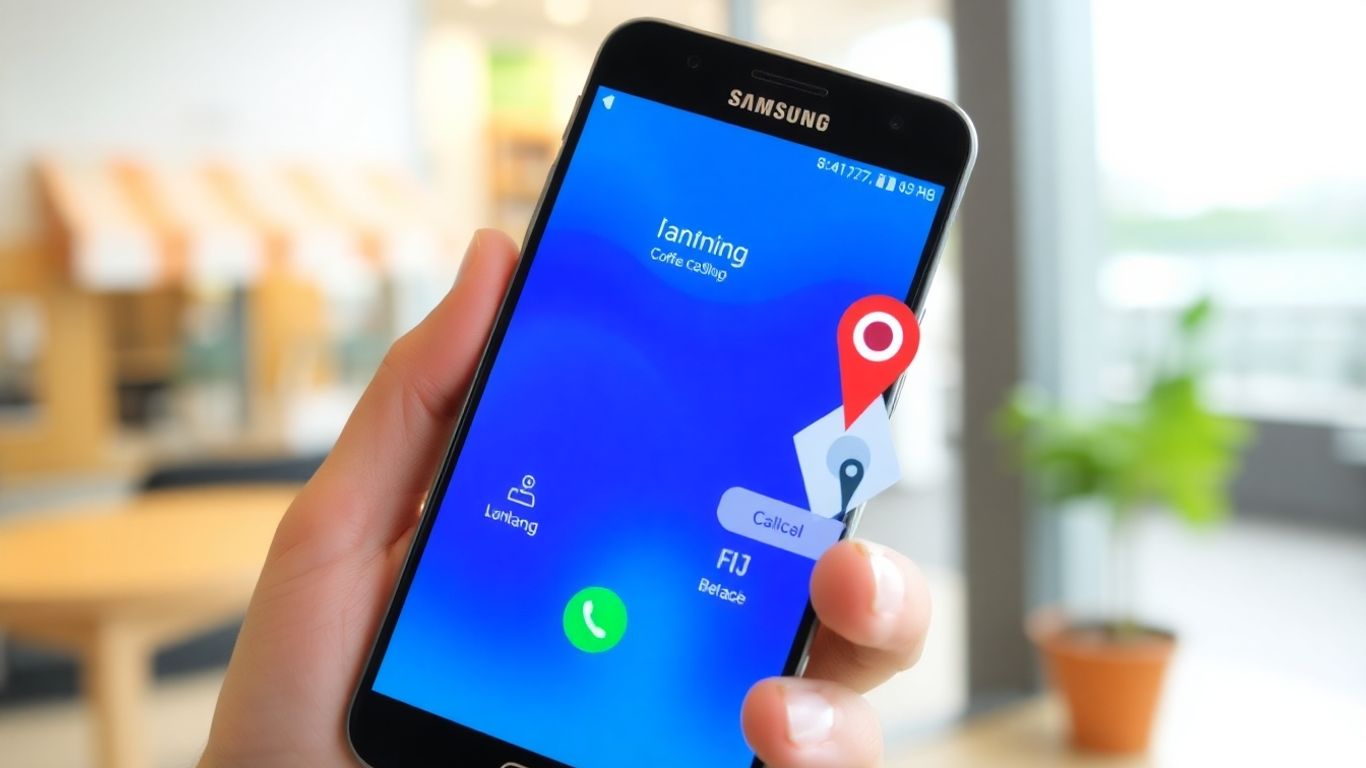
Ever found yourself in a new part of town, hungry, and unsure which pizza place nearby is actually good? With Samsung's built-in Caller ID and Smart Call tools, you can do more than just spot spam calls—you can actually look up local businesses right in your phone app.
On Samsung phones in 2025, the Phone app comes with a handy Places tab. Here’s how you use it:
This skips the step of opening a browser or switching between apps. It’s a smoother and faster way to find real businesses and call them on the spot.
Samsung’s Places tab makes it easy to find a business and reach out—no more flipping between maps and search apps while you’re in a rush.
When you get a call from a new number, Smart Call does its homework in the background. Here’s how it helps you sort out which numbers are safe:
Here’s a straightforward comparison in a table:
You should always double-check that a new business contact is legit, especially if you're using that number for appointments or payments. Here are a few easy steps:
It can be easy to mistake a spammer for a real business, so it’s a good habit to rely on verified business entries and caller ID labels whenever possible.
Need to find a local business fast? With Caller ID and Smart Call, you can connect to places near you in seconds. It's quick and super easy—just a few taps and you're in touch! Check out our website to learn how Frontdesk makes calling local businesses simple. Give it a try today!
So, that’s pretty much it. Caller ID and spam protection on Samsung phones have come a long way, and honestly, it’s never been easier to keep annoying calls at bay. With just a few taps, you can see who’s calling, block numbers you don’t want to hear from, and even report spam to help out other folks. It’s not perfect—some spam calls still sneak through—but these tools make a big difference. If you haven’t set up these features yet, now’s a good time to give it a shot. It only takes a minute, and you’ll probably wonder why you didn’t do it sooner. Stay safe out there, and let your phone do the heavy lifting when it comes to blocking the junk.
Open the Phone app, tap the three dots in the top right corner, go to Settings, and select 'Caller ID and spam protection.' Switch it on and agree to the terms to start blocking spam and showing caller info.
Samsung Smart Call is a feature that identifies unknown callers and blocks suspected spam or scam calls. It warns you when a call might be spam and lets you block or report numbers easily.
Yes, you can. In the Phone app settings, go to 'Block numbers' and turn on the option to block calls from unknown or hidden numbers. This will stop those calls from ringing your phone.
When you get a spam call, tap 'Block/Report number' during or after the call. Choose the type of spam and add a comment if you want, then tap 'Report.' This helps improve spam protection for everyone.
Sometimes, business numbers get flagged as spam if people report them or if they use calling methods that look suspicious. Businesses can avoid this by registering their numbers with Samsung and following good calling practices.
If your number shows the wrong name, you can ask Hiya (the company that powers Smart Call) to fix it for free. You just need to file a support ticket on their website.
Samsung and Hiya use your call info to identify spam and show caller names, but they don’t sell your personal data. You can read their privacy policy and choose to opt out of data collection if you want.
Keep your phone and apps updated, check your blocked numbers list often, and always report spam calls. This keeps your protection strong and helps everyone else, too.
Start your free trial for My AI Front Desk today, it takes minutes to setup!








