Syncing HubSpot with your business tools in real time eliminates manual data entry, reduces errors, and ensures your team always has the most up-to-date information. Whether you’re using scheduling apps, communication tools, or accounting software, connecting these platforms with HubSpot streamlines operations and improves efficiency.
Here’s what you’ll learn:
Real-time syncing ensures your systems stay aligned, helping your team respond faster and make better decisions. Tools like My AI Front Desk enhance this process with features like automated lead updates, post-call webhooks, and advanced analytics. Whether you’re a small business or a large enterprise, setting up a seamless connection between HubSpot and your tools is a smart move.
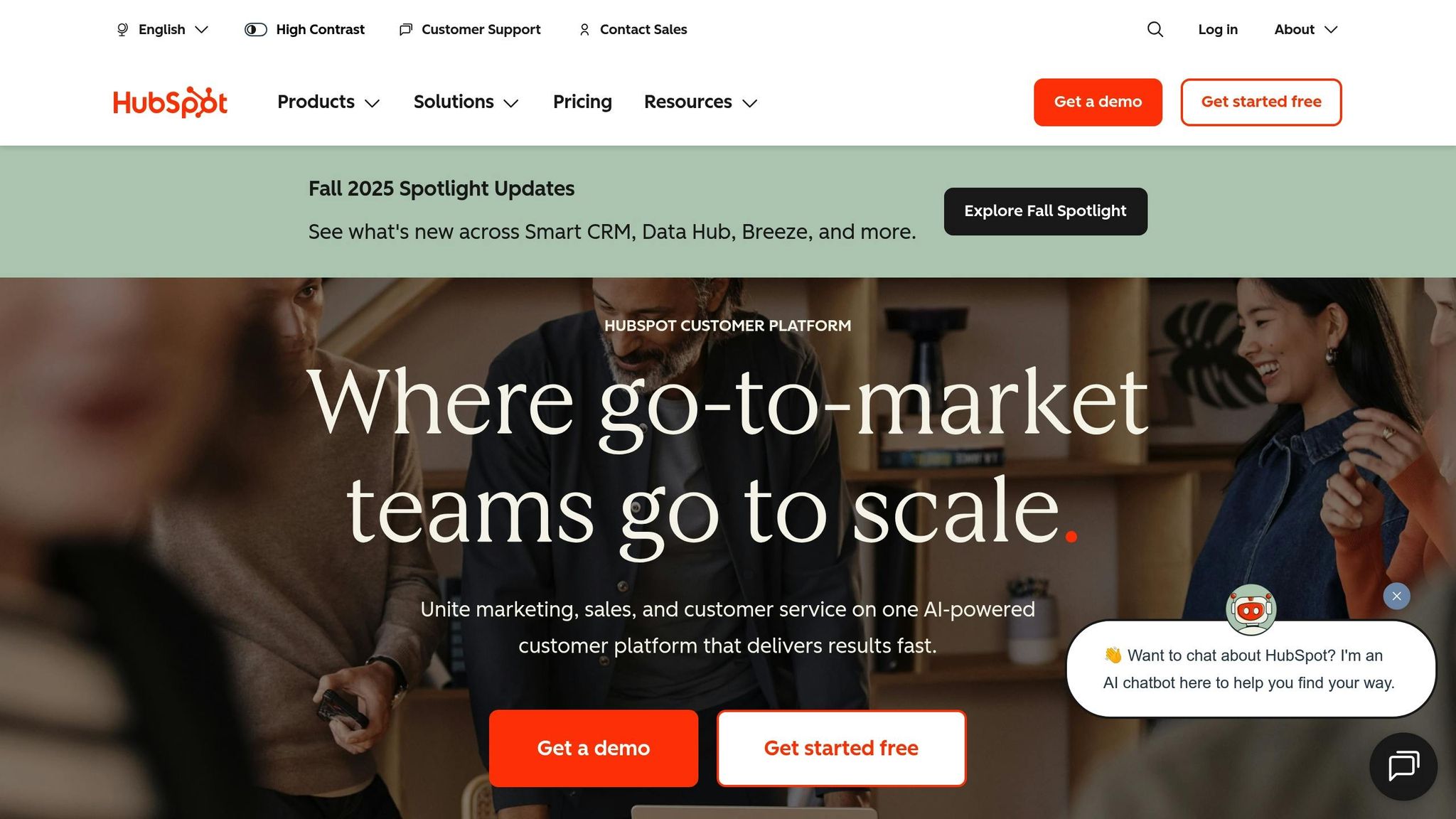
Proper preparation is key to ensuring your HubSpot integration runs smoothly and syncs data in real-time. By focusing on permissions, data planning, and selecting the right integration method, you can save yourself hours of troubleshooting down the road.
To set up your integration without hiccups, you'll need admin-level access in both HubSpot and any third-party tools you're connecting. Most platforms require "Super Admin" access in HubSpot to establish API connections and modify data fields.
Start by reviewing your HubSpot user roles. You can do this by navigating to Settings > Users & Teams to confirm who has administrative privileges. If you’re not a Super Admin, you’ll need to request access or have someone with the necessary permissions handle the setup.
Third-party tools have their own permission requirements, which can vary widely. For example:
Be sure to review the documentation for each tool to understand its specific requirements before diving into the process.
Once permissions are in place, secure your API keys and authentication tokens. Using a password manager can help keep these credentials safe. Additionally, map out user roles to control who can access and modify integrated data. For instance, sales teams may need full access to contact records, while marketing teams might only require read-only access to campaign metrics.
With permissions sorted, you’re ready to start planning your data flows and business needs.
A successful integration starts with a clear understanding of what data you want to sync between systems. This includes contact details, deal stages, custom properties, and activity logs.
Focus first on your most critical data flows. For some businesses, this might mean syncing customer contact information and deal stages. For others, it could include product details, invoices, or project timelines.
Pay extra attention to custom fields. While HubSpot allows extensive customization, not all third-party tools support the same field types. For example, text fields usually sync without issues, but dropdowns, multi-select options, and date ranges may require special configurations. Carefully mapping these fields can help you avoid errors or data loss.
Automation workflows are another essential part of planning. For instance, when a new lead enters HubSpot, you might want to automatically add them to an email sequence, assign a task to your sales team, and log their details in a communication tool. Document these workflows in advance to ensure nothing is missed during setup.
Finally, consider the volume of data you’ll be syncing and how often updates need to occur. High-volume businesses that process hundreds of contacts daily may need robust, real-time syncing, while smaller operations might find hourly updates sufficient. Keep in mind that real-time syncing uses more system resources but ensures immediate data availability across platforms.
Once you’ve mapped out your data and defined your needs, it’s time to choose the best integration method for your business. Your options include native integrations, middleware platforms, and custom API integrations, each suited to different levels of technical expertise and business requirements.
Here’s a quick comparison:
| Integration Method | Best For | Setup Time | Monthly Cost | Customization Level |
|---|---|---|---|---|
| Native HubSpot Apps | Standard workflows | 15-30 minutes | $0-$50 | Low |
| Middleware (Zapier) | Complex automations | 1-3 hours | $20-$100+ | Medium |
| Custom API | Unique requirements | 2-8 weeks | $500-$5,000+ | High |
Your choice will also depend on your team’s technical skills. A marketing team familiar with no-code tools might prefer middleware platforms like Zapier, while a company with in-house developers could benefit from the flexibility of custom API solutions. Align the complexity of your integration with your team’s expertise to ensure long-term success and easy maintenance.
Once you’ve completed these steps, you’ll be ready to move forward with establishing real-time connections.
Once you've sorted out permissions and decided on your integration approach, it's time to connect HubSpot to your business tools. Here’s how to get everything up and running in three main steps.
Start by heading to Settings > Integrations > Connected Apps. This is your integration hub where you can establish connections and keep track of their status.
For native integrations, click on Browse App Marketplace and search for your desired tool. When you find it, hit Install and follow the prompts to authenticate. This usually involves logging into your third-party account and granting HubSpot permission to access certain data.
The exact steps may vary depending on the platform, but the general process is straightforward: you'll be redirected to your tool's login page, enter your credentials, and review a permissions screen outlining what data HubSpot will access. Make sure to review these permissions carefully before clicking Authorize.
If you're using an API-based connection, start by generating an API key from your third-party tool. Look for sections labeled API, Integrations, or Developer Settings in your tool’s settings. Copy the API key and paste it into the API Connection field in HubSpot.
Once the connection is established, you’ll need to customize sync settings to align with your business needs.
Decide how data will flow between HubSpot and your connected tool by configuring your sync options.
Once your sync settings are configured, it’s time to test everything thoroughly.
Use a sandbox environment to test your integration and avoid affecting live data. Start with simple test cases using dummy data - like creating a test contact in HubSpot - and confirm it shows up correctly in your connected tool with all fields populated as expected.
Check out the Sync Logs in your integration’s Sync History or Activity Log. These logs provide a detailed breakdown of each data transfer, showing successful syncs, failed attempts, and error messages that can help you troubleshoot.
Pay close attention to timestamps during testing. Real-time syncing should reflect updates almost instantly, whereas batch processing will introduce delays based on your configured intervals.
Don’t skip testing edge cases. For example, try syncing contacts with special characters, extra-long text fields, or missing required information. These scenarios often highlight issues that standard tests might miss.
Once testing is complete, compare records side by side between HubSpot and your connected tool to ensure everything matches - dropdown values, dates, and numerical fields should align perfectly.
During the first few days of live operation, monitor the integration closely. Check sync logs daily to spot patterns in errors or delays. This step ensures your real-time sync is functioning smoothly and delivers the accuracy your operations depend on.
Finally, document any custom configurations or adjustments you made during the setup process. This will make troubleshooting and team training much easier down the line.
Even with the best planning, HubSpot integrations can sometimes hit snags that disrupt your data flow. Knowing the common pitfalls and following tried-and-true practices can save you hours of frustration and keep your sync running smoothly.
Permission issues are a frequent cause of sync failures. Many teams make the mistake of setting up integrations using personal accounts instead of dedicated service accounts. When team members leave or change roles, this can create access problems. To avoid this, always use a dedicated integration user with Admin access.
Incomplete field mapping can lead to data disappearing or landing in the wrong place. For instance, if your CRM uses "Lead Source" but HubSpot expects "Original Source", the sync might fail or create duplicate fields. To prevent this, manually review and adjust custom properties, ensuring there are no duplicates or mismatches. Document your mapped fields for easy reference.
API rate limits can interfere with real-time syncing. HubSpot's free tier allows 100 API calls every 10 seconds, while paid accounts offer higher limits. Regularly monitor your usage in Settings > Integrations > API Key and consider upgrading if you’re hitting these limits.
Data type mismatches are another common issue. For example, syncing a text field with "Yes/No" values into a HubSpot boolean field expecting true/false can cause silent errors. The sync might appear successful, but the data won't transfer correctly. Always ensure field types match between systems during testing.
Webhook failures can stop data from syncing altogether. This can happen due to issues like external service outages, network timeouts, or changes to your webhook endpoint. To mitigate this, set up monitoring alerts and use retry logic with exponential backoff for failed webhooks.
Addressing these challenges upfront helps pave the way for smoother integrations.
Document field mappings and test in a staging environment before rolling out changes to production. A simple spreadsheet can track which fields sync, in which direction, and what triggers updates. Include screenshots of sync settings and field mappings for clarity. While HubSpot offers sandbox accounts for Enterprise customers, free users can still create test properties and workflows to validate changes.
Roll out changes gradually to minimize risks. Start by syncing a small subset of records - like contacts created in the past week - before enabling a full historical sync. This approach helps catch issues early and limits the impact of any errors.
Set up detailed monitoring to track sync health. Use dashboards to monitor daily sync counts, error rates, and the age of unsynced records. Tools like Datadog or New Relic can be invaluable for keeping an eye on integration performance alongside other business metrics.
Version control your custom code if you're building API-based integrations. Use Git to track changes and maintain separate branches for development, staging, and production environments. This makes it easier to roll back changes if something goes wrong and prevents configuration drift.
Schedule regular health checks to catch problems early. Review sync logs weekly, validate data accuracy monthly, and audit field mappings quarterly. Setting calendar reminders can help ensure these checks actually happen.
Choosing the right integration method can help you avoid many syncing headaches. Each option comes with its own setup time, cost, scalability, and maintenance needs.
| Integration Type | Setup Time | Monthly Cost | Scalability | Maintenance | Best For |
|---|---|---|---|---|---|
| Native HubSpot Apps | 1-2 hours | $0-$50 | Limited by app features | Minimal | Standard use cases, small teams |
| Zapier/Middleware | 2-4 hours | $20-$200 | Suitable for most needs | Low | Non-technical teams, multiple tool connections |
| Custom API Integration | 20-40 hours | $0 (development costs) | Unlimited | High | Complex workflows, large enterprises |
Native integrations are ideal when your needs align with the app's built-in functionality. They are easy to set up, reliable, and require minimal technical expertise. However, customization options are limited, and you’re confined to what the developer provides.
Middleware platforms like Zapier offer more flexibility and are accessible even to non-technical users. They support complex workflows and include features like error retry logic and visual workflow builders. The trade-off? Ongoing subscription costs and potential vendor lock-in.
Custom API integrations offer complete flexibility but require significant development resources. Developers must be familiar with both HubSpot's API and the APIs of your other tools. Keep in mind the ongoing costs for maintenance, security updates, and adapting to API changes from both platforms.
Your data volume can also influence your choice. Native integrations and middleware platforms may have record limits or usage-based fees, while custom APIs are only constrained by HubSpot's rate limits. If you’re syncing over 10,000 records monthly, calculate long-term costs carefully.
Finally, compliance requirements might steer your decision. Custom integrations allow full control over data handling and storage, which is crucial for meeting regulations like HIPAA or GDPR. Middleware platforms, on the other hand, introduce additional data processors, which can complicate compliance efforts.

My AI Front Desk takes your HubSpot integration to the next level by automating lead management and simplifying data synchronization. With a range of features designed to streamline processes, this platform ensures that your CRM stays updated while reducing manual work.
My AI Front Desk offers powerful tools to keep your data in sync with HubSpot, including Zapier integration (connecting to over 9,000 apps), post-call webhooks, automatic CRM updates, and API workflows for custom data flows.
By automating these processes, My AI Front Desk eliminates common challenges like manual data entry and field mapping, allowing you to focus on achieving better results.
Managing leads becomes effortless with My AI Front Desk's automation features, which work around the clock to qualify inbound calls and update HubSpot instantly.
With these features, My AI Front Desk ensures that your lead management process is not only efficient but also inclusive.
The platform’s analytics dashboard provides valuable insights that enhance your HubSpot CRM data. You can monitor call volume, lead sources, conversion rates, and response times in real time, giving you a comprehensive view of your lead generation and conversion efforts.
For example, knowing that businesses responding to leads within five minutes are 21 times more likely to qualify those leads compared to a 30-minute response time, the real-time visibility offered by My AI Front Desk can make a significant difference in your conversion rates.
| Integration Benefit | My AI Front Desk + HubSpot | HubSpot Native Only |
|---|---|---|
| Real-Time Call Data Sync | Yes (via webhooks/API) | Limited (manual/webhook) |
| AI Lead Qualification | Automated during calls | Manual post-call entry |
| 24/7 Lead Capture | Yes | Requires human staff |
| Multi-Channel Sync | Phone, text, website | Email, forms, website |
| Advanced Call Analytics | Built-in dashboard | Requires third-party tools |
Keeping your customer management tools in sync with HubSpot can significantly boost both efficiency and revenue. At the heart of this process is HubSpot's incremental sync, which checks for updates every five minutes. This near real-time data flow ensures your systems stay aligned and up-to-date, which is essential for smooth operations and better decision-making.
Success starts with careful preparation. Setting the right permissions, mapping fields correctly, and choosing the best integration method - be it native connectors, middleware, or custom APIs - lays the groundwork for long-term operational success. Before going live, testing everything in a sandbox environment can help you avoid costly mistakes. Once the integration is solid, automation can take things to the next level.
Tools like My AI Front Desk make this process even more efficient by automating time-consuming tasks like lead management. With features like post-call webhooks that push data instantly and Zapier integration connecting to over 9,000 apps, manual data entry becomes a thing of the past. Your CRM updates in real-time, and the analytics dashboard offers instant insights into call volume, conversion rates, and lead sources. When paired with HubSpot's reporting tools, these insights become even more actionable.
The benefits of seamless integration go beyond just operational efficiency. When your systems work together effortlessly, your sales team can respond to leads faster, your marketing campaigns become more precise, and your customer service improves. For example, responding to a lead within five minutes makes you 21 times more likely to qualify that lead compared to waiting 30 minutes. This kind of speed can have a direct impact on your bottom line.
To maintain these benefits, it's crucial to regularly monitor sync success rates, error logs, and overall integration performance. HubSpot’s powerful CRM, combined with automated lead capture and real-time synchronization, creates a scalable system that supports growth while ensuring a personal touch remains intact.
Syncing HubSpot with your business tools in real time can make a world of difference in how smoothly your operations run. With instant data updates, you can say goodbye to tedious manual data entry. This not only cuts down on errors but also ensures your customer information is always accurate and current across all platforms.
Real-time integration brings another huge advantage: automation. By automating workflows, you can speed up response times and make quicker, more informed decisions. Your team can act on the latest data without delay, boosting productivity and keeping things running efficiently. Plus, this seamless exchange of information helps your business stay sharp and responsive in today’s fast-moving world.
To keep data in sync between HubSpot and other tools, start by mapping fields in a way that matches your business processes. Make sure to use consistent formats for data entry - this helps reduce errors. When setting up your integration, take the time to configure field mappings carefully. Don’t skip testing - validate the data flow and check for issues like mismatched fields or formatting problems before launching.
To maintain accuracy over time, schedule regular audits of your integration. As your business processes shift, update your configurations accordingly. Tools like Zapier can also simplify workflows and cut down on manual mistakes, helping your data stay aligned across all systems.
When connecting HubSpot with other tools for real-time updates, a few hurdles might come up. One of the big ones is API rate limits - if you hit those limits, data transfers can slow down or even stop. To keep things running smoothly, it's a good idea to monitor your API usage closely and set up retries for any failed requests.
Another frequent issue is data conflicts between HubSpot and the tools you're syncing. These conflicts can create inconsistencies in your data. To avoid this, make sure your integrations are configured carefully, test them thoroughly, and set clear rules for how data should be updated and prioritized.
By staying ahead of these challenges, you can keep your tool integrations running efficiently and without interruptions.
Start your free trial for My AI Front Desk today, it takes minutes to setup!








