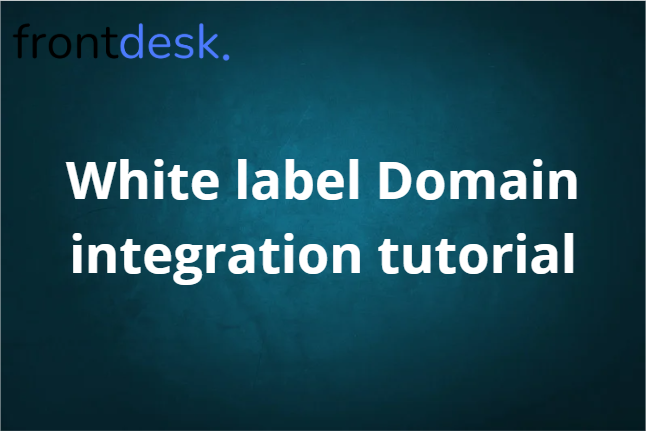
In this step-by-step tutorial, I’m going to show you how to connect your domain/subdomain with AI Front Desk.
Good news: Iframes are a thing of the past. You can now fully embed our login and registration pages directly onto your own website, under your own domain. Our service now becomes 100% white label.
Creation Date: Aug 25, 2025
Created By: Marko S
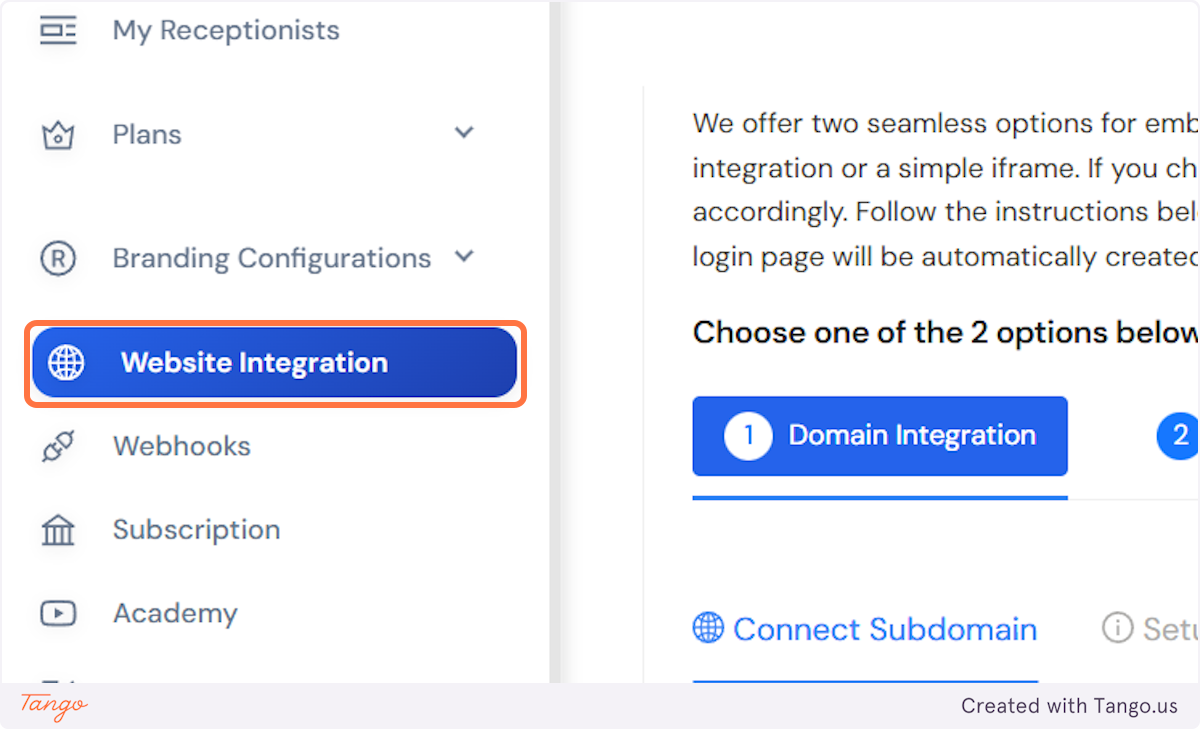
We have 2 options for connecting our Login and Registration pages with your website:
Here are the pages you will get access to:
Login: yourdomain(subdomain).com/login
Registration (paid): yourdomain(subdomain).com/register-receptionist
Registration (trial): yourdomain(subdomain).com/client-trial
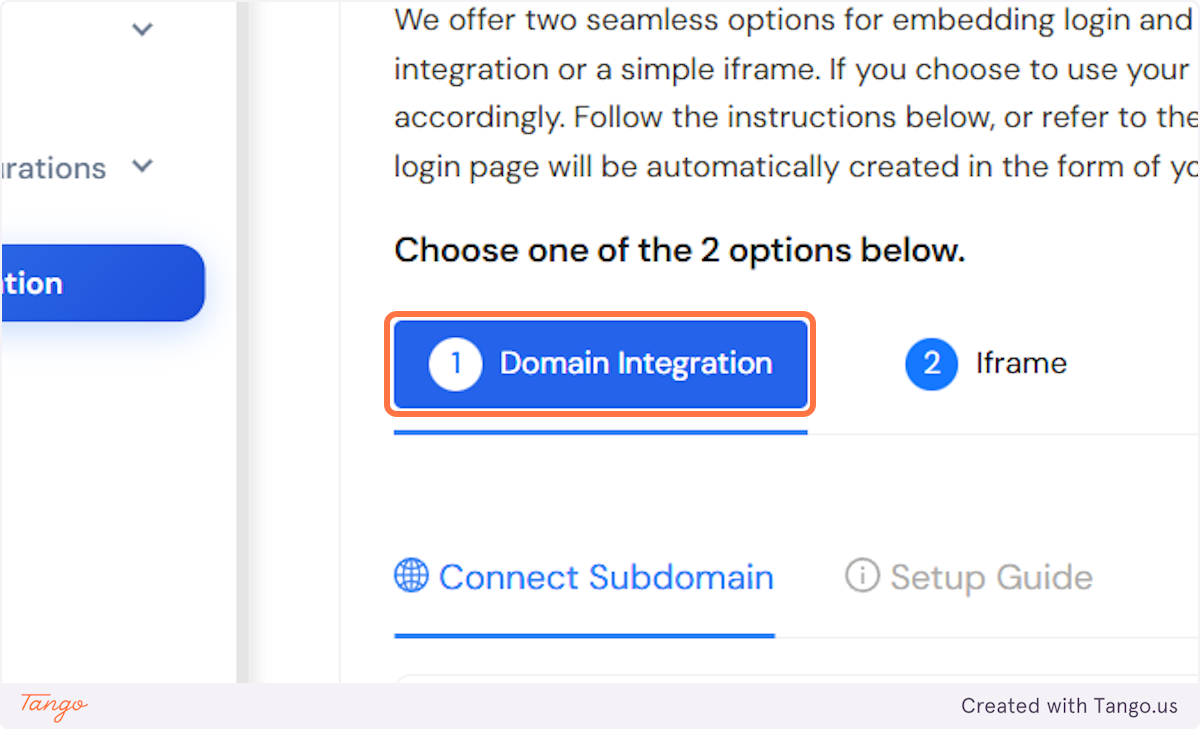
The most common subdomains include:
app.yourdomain.com
ai.yourdomain.com
dashboard.yourdomain.com
receptionist.yourdomain.com
portal.yourdomain.com
console.yourdomain.com
panel.yourdomain.com
We only support subdomains, so please add a subdomain. It doesn't have to already exist on your website. If you put it here, it will automatically be created!
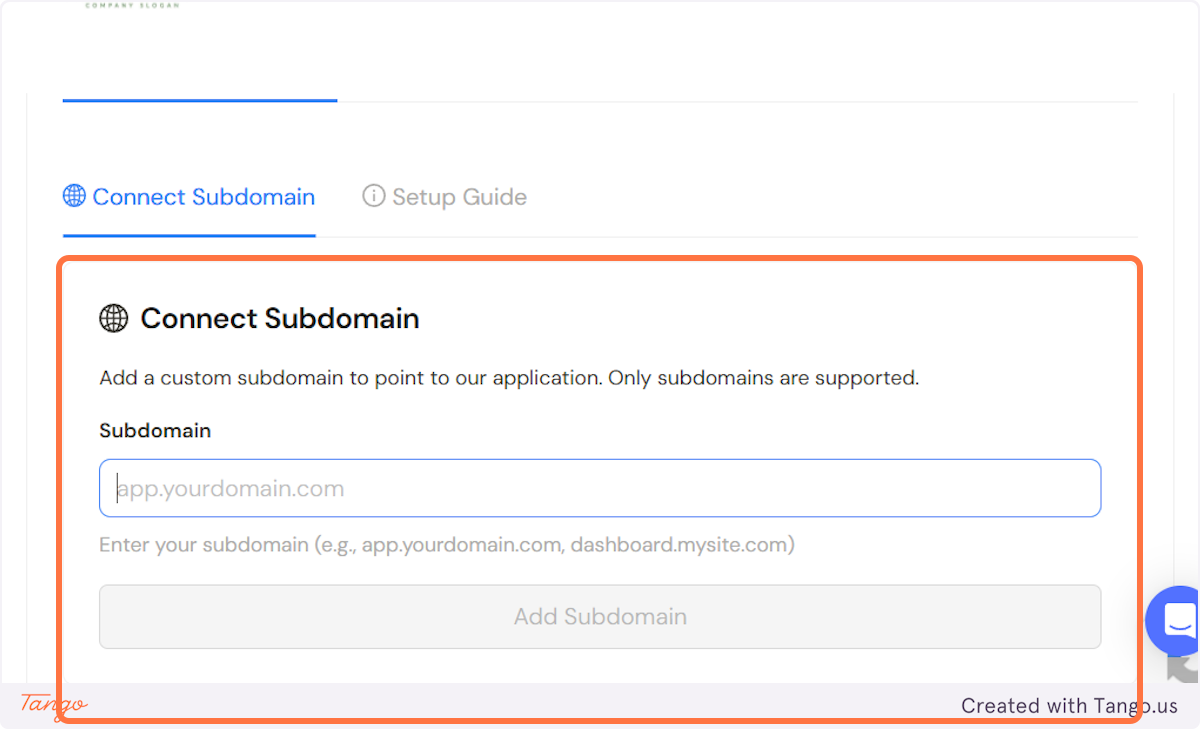
Now let's go to your domain provider. On our end we will be using Hostinger for this connection example.
Let's locate your DNS records.
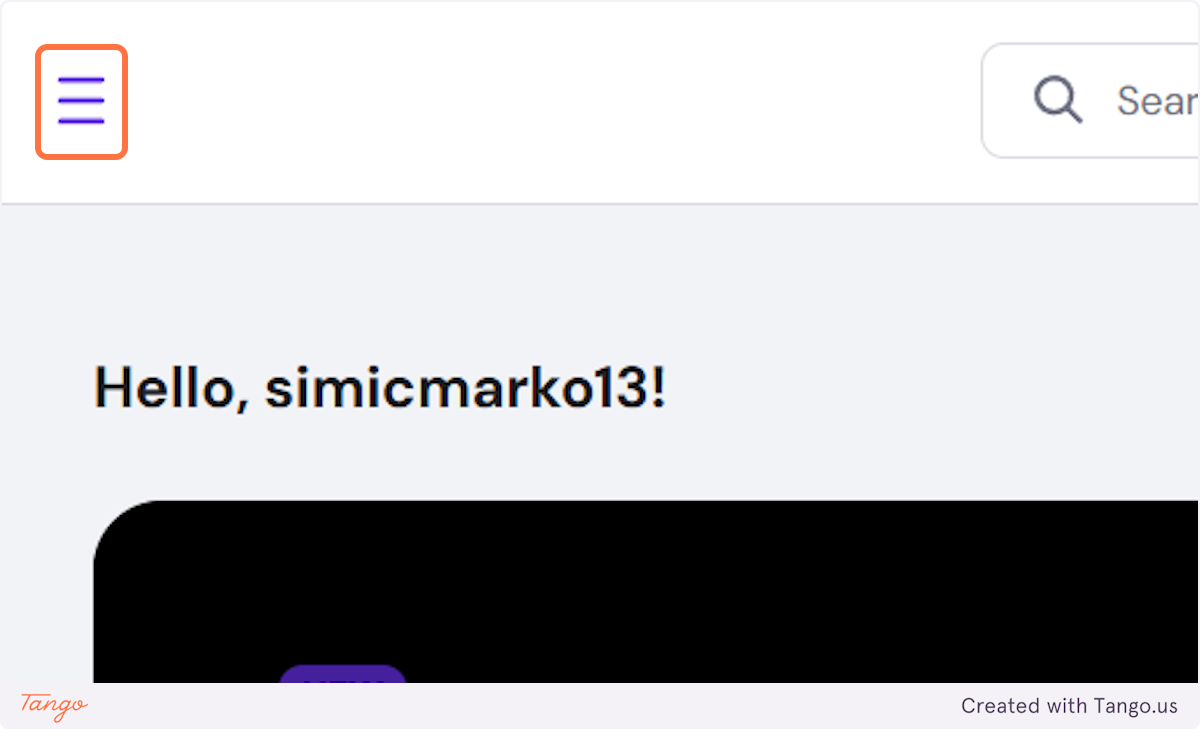
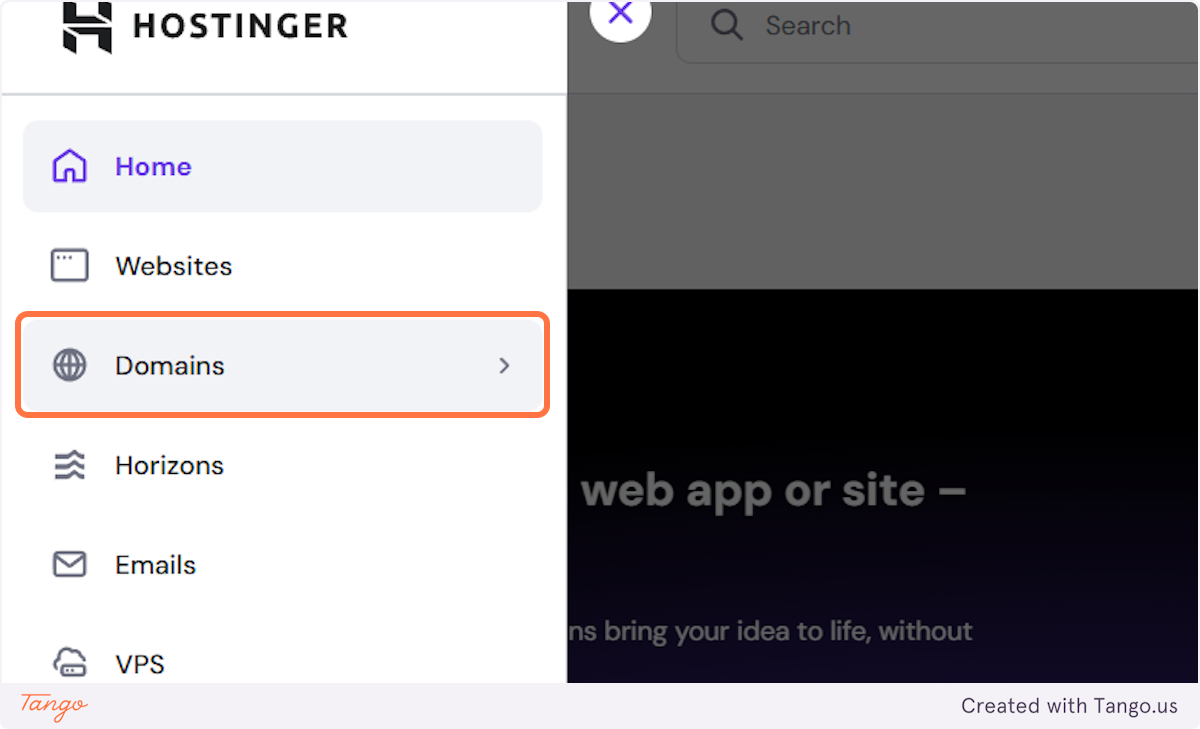
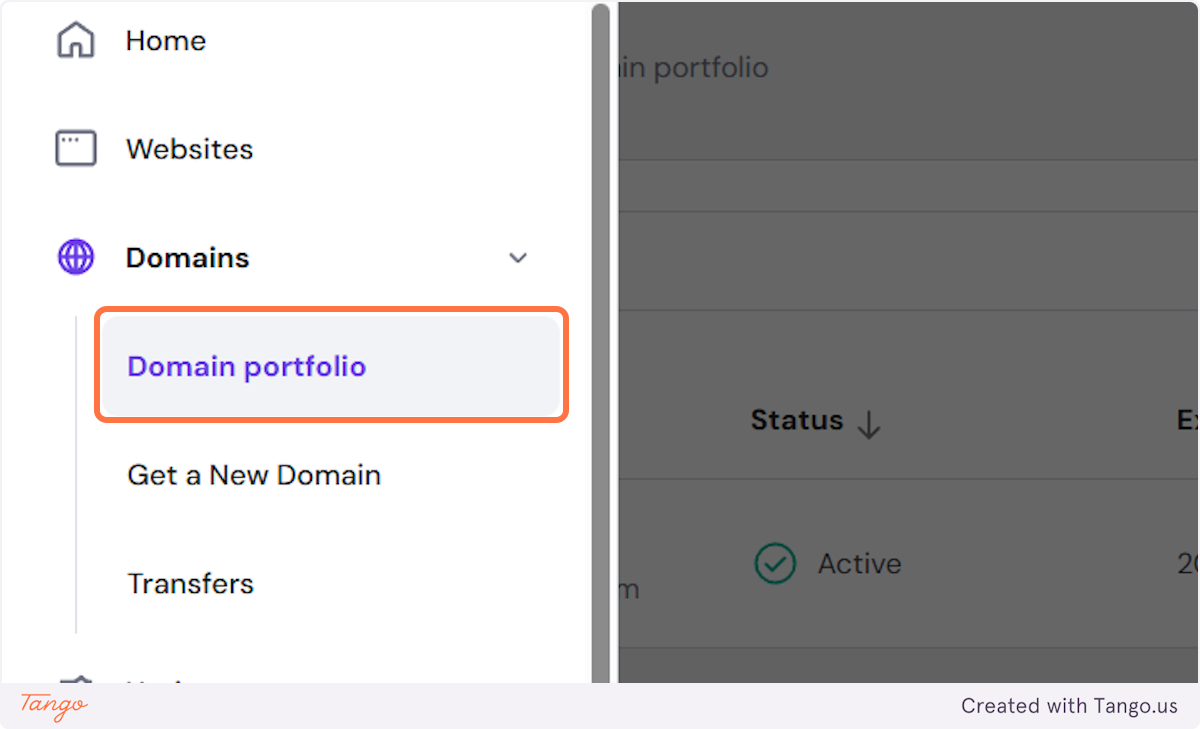
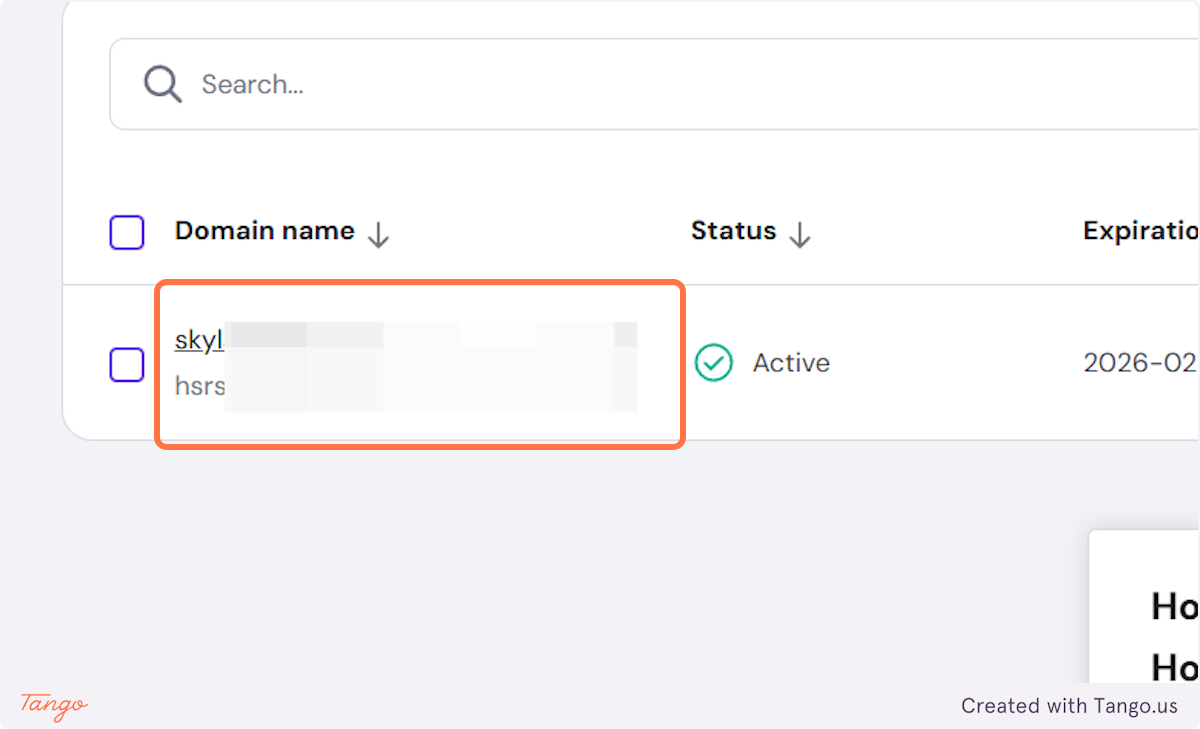
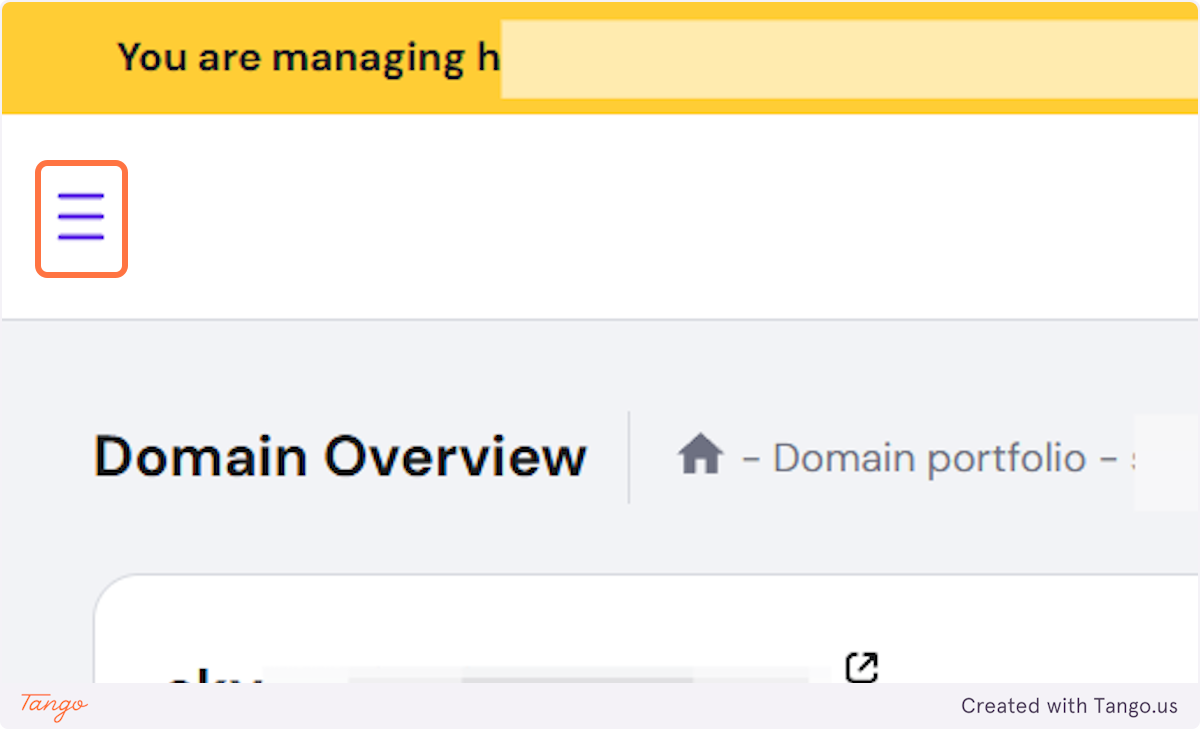
This is how you navigate to your DNS records with Hostinger. It is very similar for other providers.
For GoDaddy: https://www.godaddy.com/en-ph/help/manage-dns-records-680
For CloudFlare: https://developers.cloudflare.com/dns/manage-dns-records/how-to/create-dns-records/
For Namecheap: https://www.namecheap.com/support/knowledgebase/article.aspx/319/2237/how-can-i-set-up-an-a-address-record-for-my-domain/
For Google Domains: https://support.google.com/a/answer/2579934?hl=en
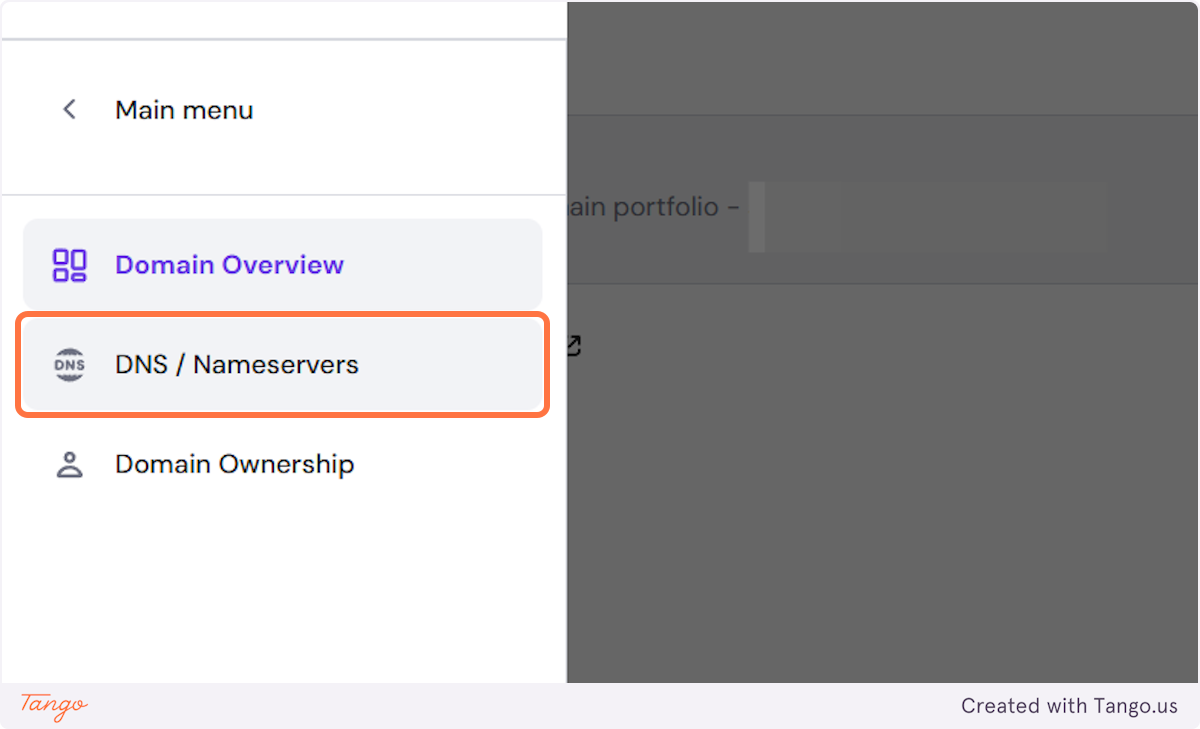
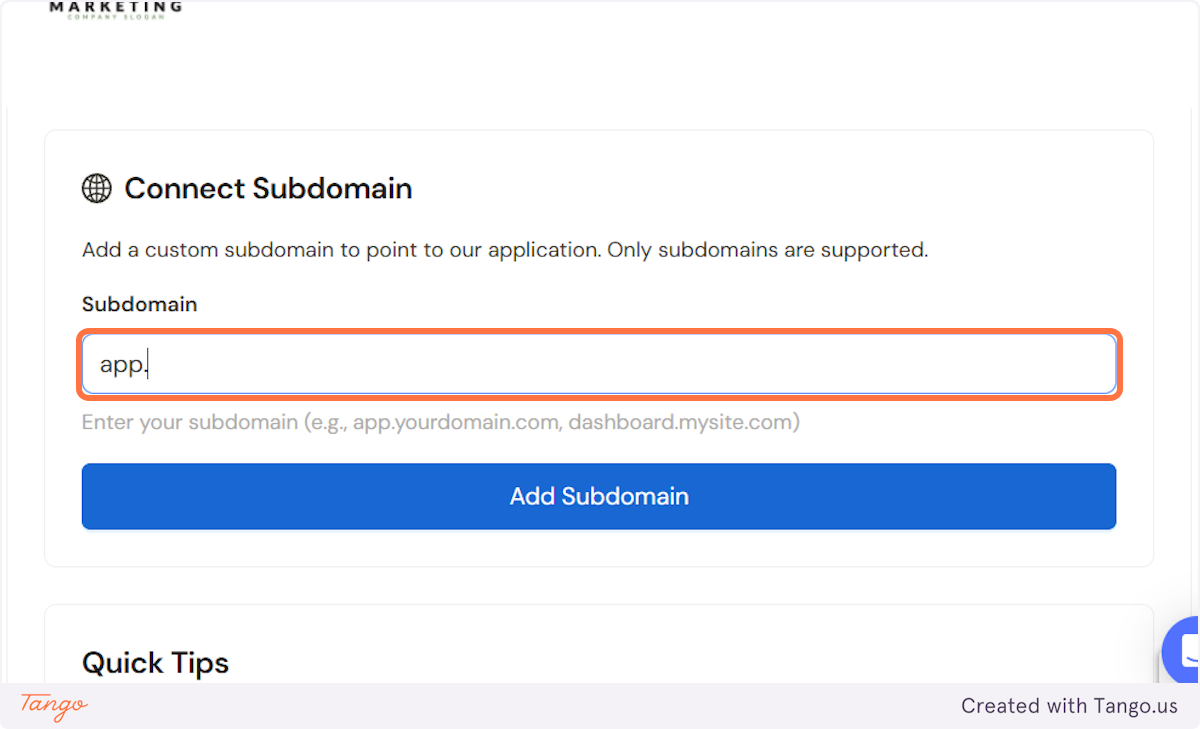
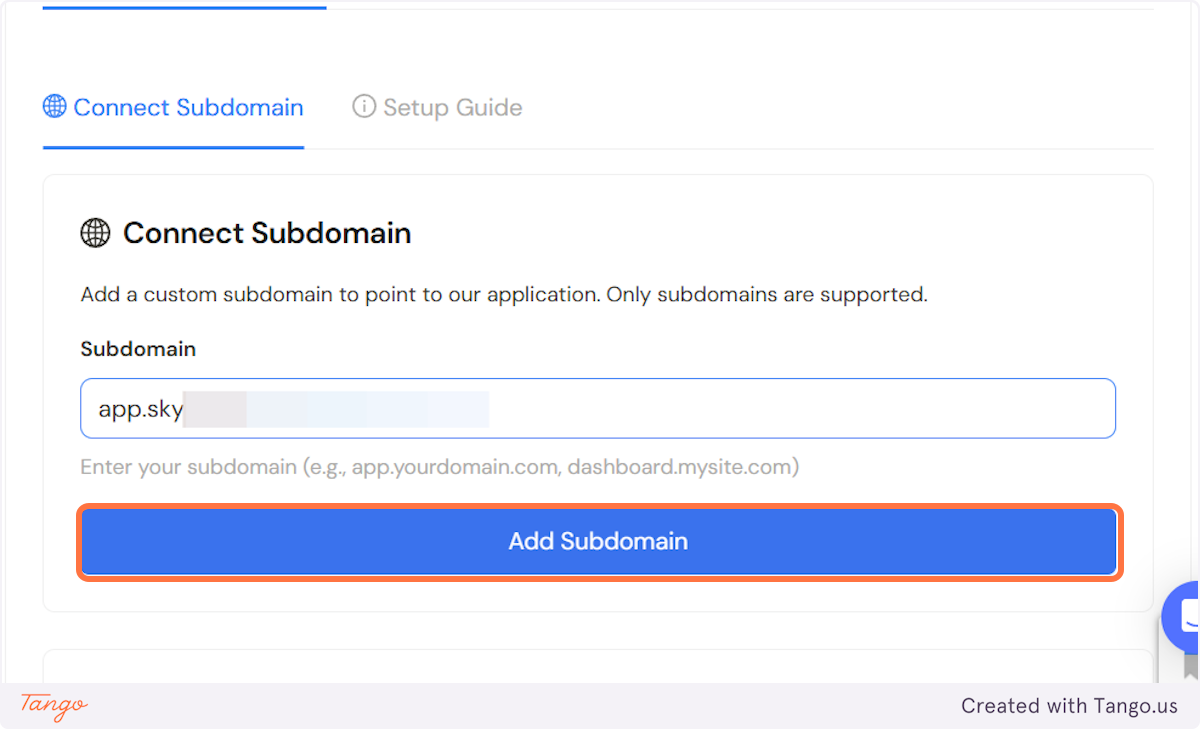
Add the CNAME record that's listed in the black box to your DNS records.
Sometimes you will have an additional TXT record to add.
Most of the time, it will be just the CNAME record.
If the TXT record is also shown add both!
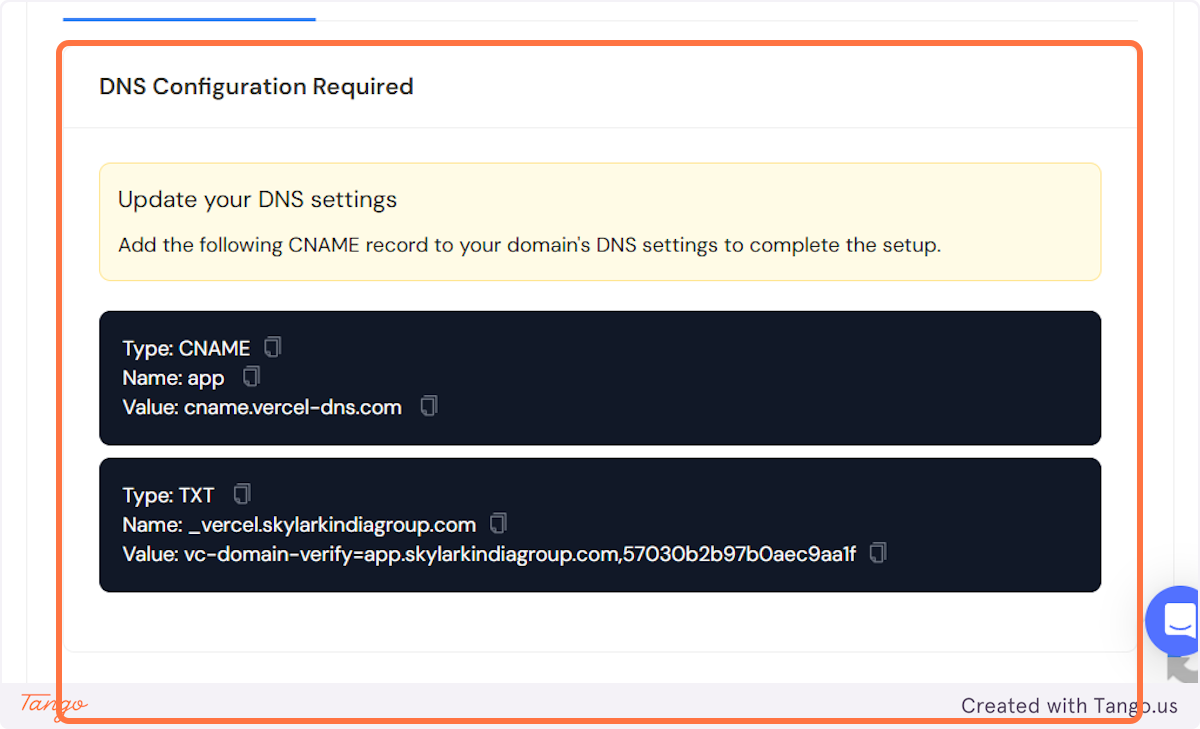
Go back to your DNS records and let's add these in.
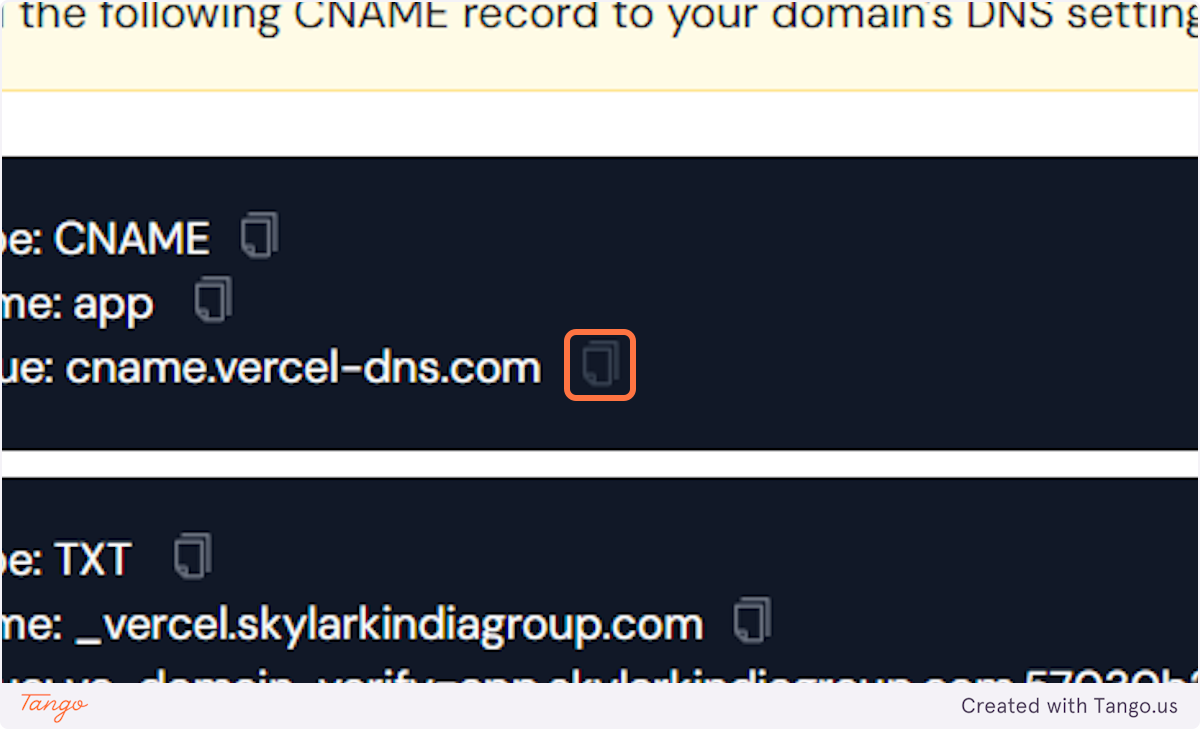
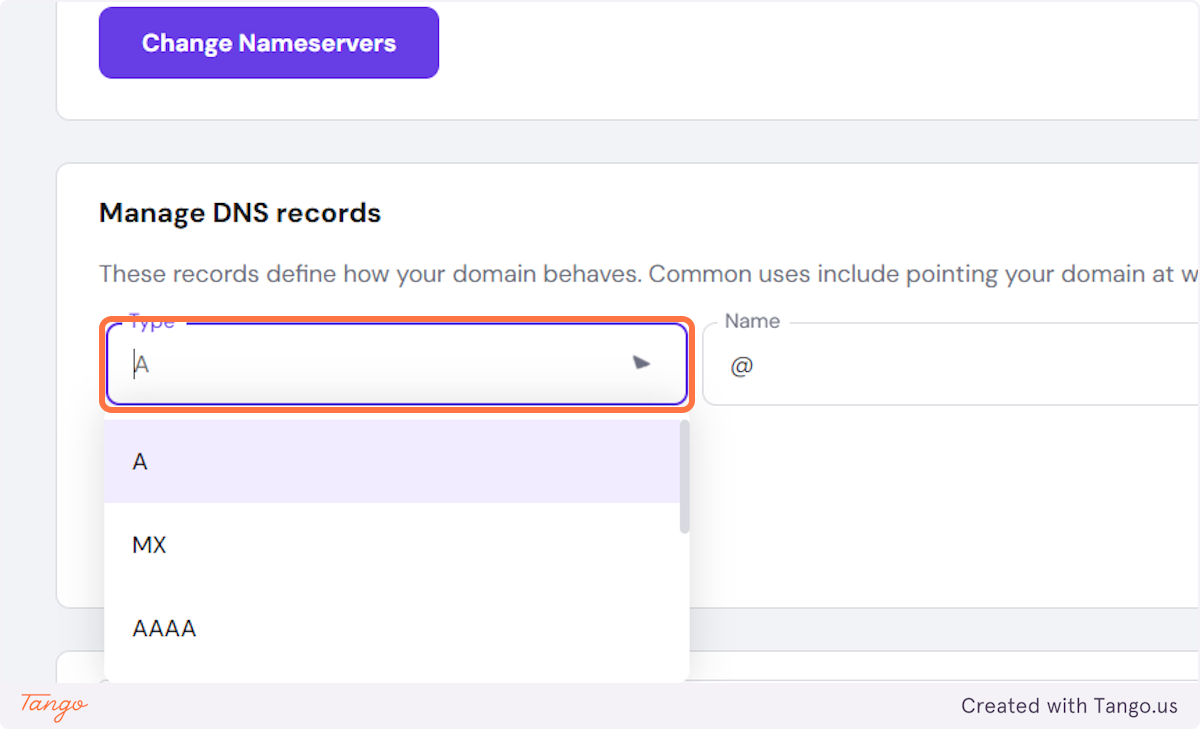
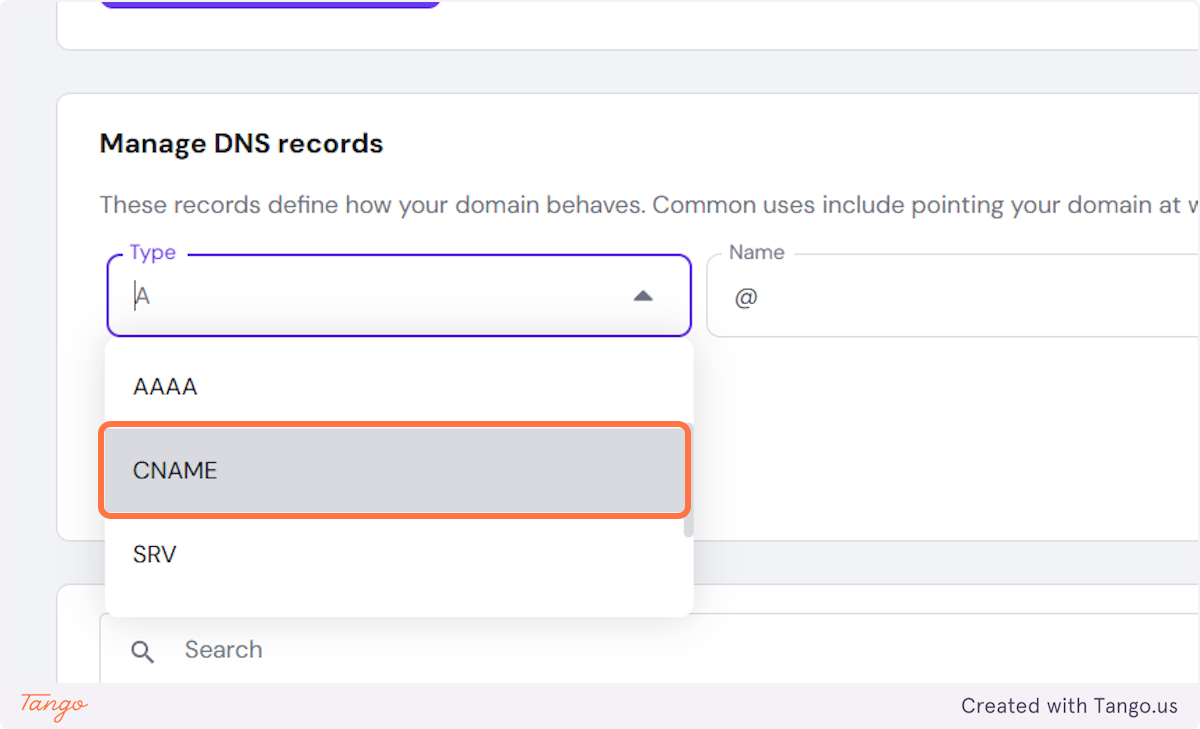
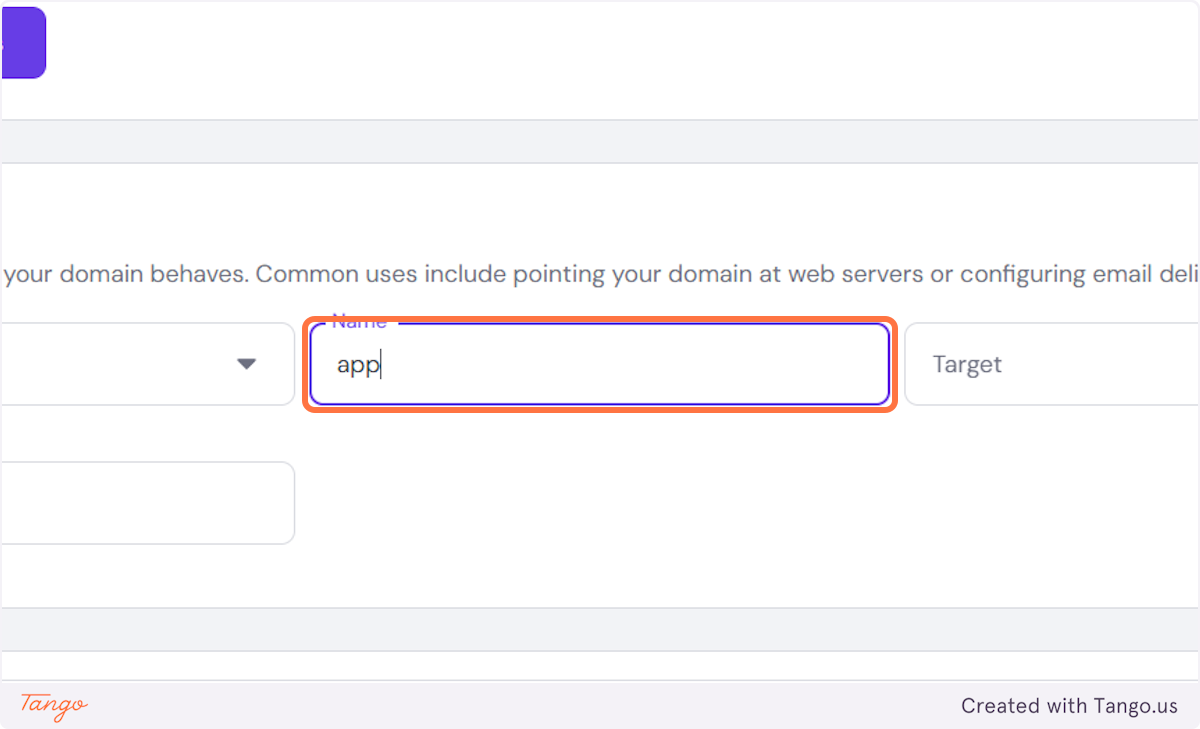
Sometimes this is called Value with different domain providers.
Just copy what you got from your Admin AI Front Desk dashboard here.
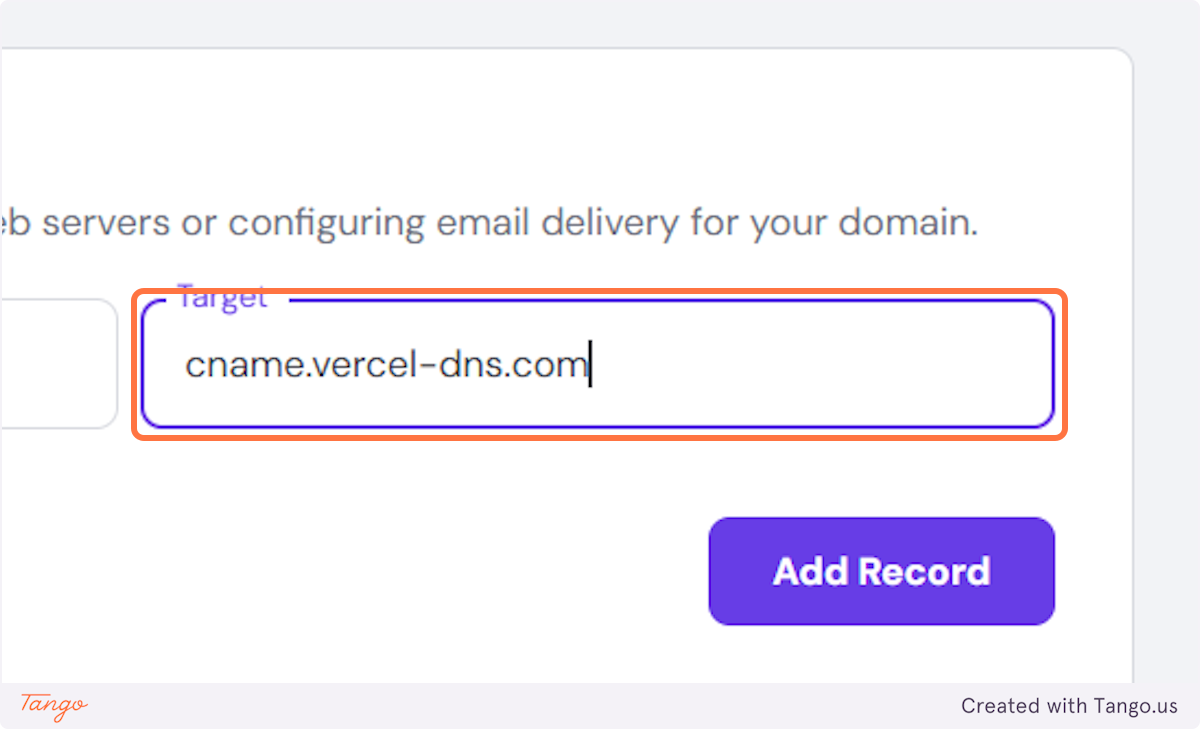
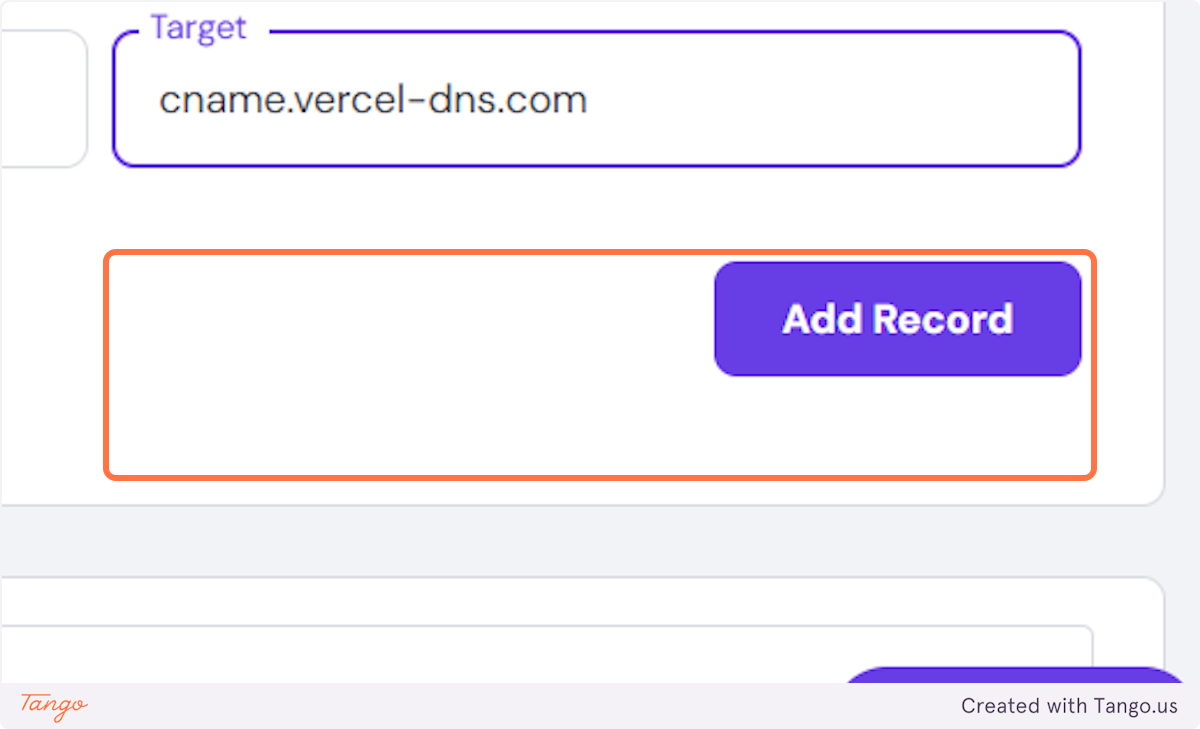
Now you should just wait for everything to be propagated. Usually it takes a couple of hours but sometimes it may take 24h-48h for this to propagate.
If it doesn't work after 24h, contact us and we can look into it.
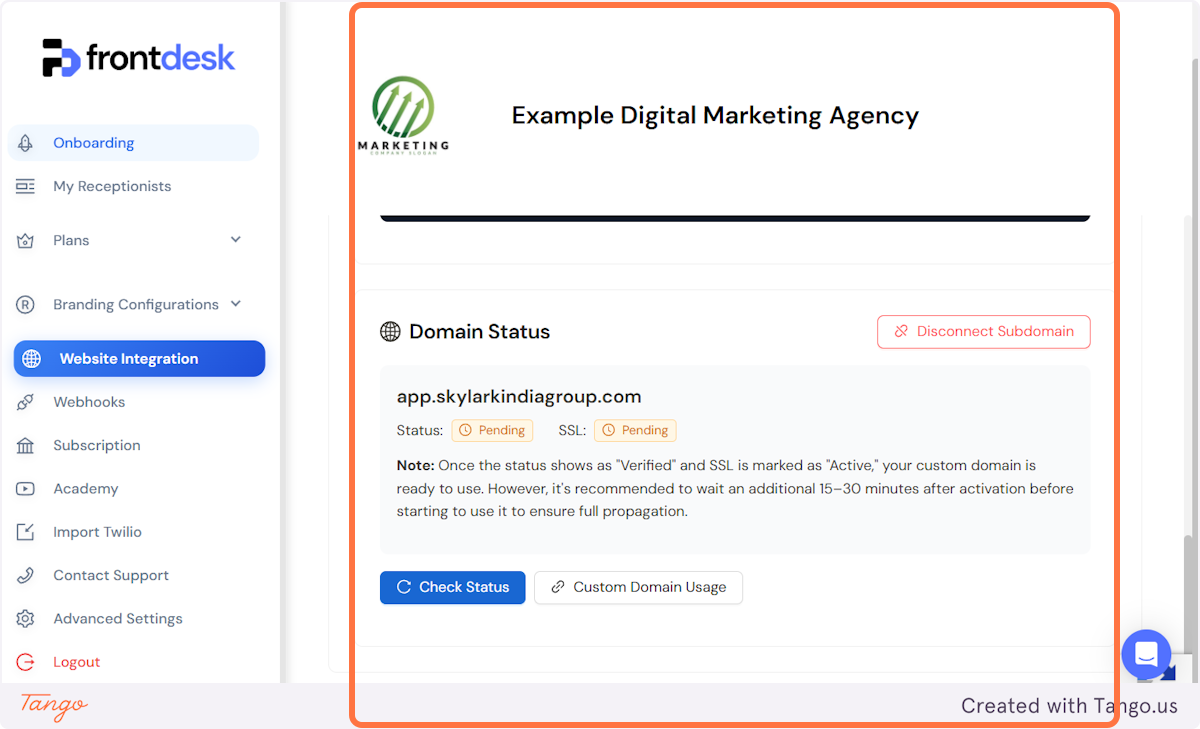
Even if everything is verified and in green, it might still take some time for the propagation to be finished. Have that in mind.
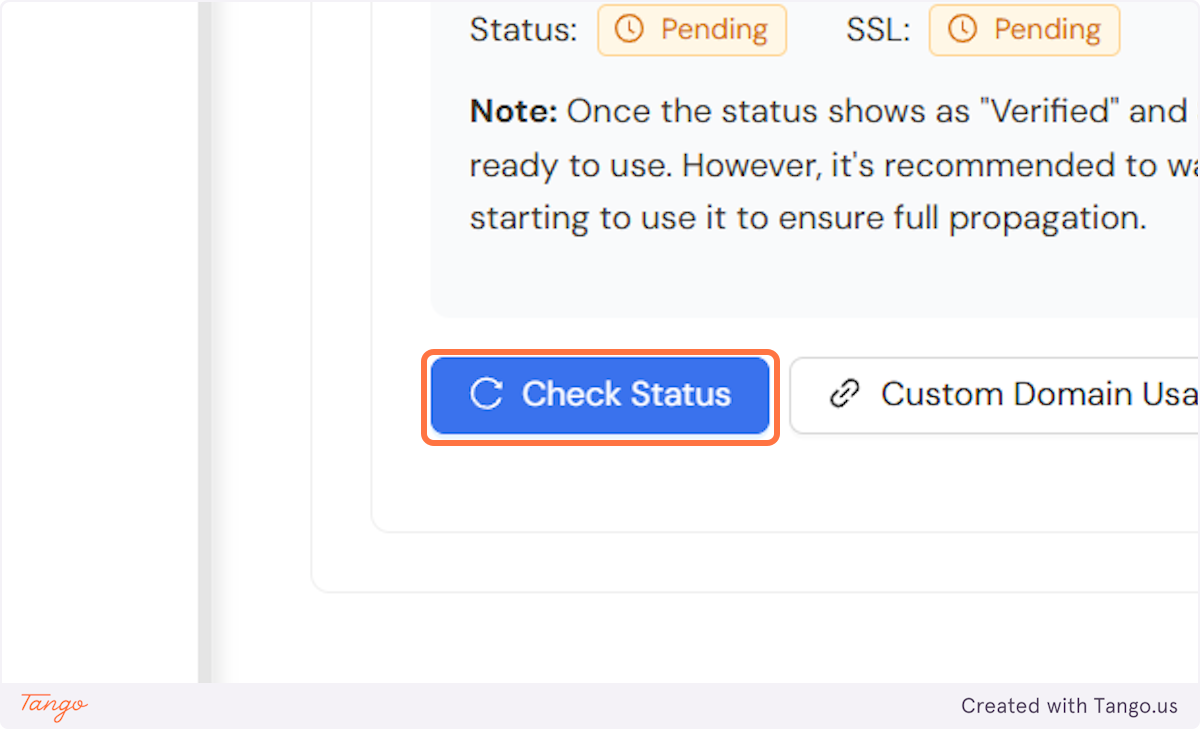
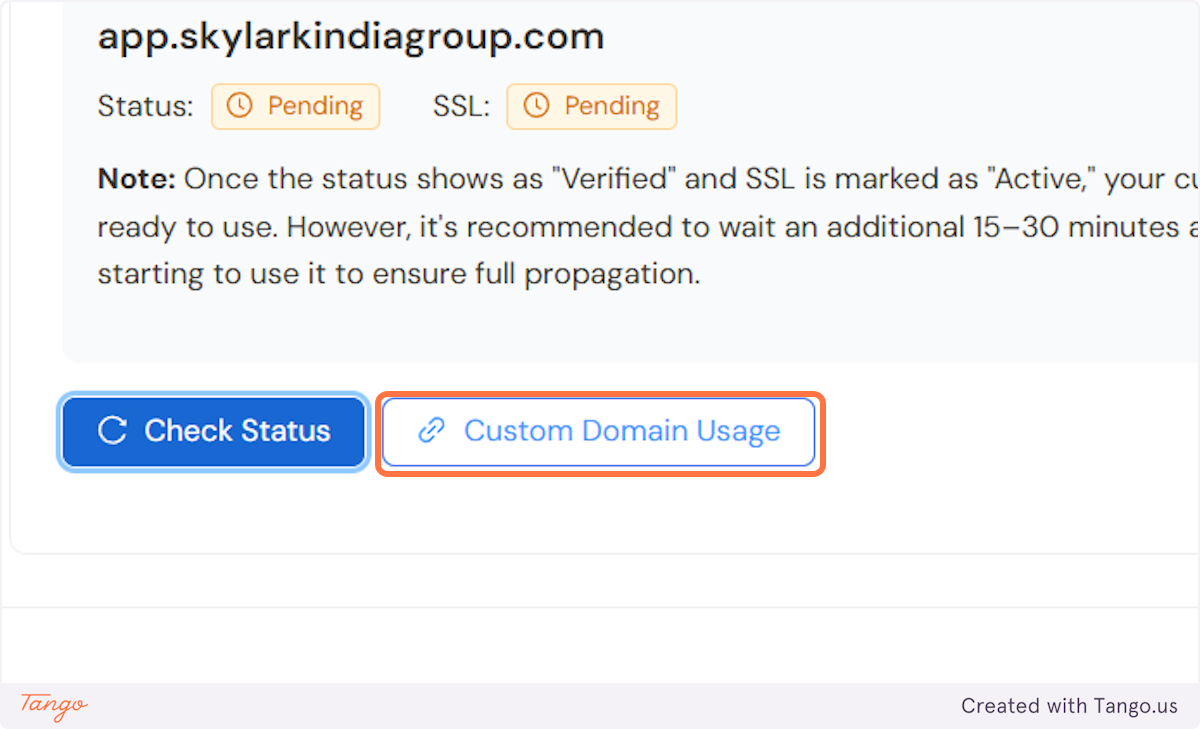
All 3 pages will be visible here. You can always access them here.
Login: yourdomain(subdomain).com/login
Registration (paid): yourdomain(subdomain).com/register-receptionist
Registration (trial): yourdomain(subdomain).com/client-trial
You can now use these links and put them behind a button so your clients can click and log in on your website, or you can just share this page with them, and they will be able to log in with their credentials.
These pages get created, and you don't have to create them on your website. Just embed them.
Important note: If you don't want to connect with us this way, we still give you the option to connect using Iframes.
That is option 2 in the same tab.
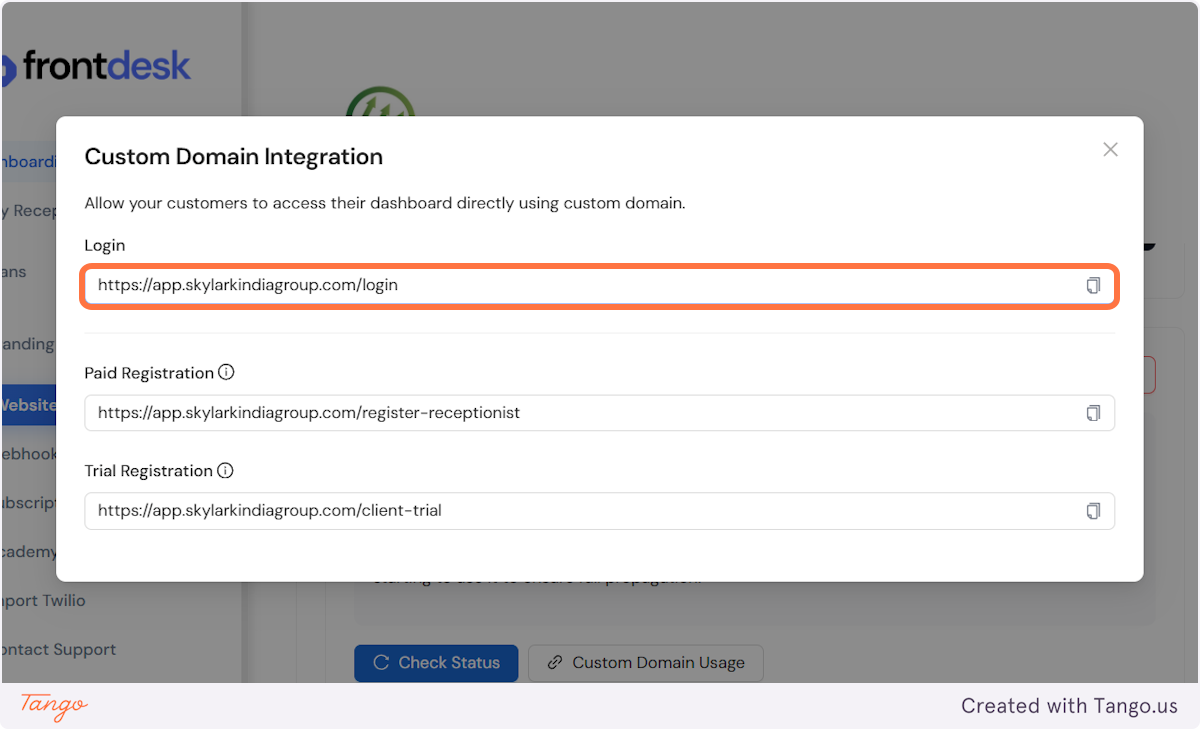
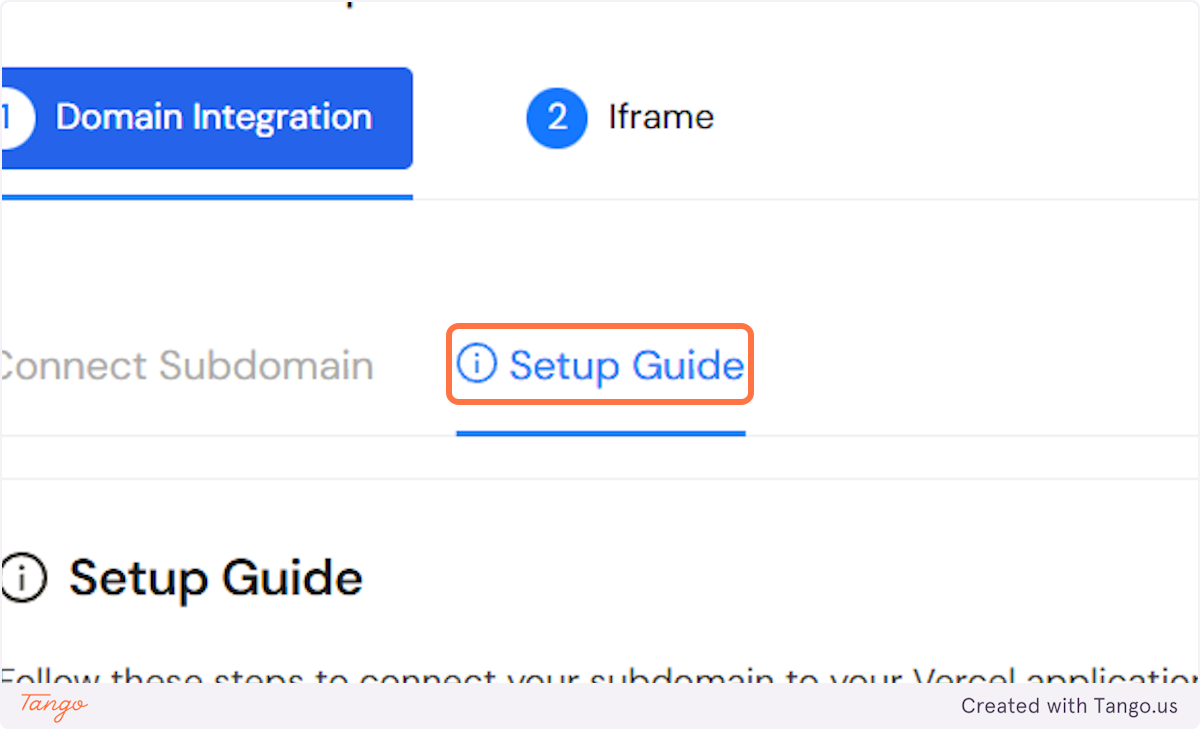
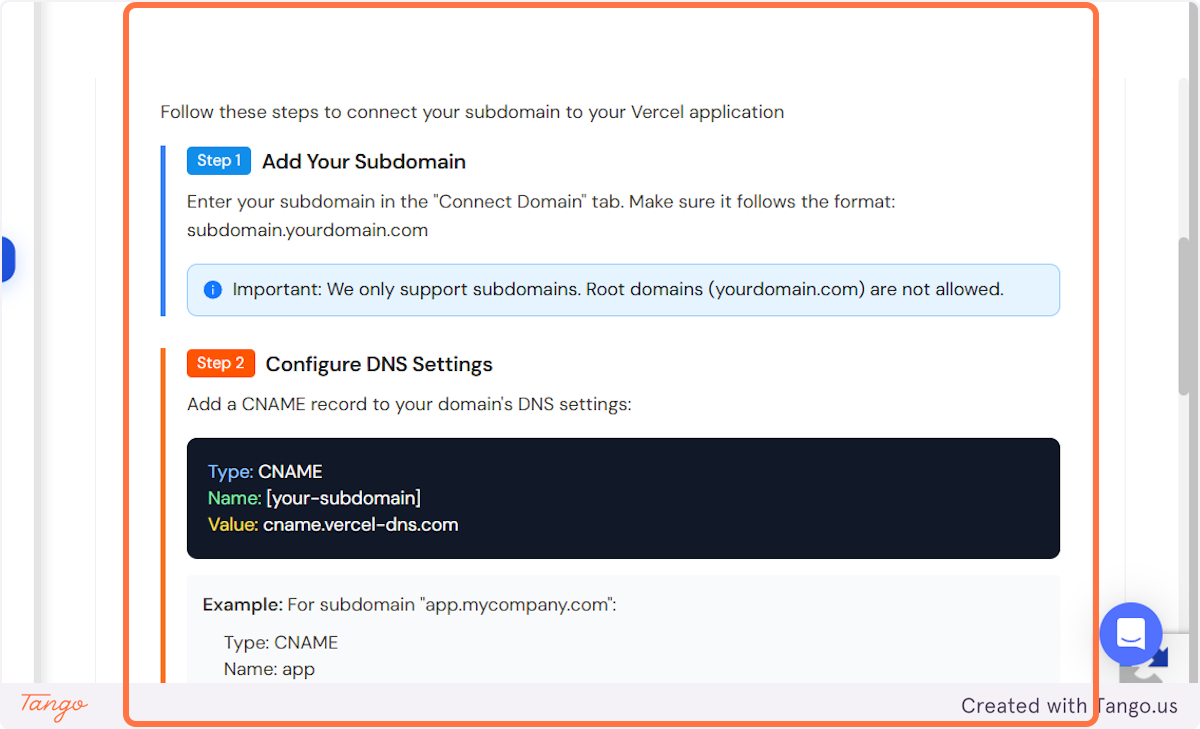
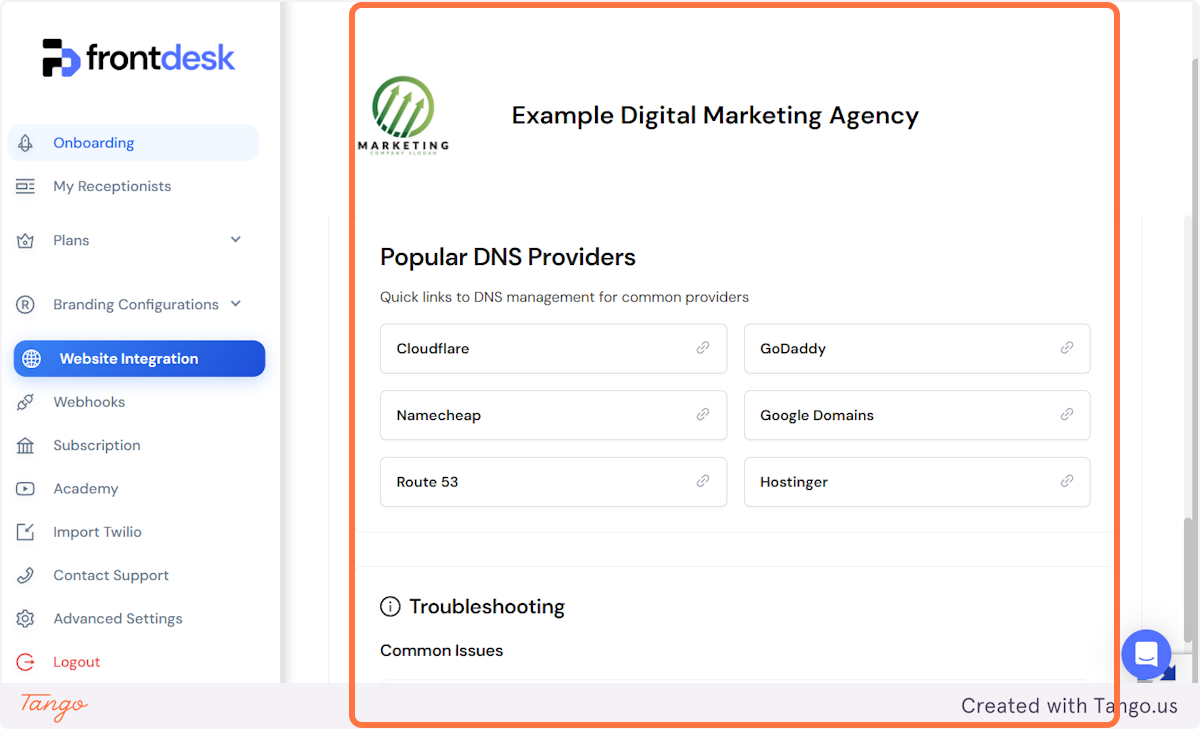
An Iframe is an option if you just want to embed the page on one of your already existing pages.
An iframe is gray labeled meaning the domain we use doesn't exist, but it's not your domain.
Here is the domain they will see if they inspect the page: aiphonereceptionist.com
With the new branding update we introduced you can now stylise the (domain integration) pages as well.
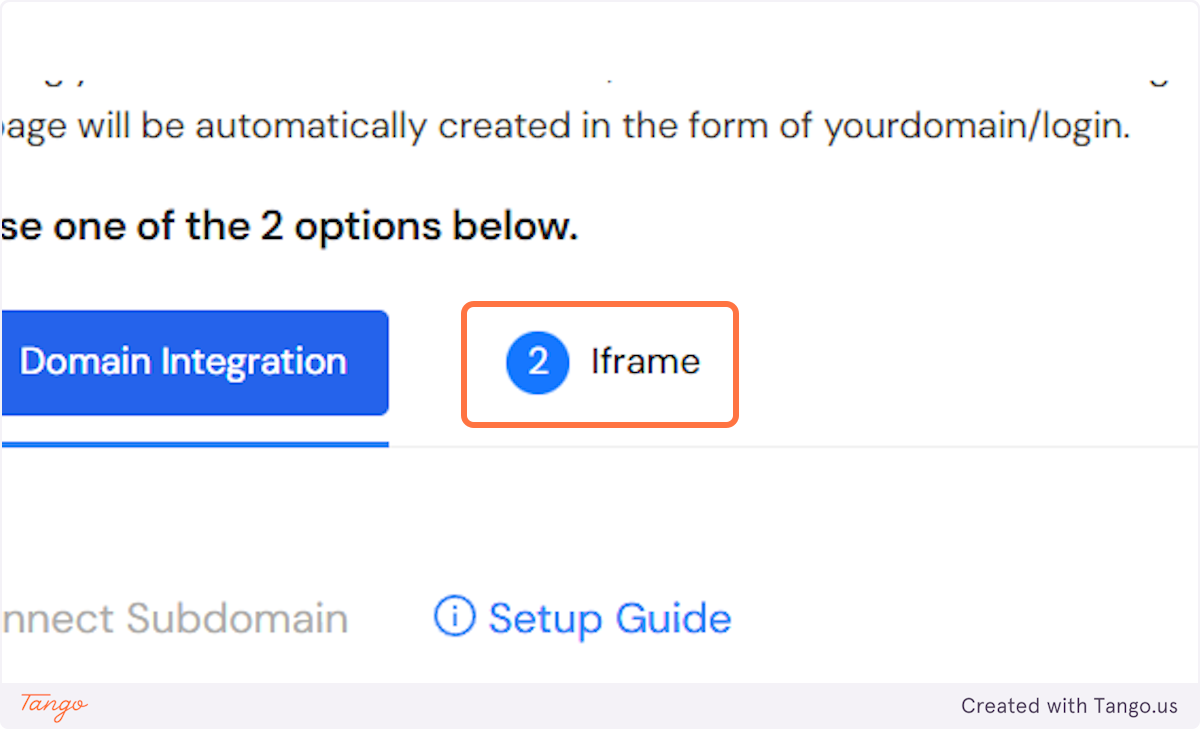
The login page, and the 2 registration pages.
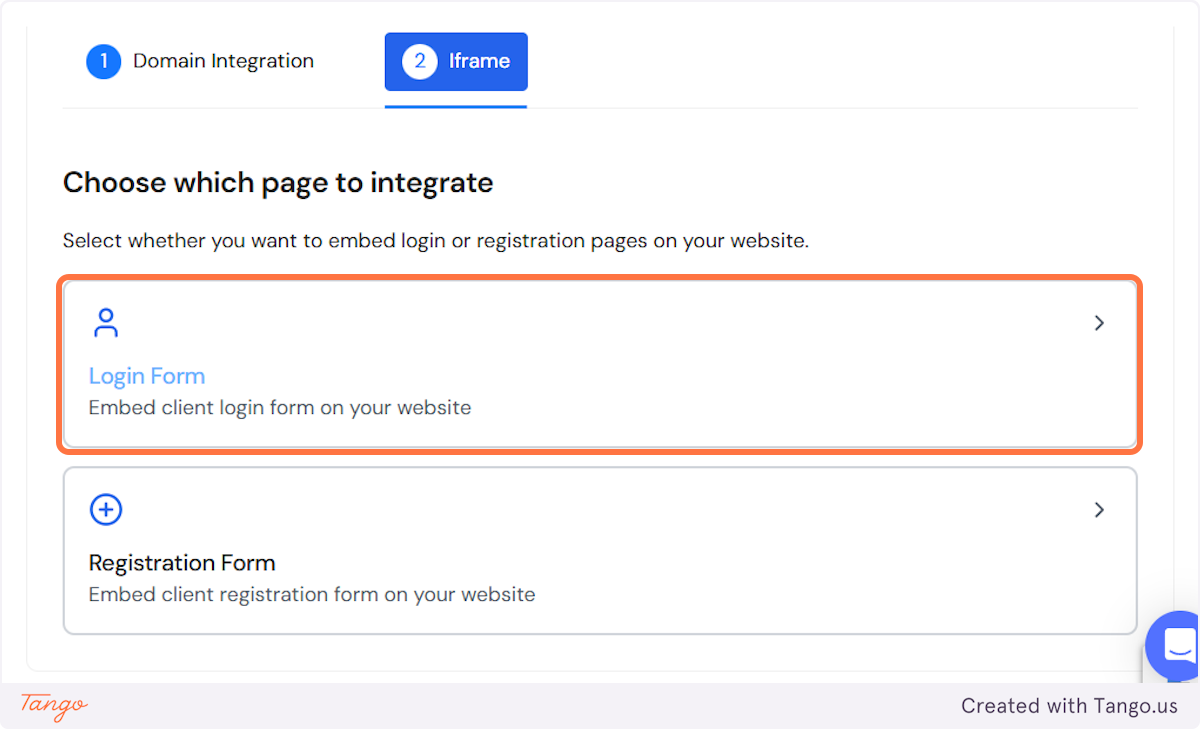
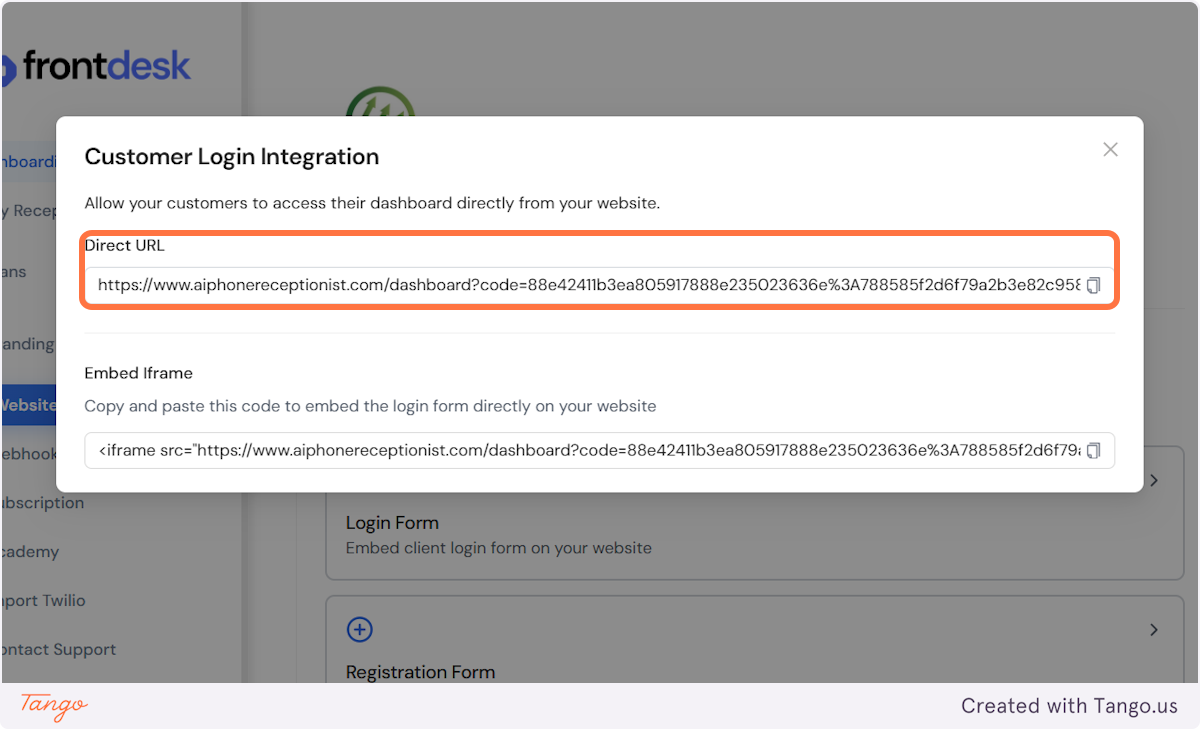
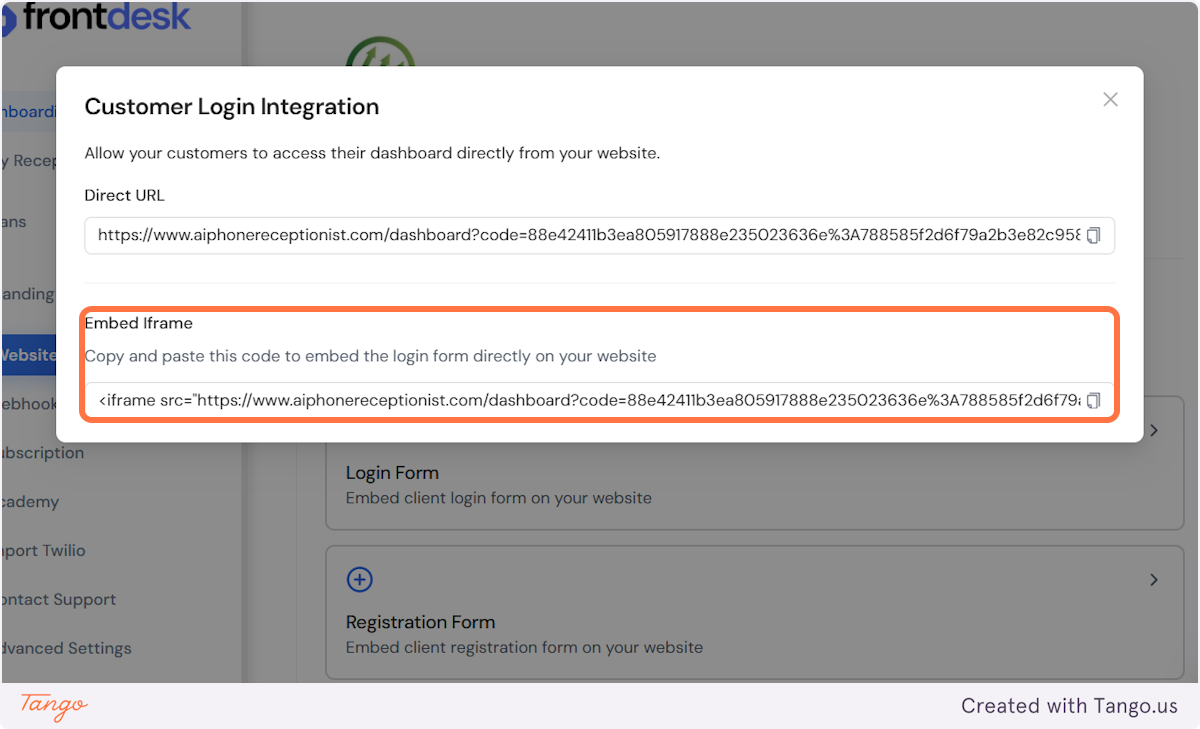
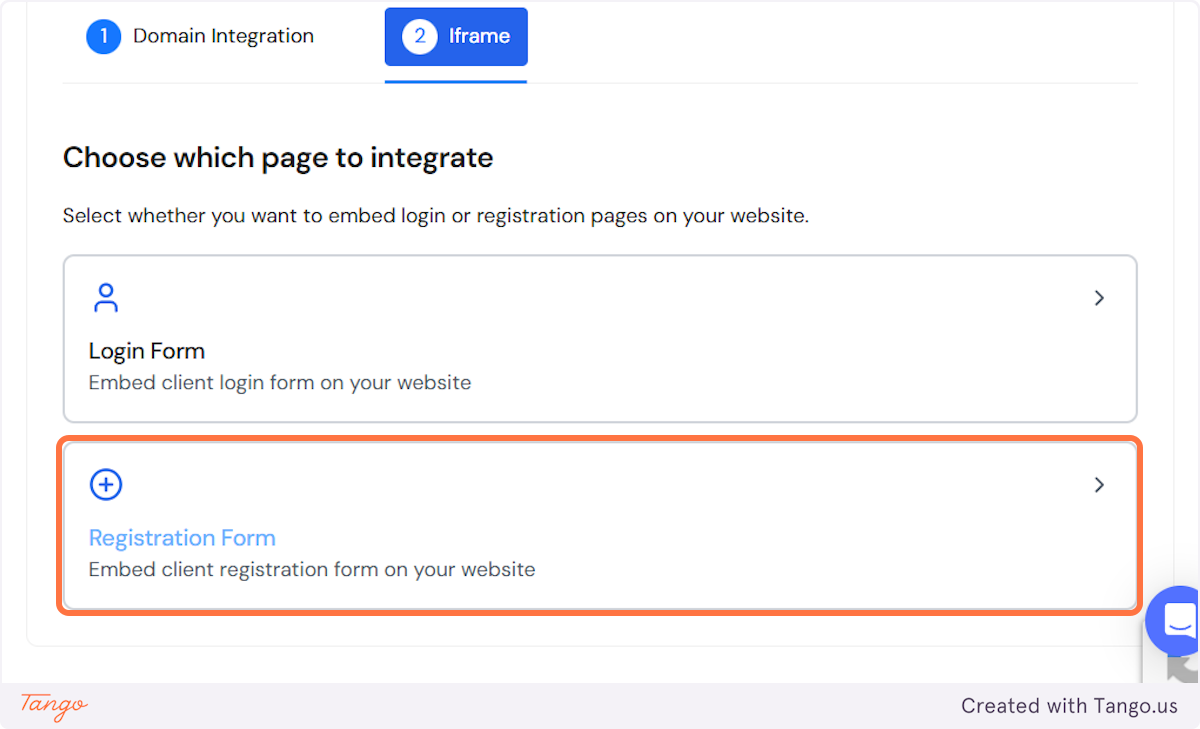
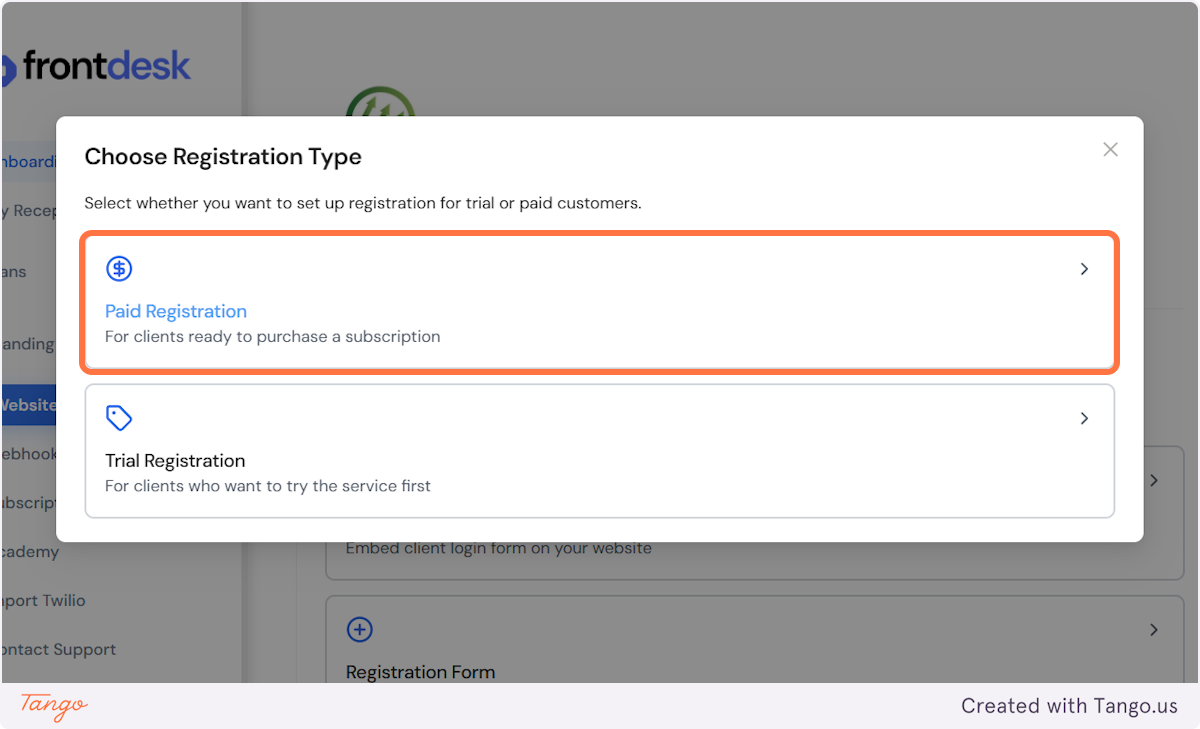
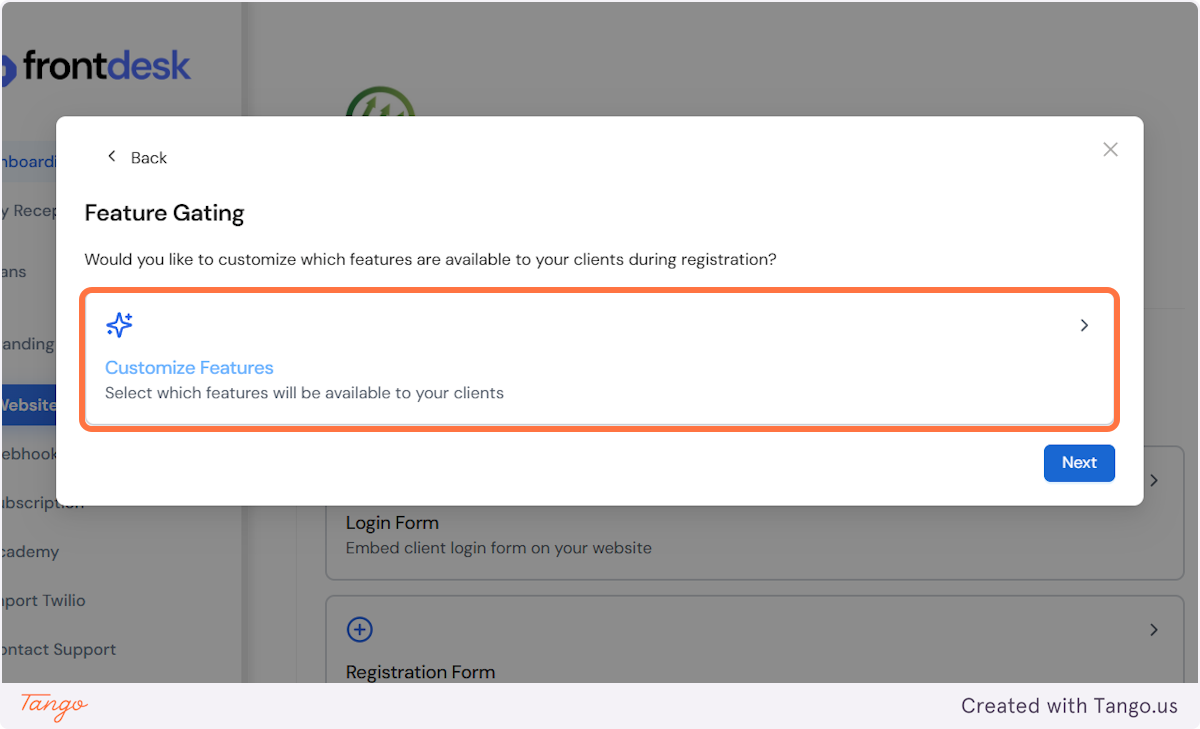
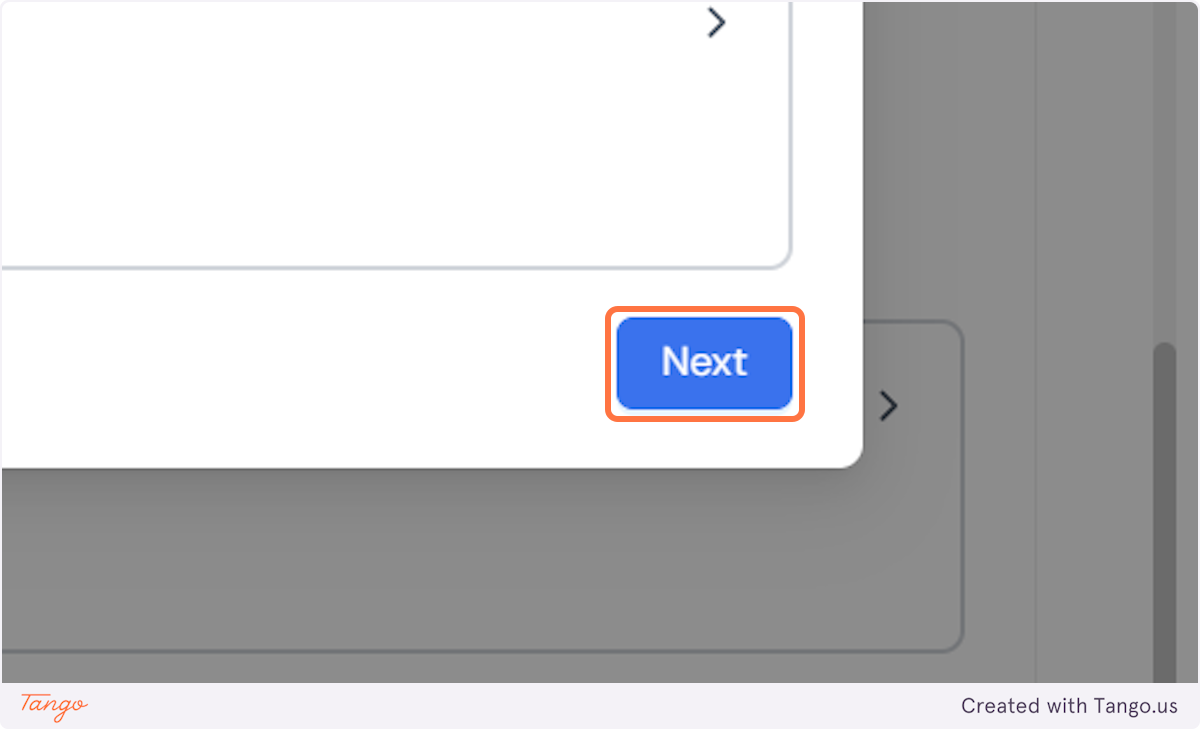
Auto-scale is used when you have used up all the seats, but another client still created an account. In order not to block them from creating an account, you can enable the auto-scale feature and we will charge you for the seat and your clients will be able to create more seats.
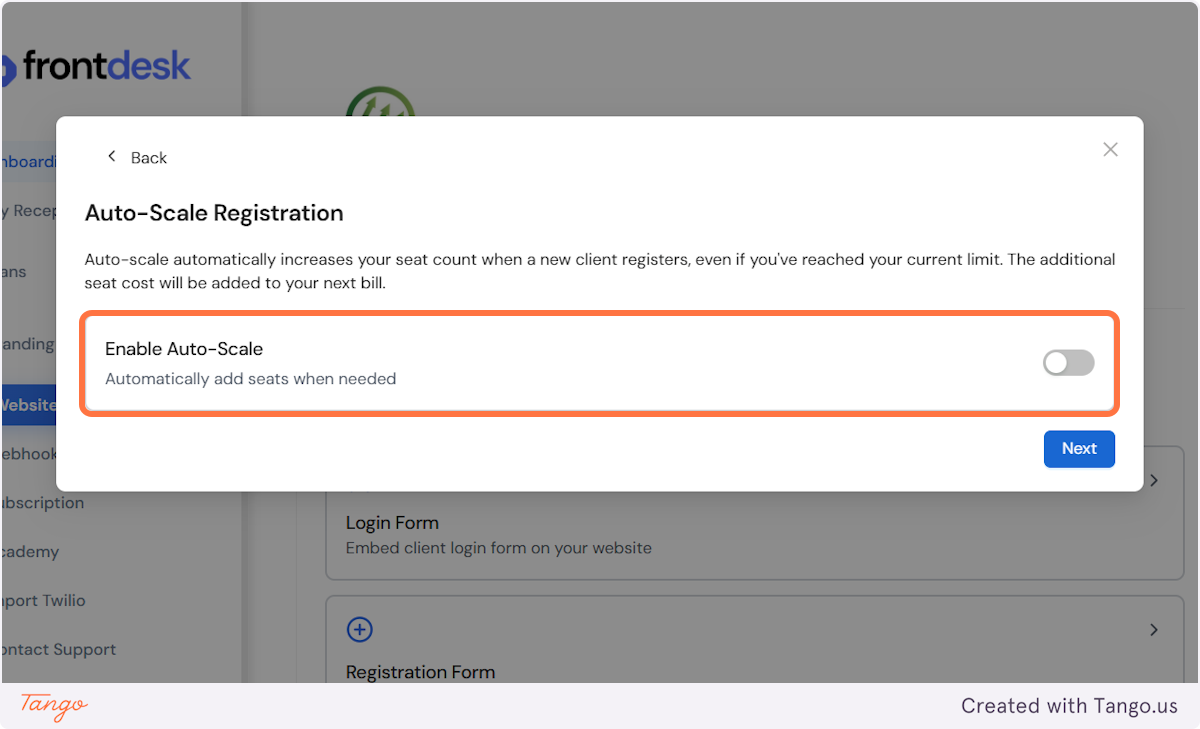
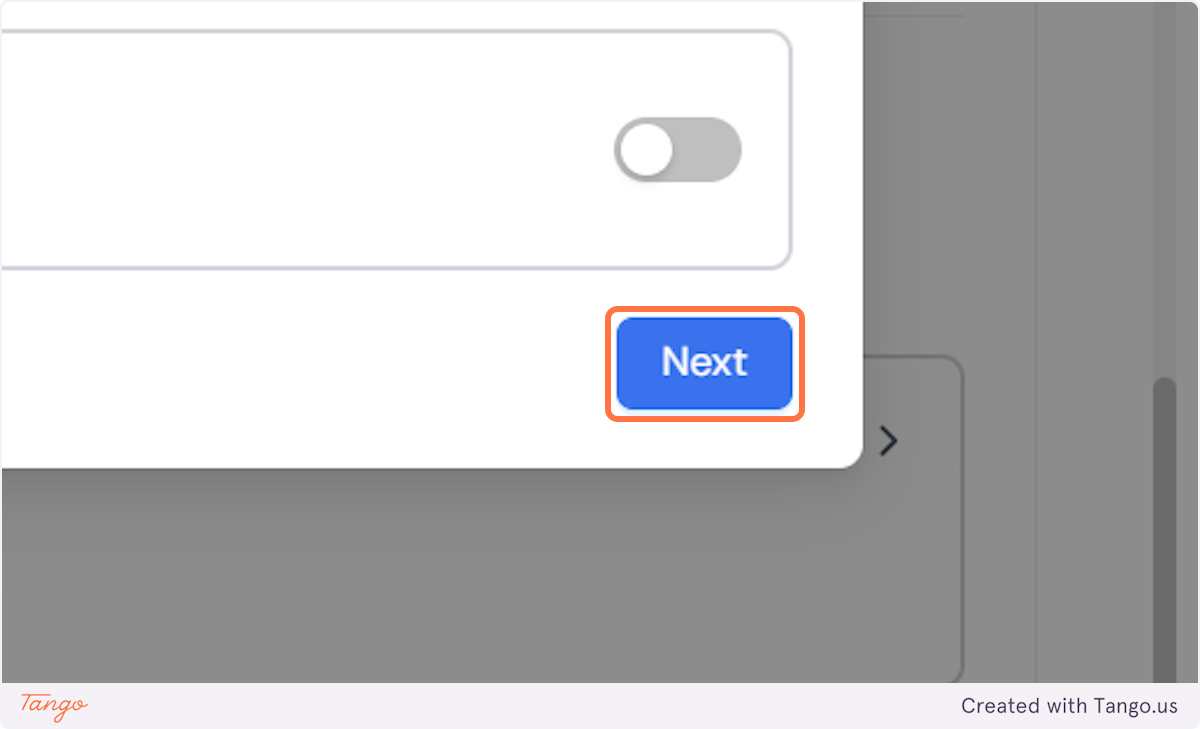
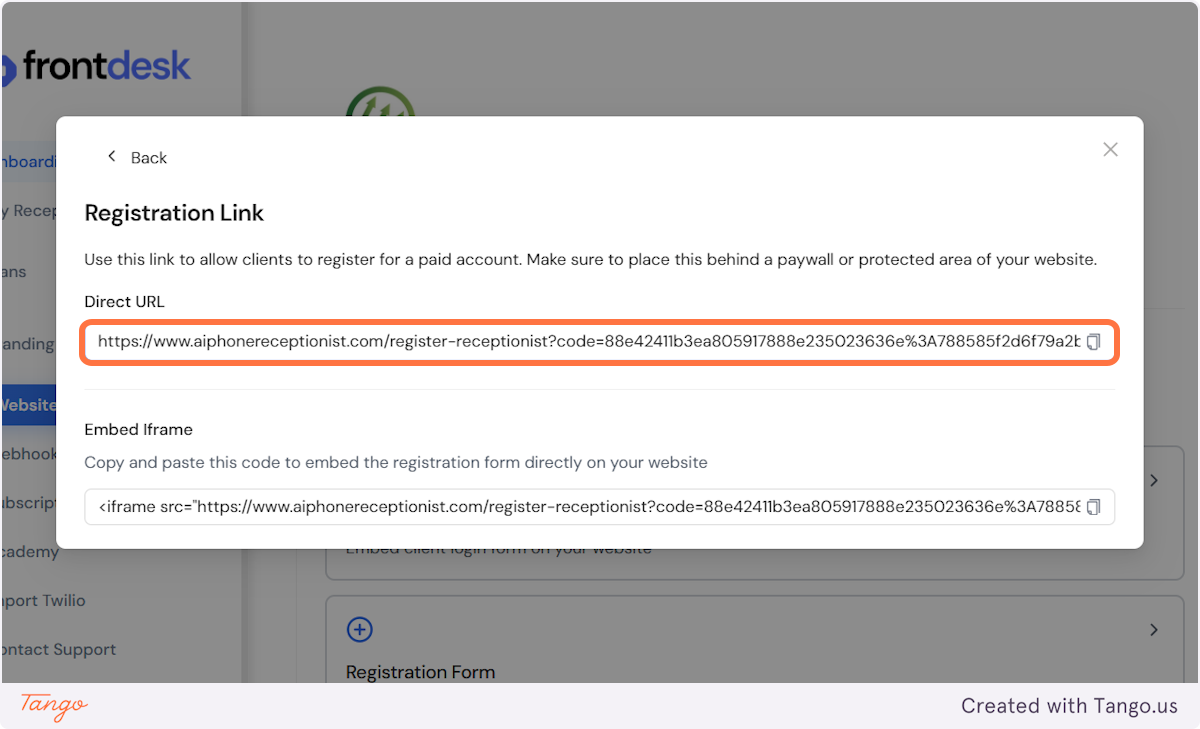
Start your free trial for My AI Front Desk today, it takes minutes to setup!






