
In the last tutorial: https://app.tango.us/app/workflow/Guide-on-connecting-My-AI-Frontdesk-with-Stripe-9f39fb0723ca40dda10e4ef85353b83a we explained how to connect your Stripe account with My AI Front Desk. In this step-by-step tutorial, we are going to walk you through a full plan set up and all the things you need to know to be able to charge your clients using our Stripe integration.
Creation Date: September 09, 2025
Created By: Marko S

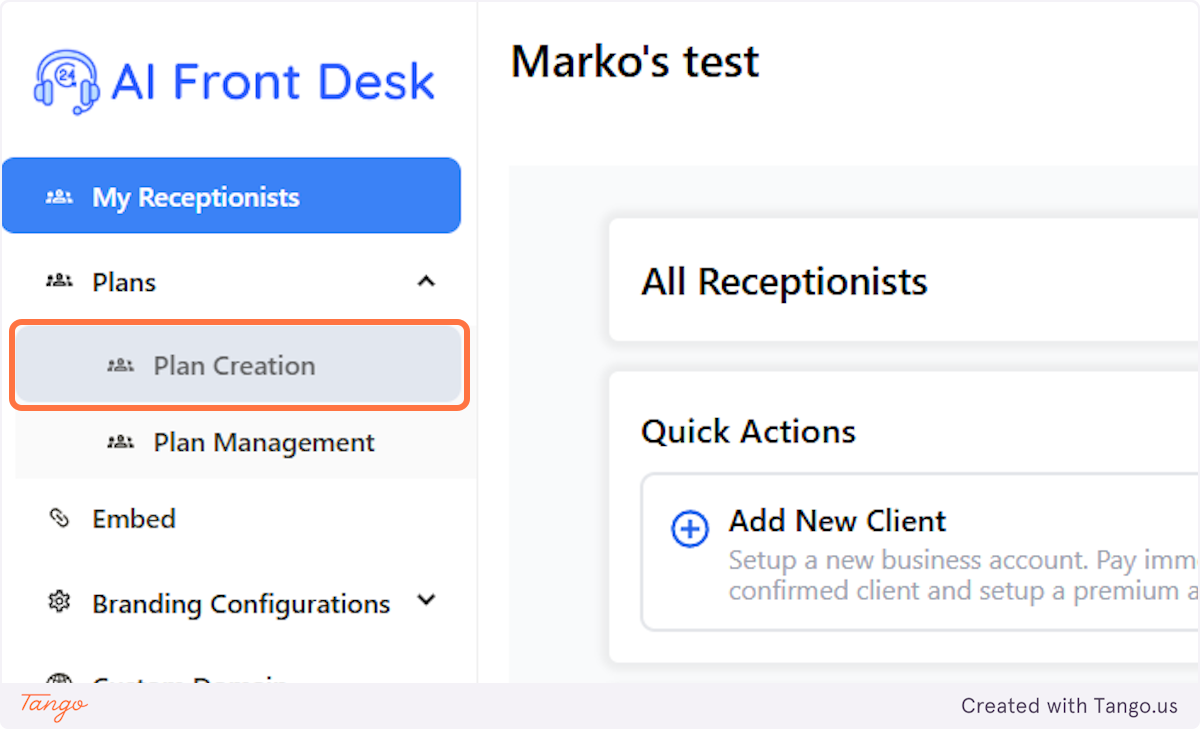
Some of the best practices include plan names like:
Basic / Pro / Premium
Bronze / Silver / Gold / Platinum
Bronze / Silver / Diamond
Starter / Growth / Enterprise
Standard / Deluxe / VIP
Lite / Plus / Max
Core / Boost / Elite
Go / Turbo / Hyper
Hobby / Startup / Business
Solo / Agency / Unlimited
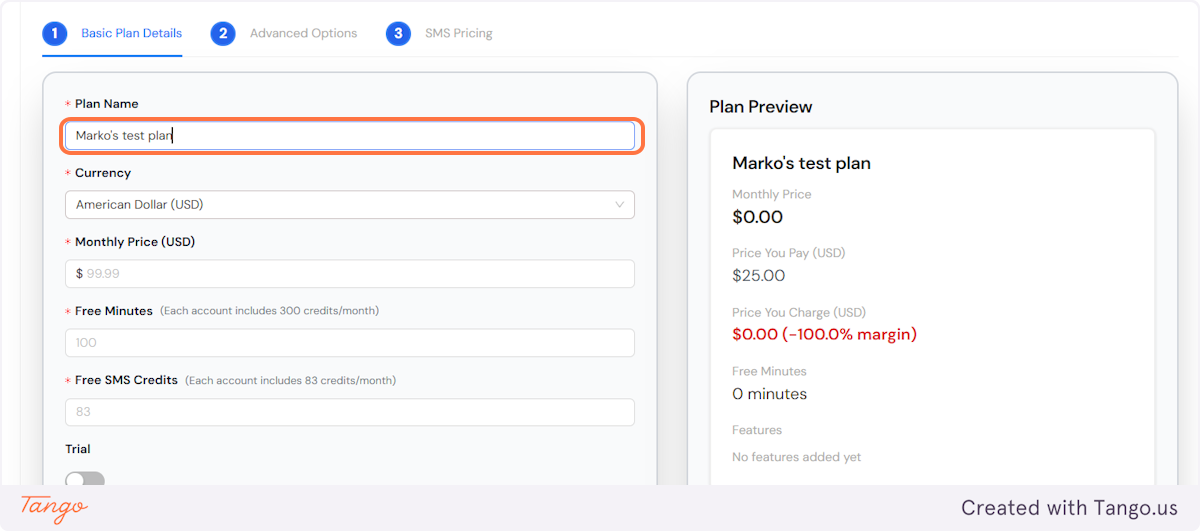
You can decide what currency you need your clients to pay in. We support the following currently:
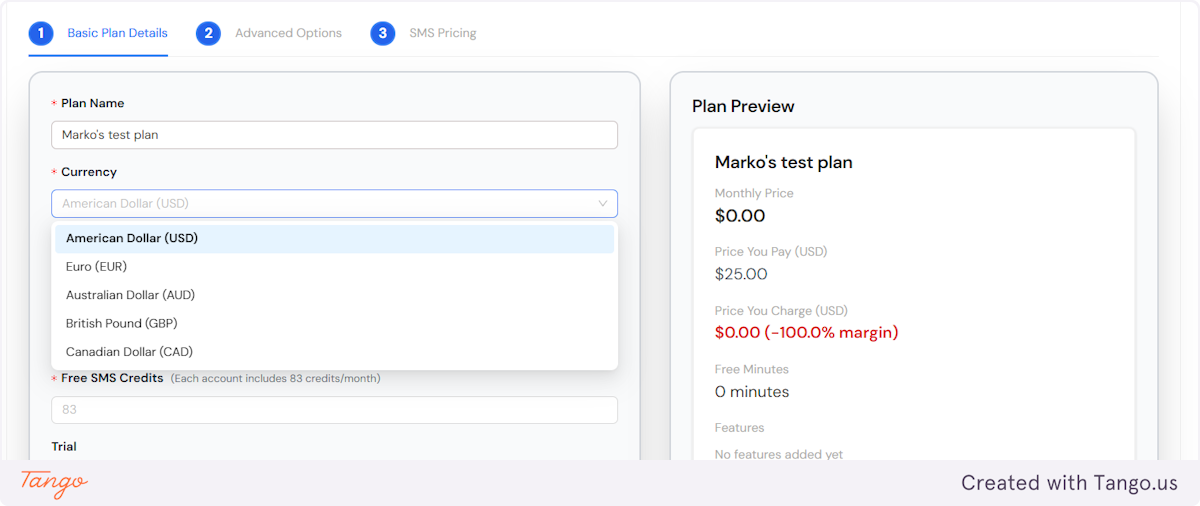
This is of course the most important decision to make. When it comes to pricing you can offer a one-fit-all-needs plan or you can go with tiers that we mentioned before.
Our resellers start their pricing at $100 and it can increase significantly based on your relationship with the client and of course the vertical they are in.

This is another important decision. On our end every receptionist comes with included minutes. You can always check live-time usage under your subscription tab. You can also always limit the amount of minutes that are available to your clients.
Be mindful that minutes above the allocated free minutes will always be charged. We charge for minutes upfront.
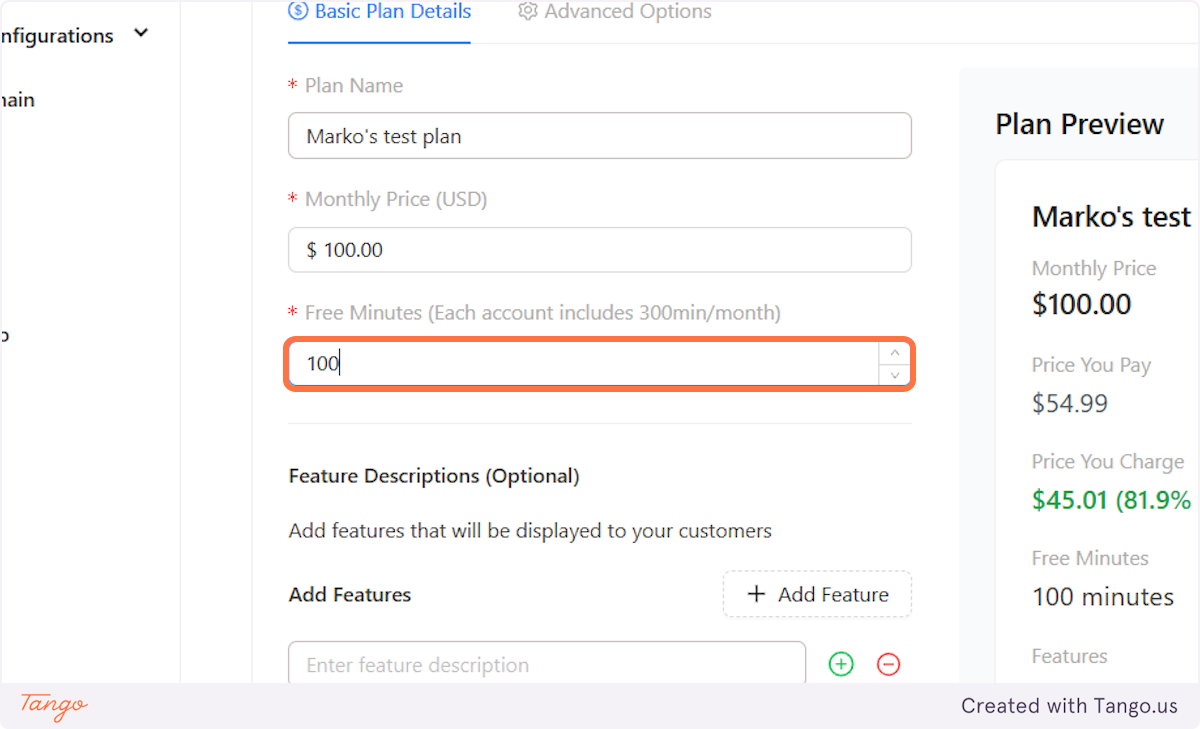
Toggle on the trial button to be able to set up trials for the plans you are creating.
You can decide how many free days your clients get for their free trial. (up to max 30 days).
You also decide how many free minutes and texts are included with their free trial.
Usually, our white label partners offer up to 100 minutes and 7-day or 14-day free trials for self-onboarding clients.
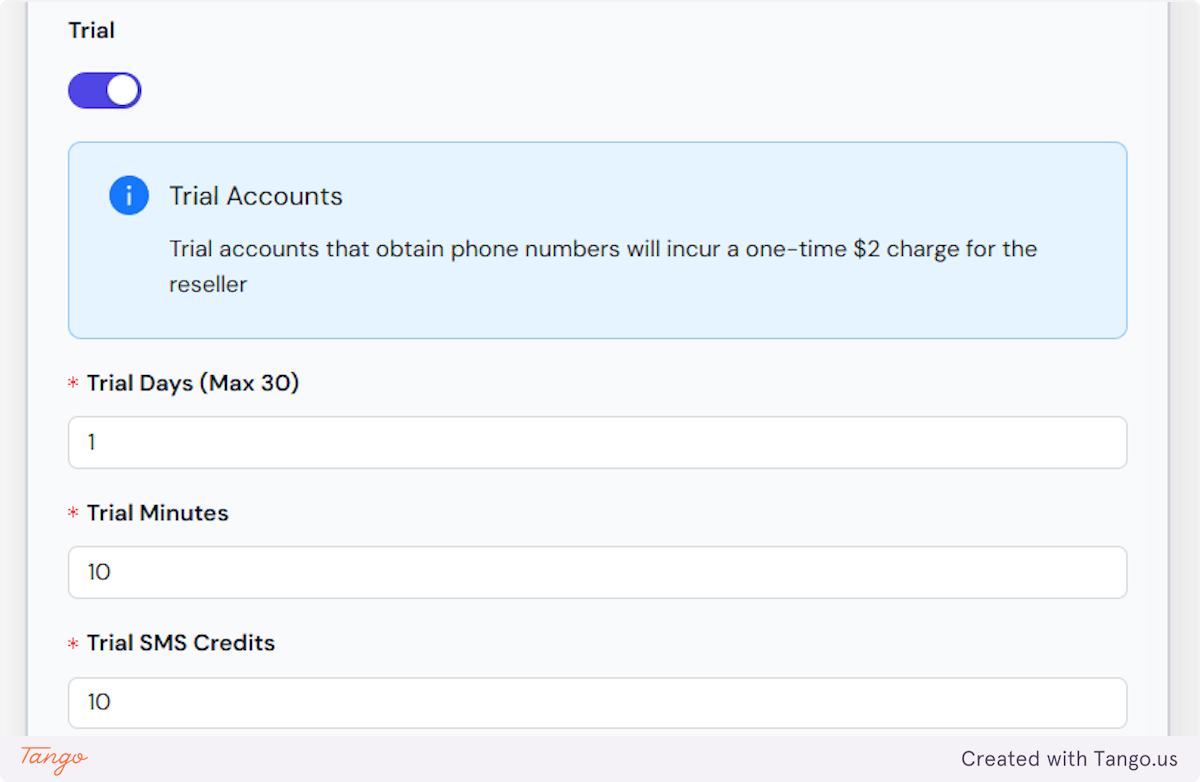
You can give out a description of the service or you can include different features and perks.
You can include multiple rows for features as well not just one.
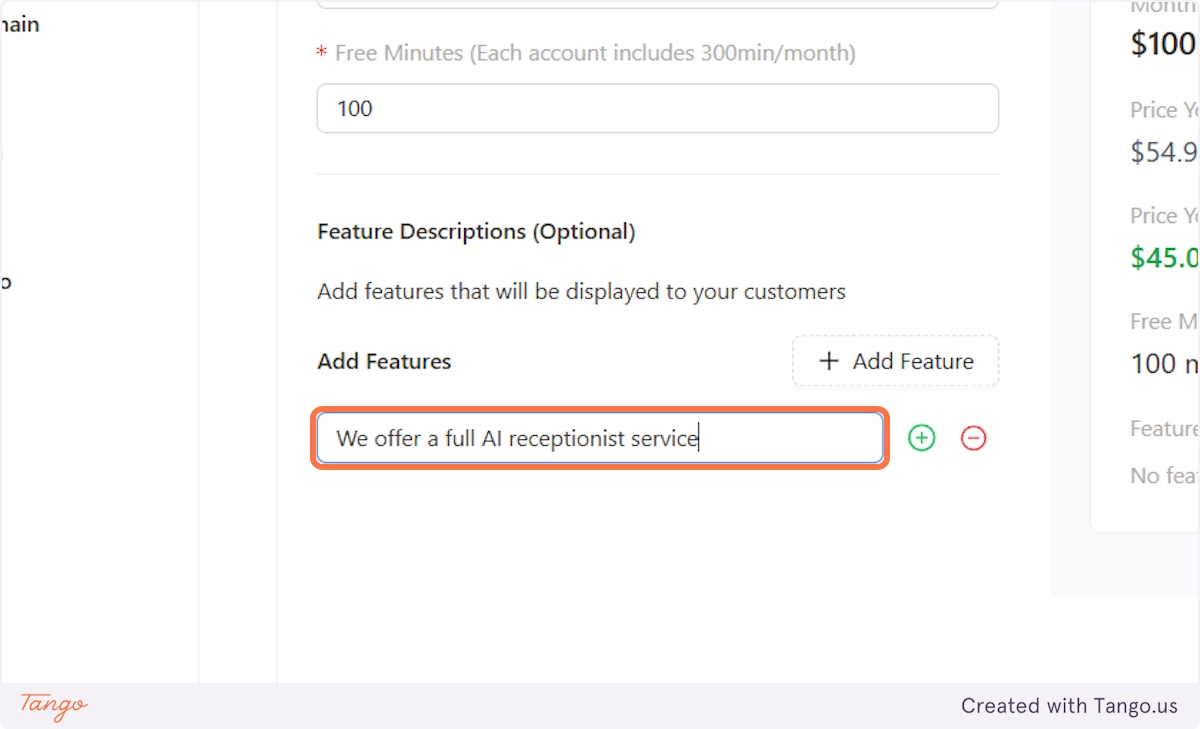
We will assign minute charges and feature management here!
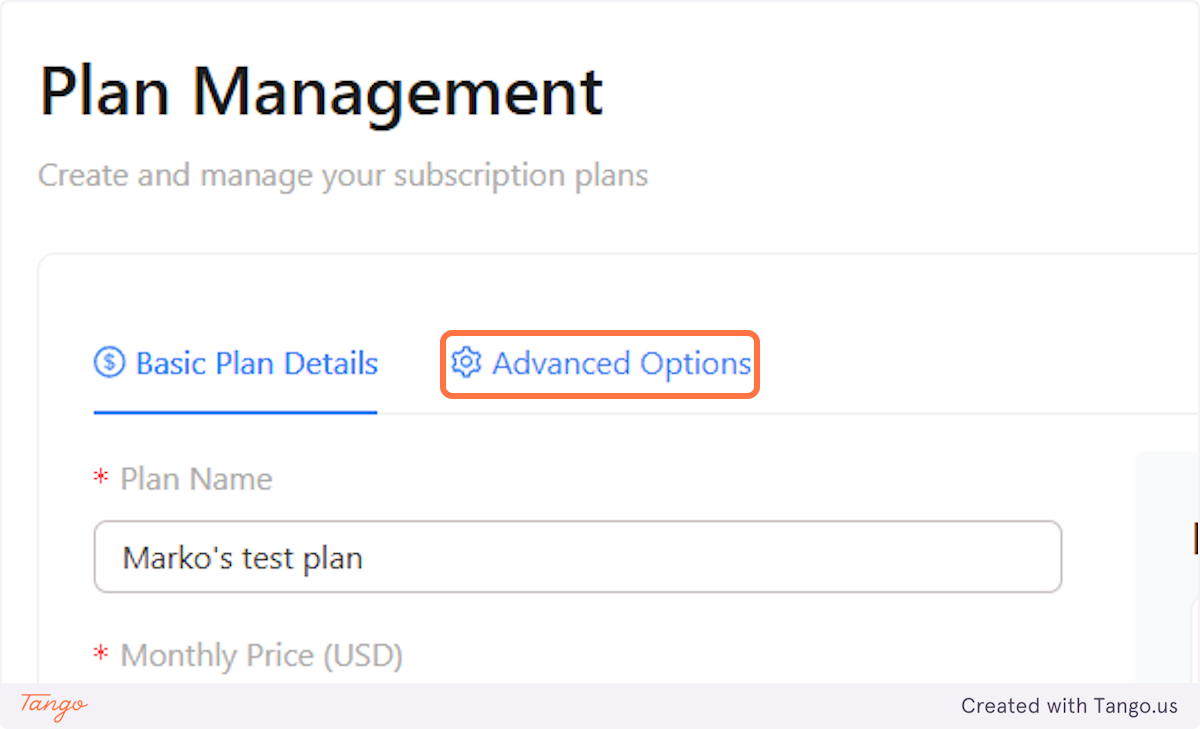
We provide options to charge different prices based on the voices that your clients use. You will always see our pricing towards you for every provider. You will also see your margins on the right.
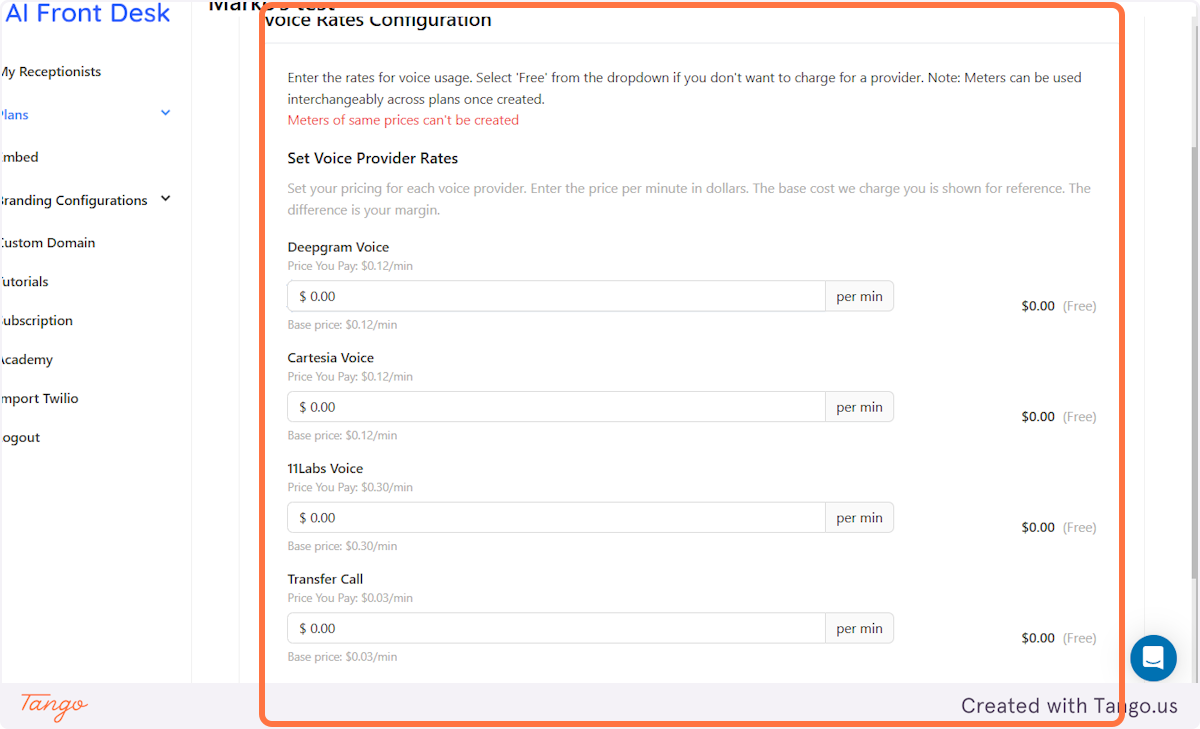
Our pricing can be found right under the name of the provider!
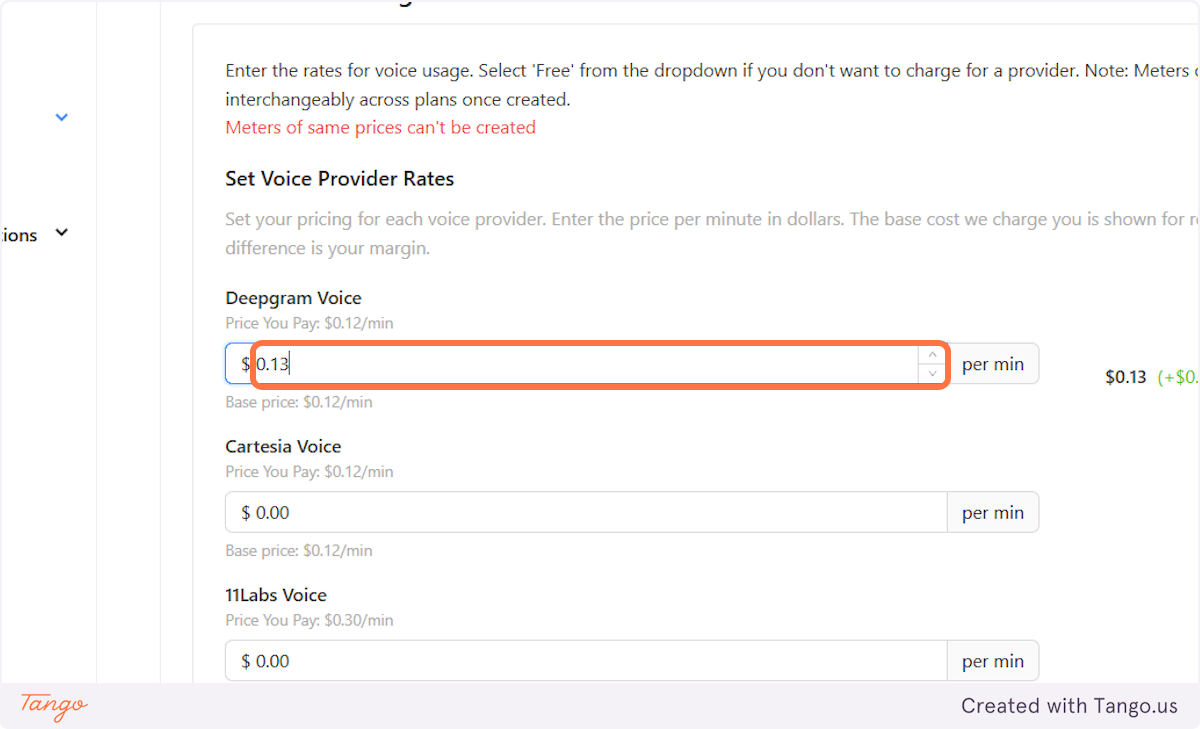
Our pricing can be found right under the name of the provider!
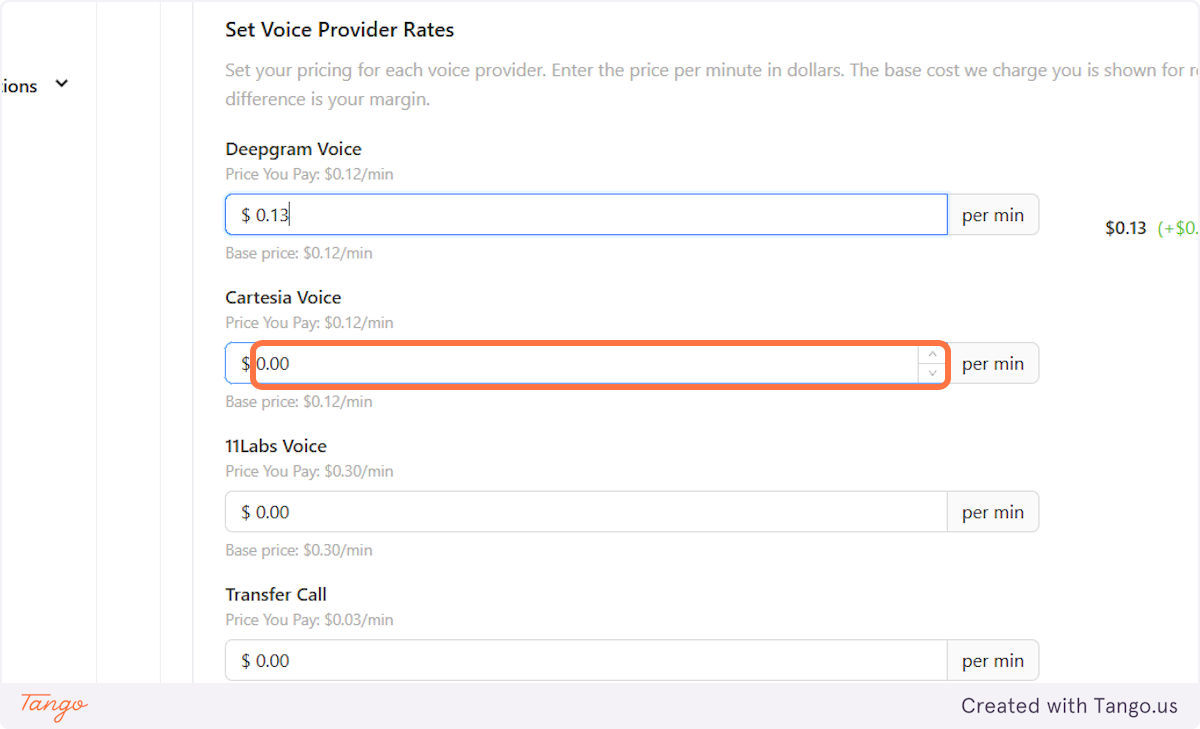
Our pricing can be found right under the name of the provider!
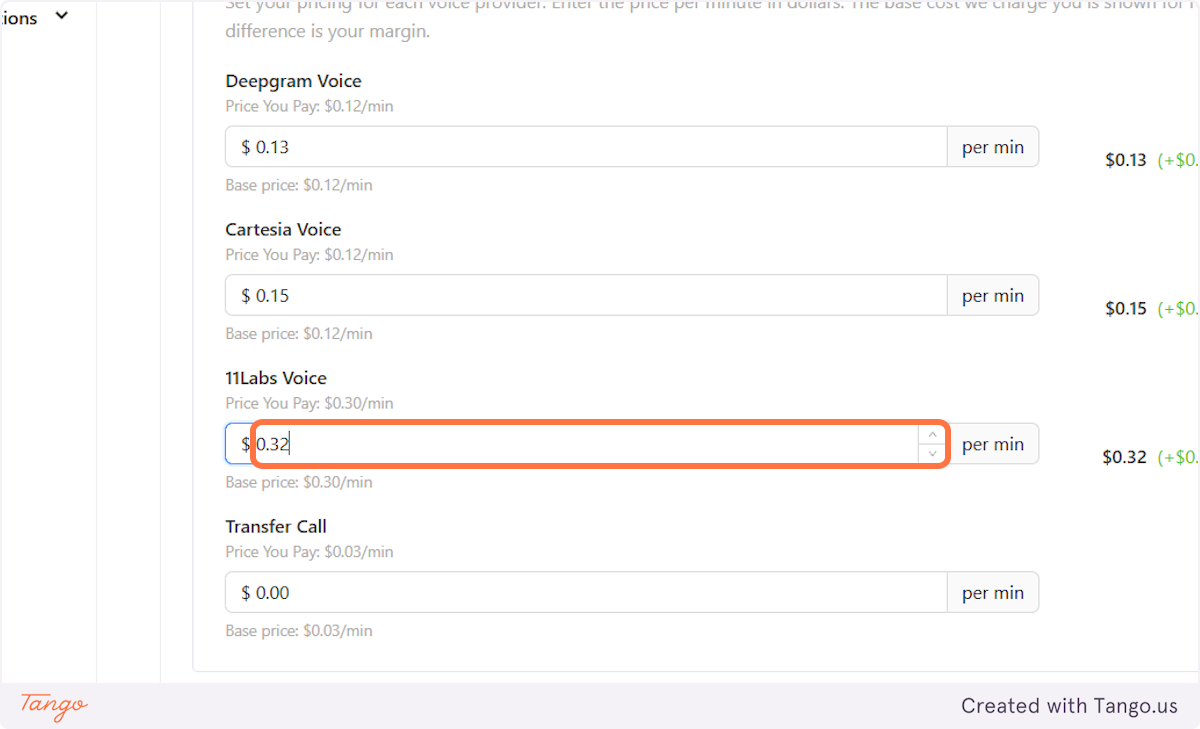
These minutes are activated when one of the call-transferring workflows are triggered and the AI transfers the call. These minutes are always charged separately from your free minutes included in your subscription as they are much cheaper than the other minutes. This way we provide you with an edge and more AI talking time for free.
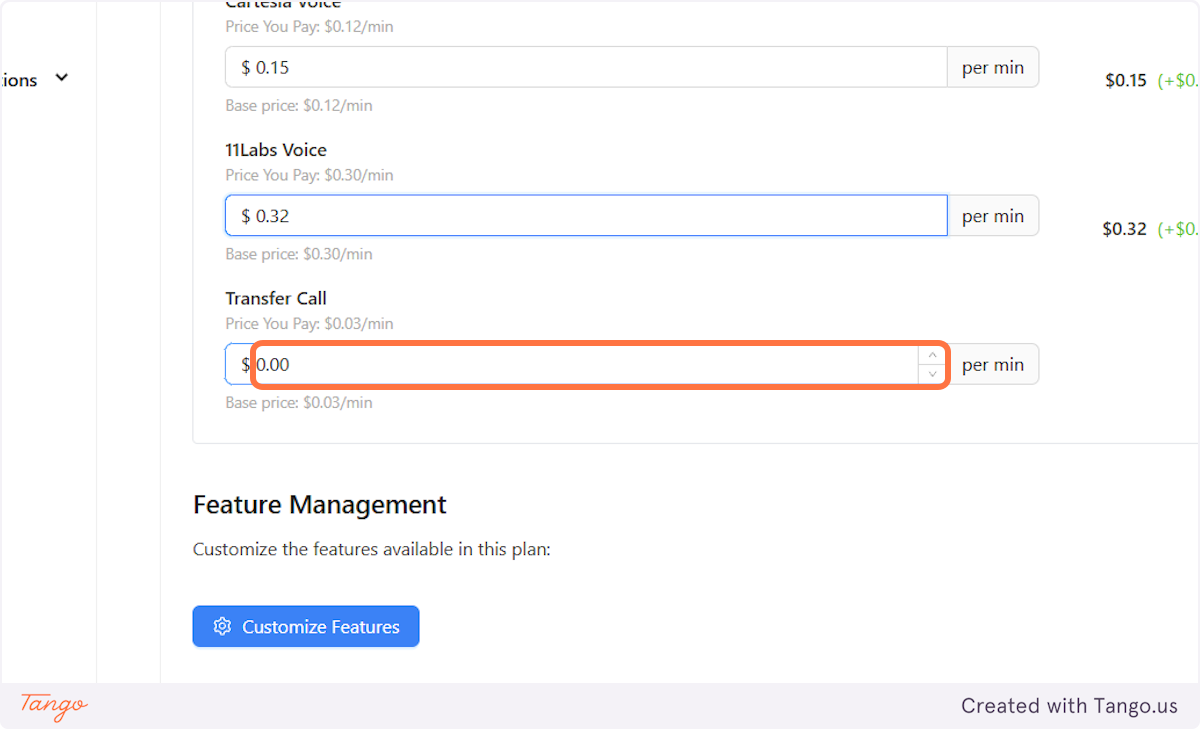
SMS charges are based on Location. Twilio charges differently depending on the number's location. You will always see the charges and the margins in this section.
We provide 500 SMS credits/month for free.

All the features that we offer can be both hidden and gated.
If hidden: Your clients will never see them in their dashboard.
If gated: They will be able to see them but they won't be able to access them. They will get a message that it's a premium feature. You can use this to upsell certain features.
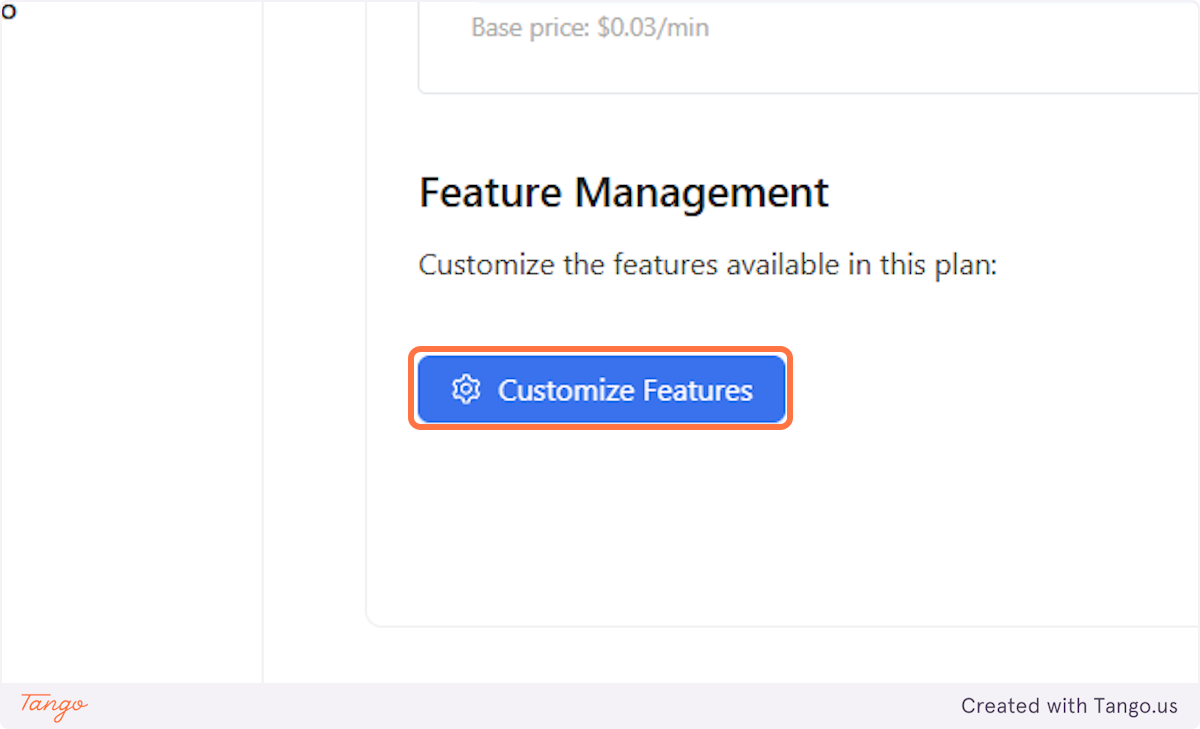
You have full control over every single feature we offer!


Once you click on hide, this feature will be hidden from your Clients dashboard.
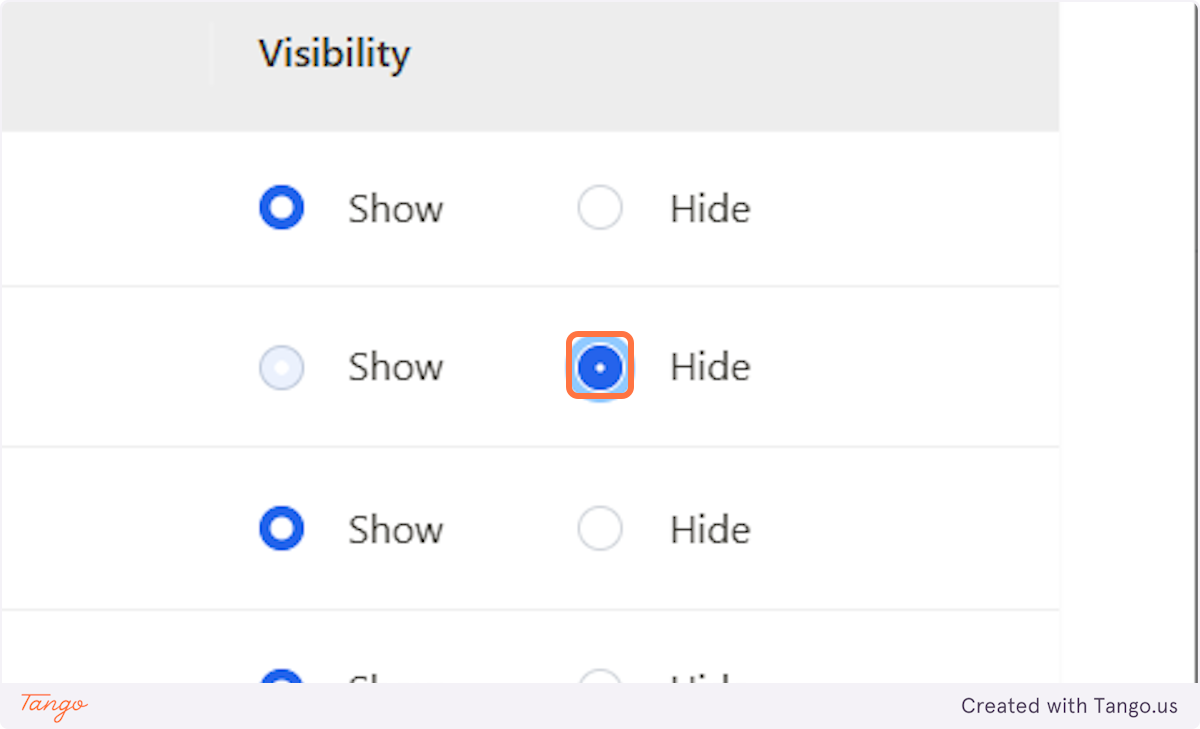
In order to gate a certain features, go to gating control.
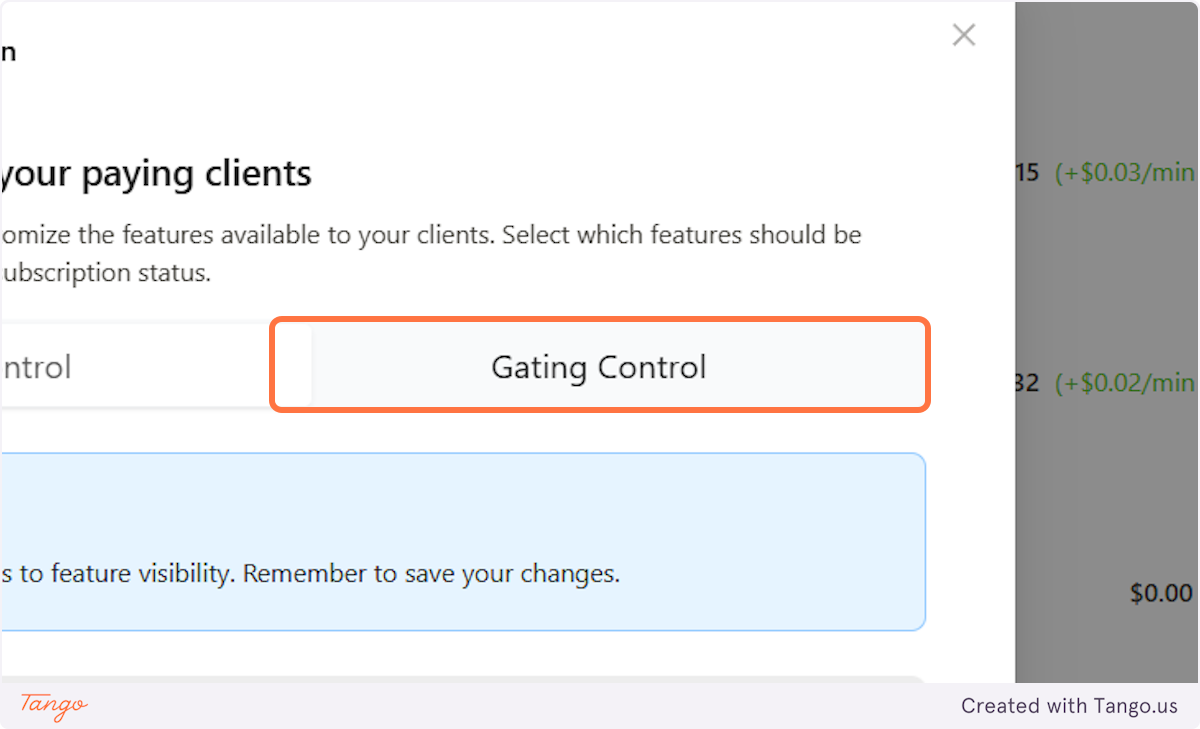
You can gate all the feature here like discussed before.

Make sure to always save your changes, otherwise no progress will be saved!
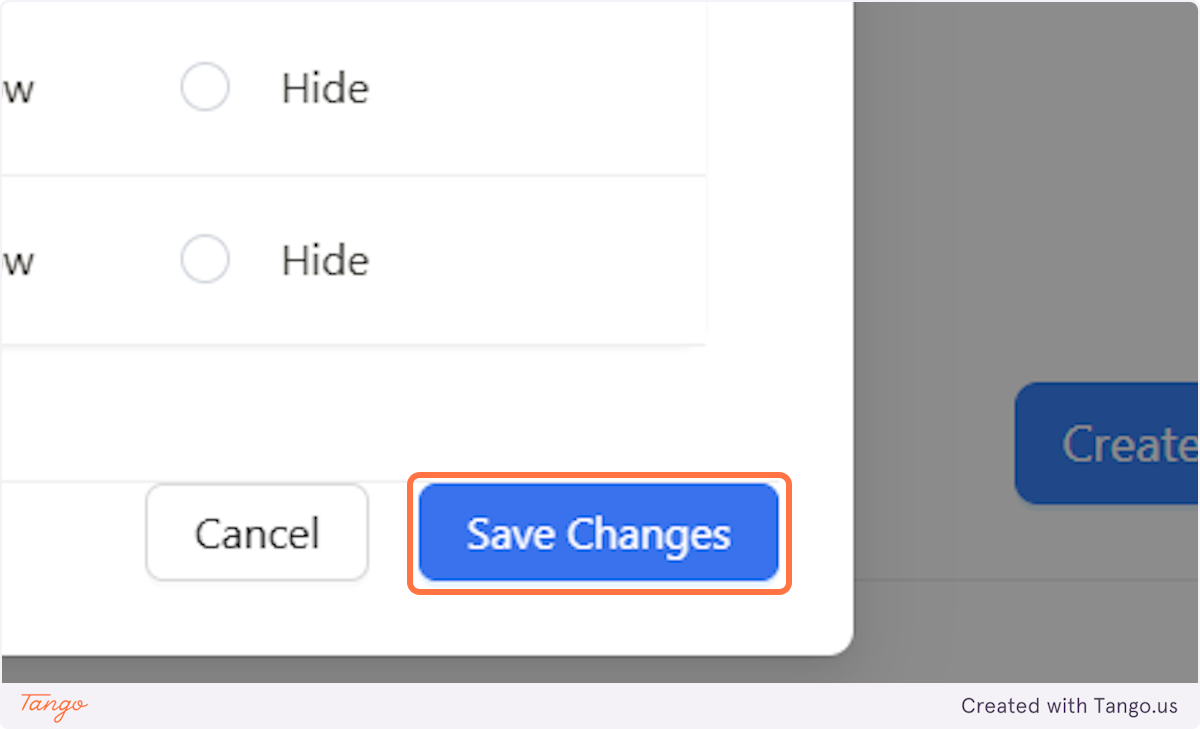
By this step, you should have set up:
If you are happy with your plan and all the settings you have set up, it is time to create your plan.
Important note: Once a plan is created, you won't be able to change any of the pricing, as that could be used to defraud your customers. This is a Stripe security feature! If you create a plan, you can only edit the feature management. If you want to change the pricing, you will have to create a new plan.
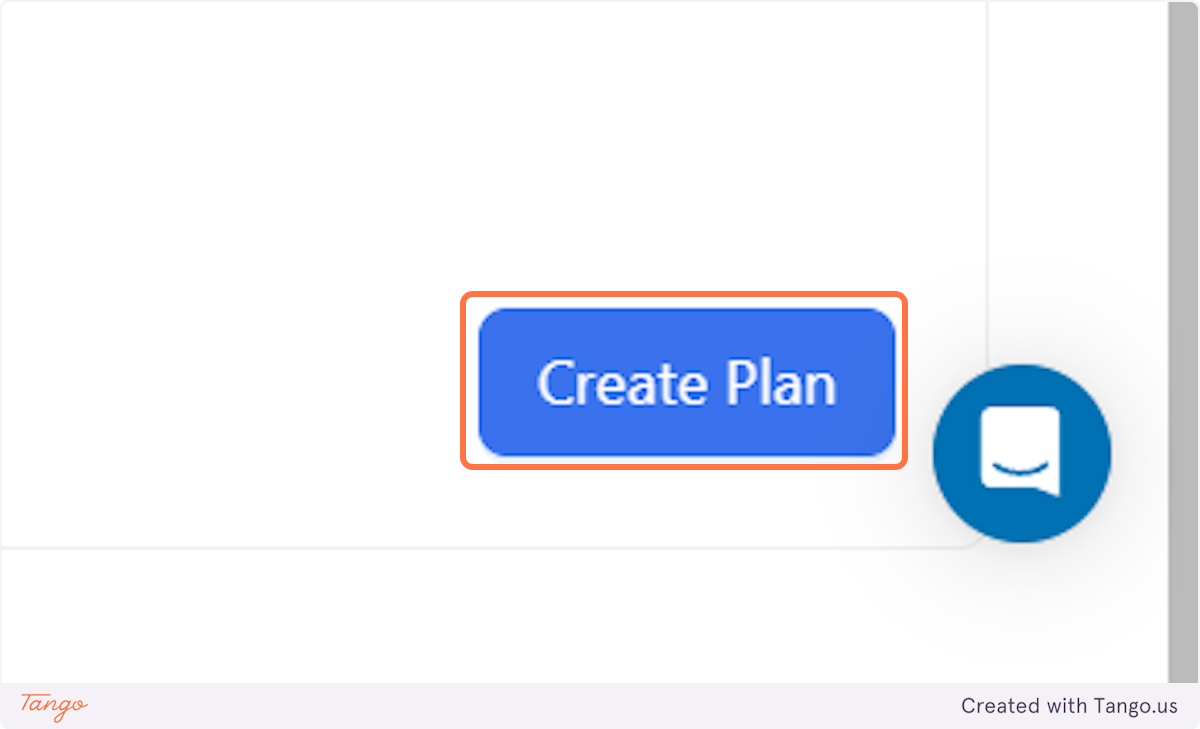
We will go to the tab with your receptionists and access their dashboard to see the plan created.
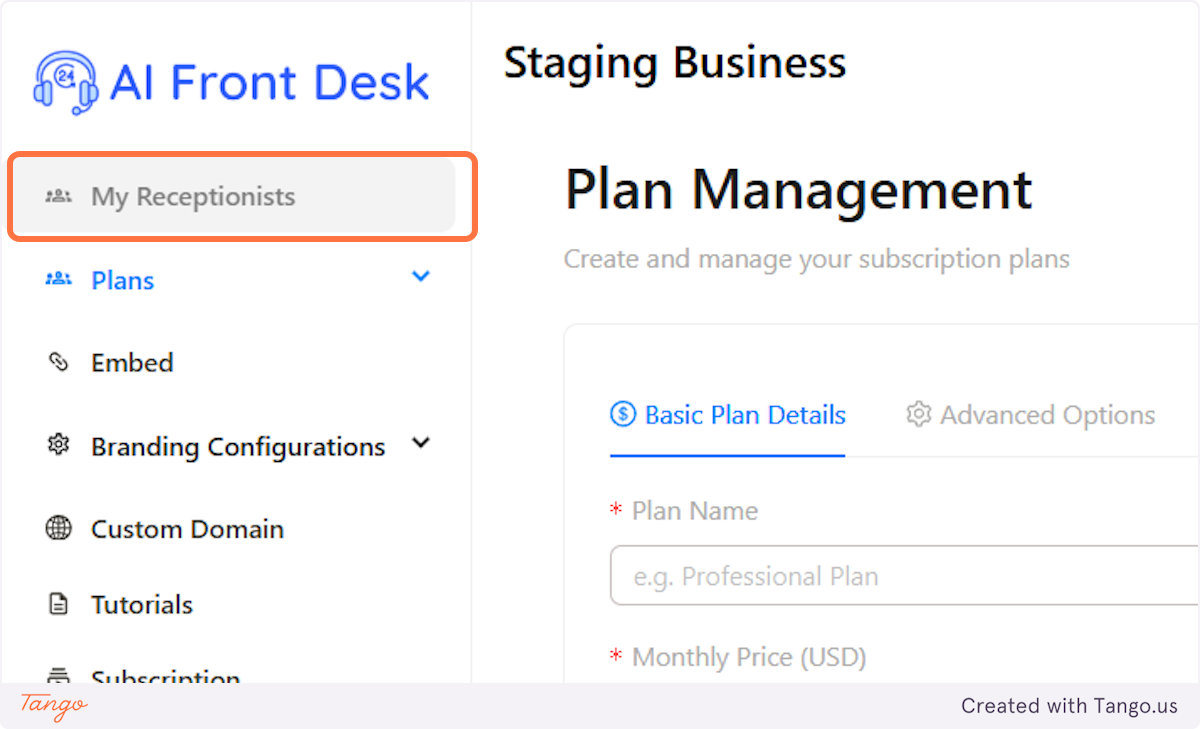

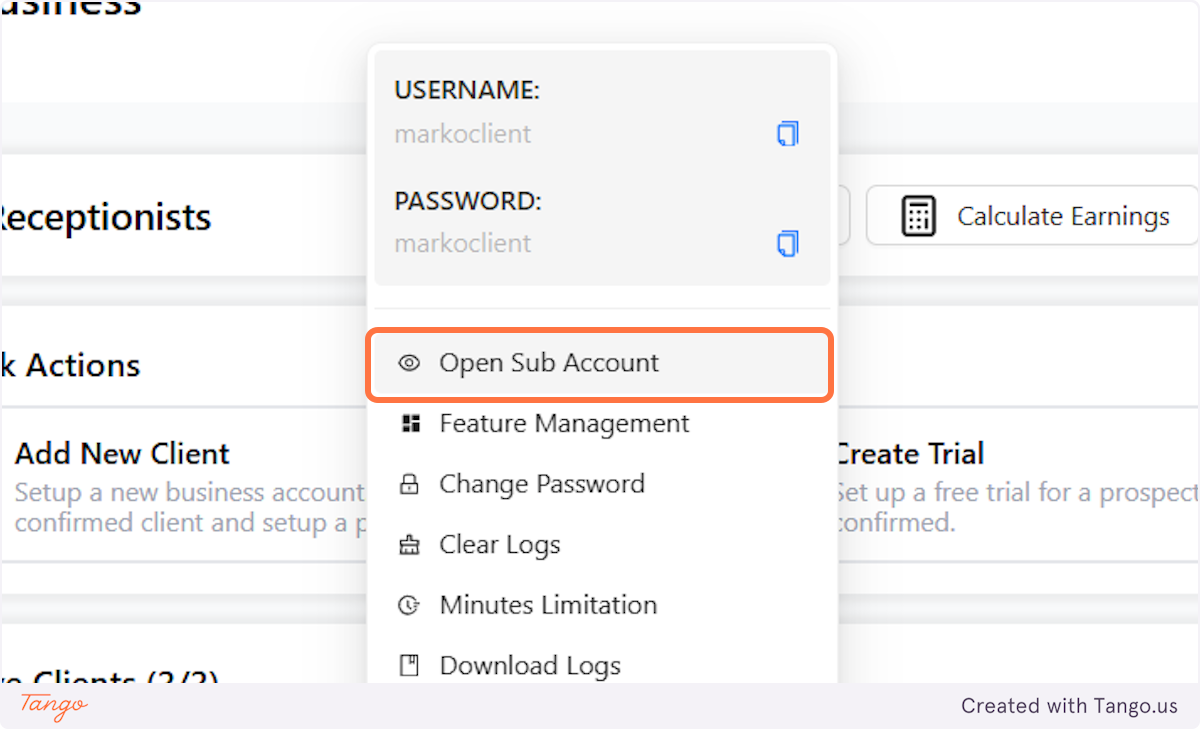

This is what the plan will look like on your clients side. Once they want to subscribe, all the plans that you have created and are active will be available within their dashboard.
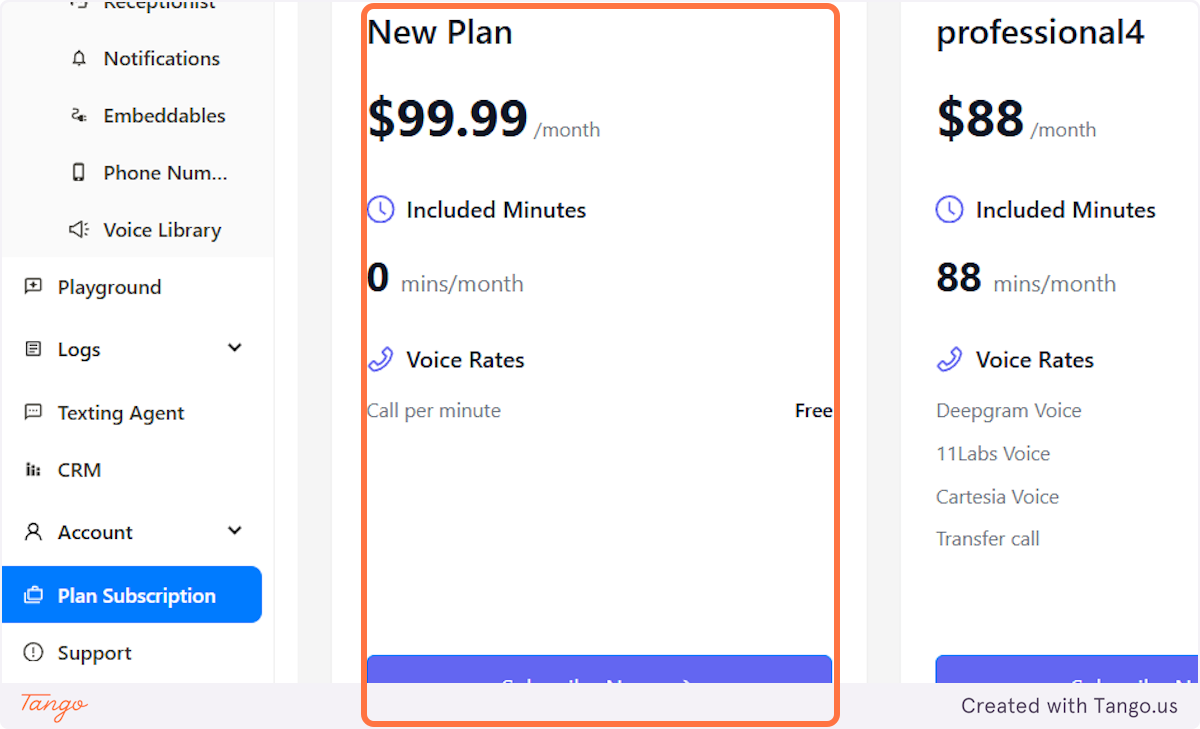
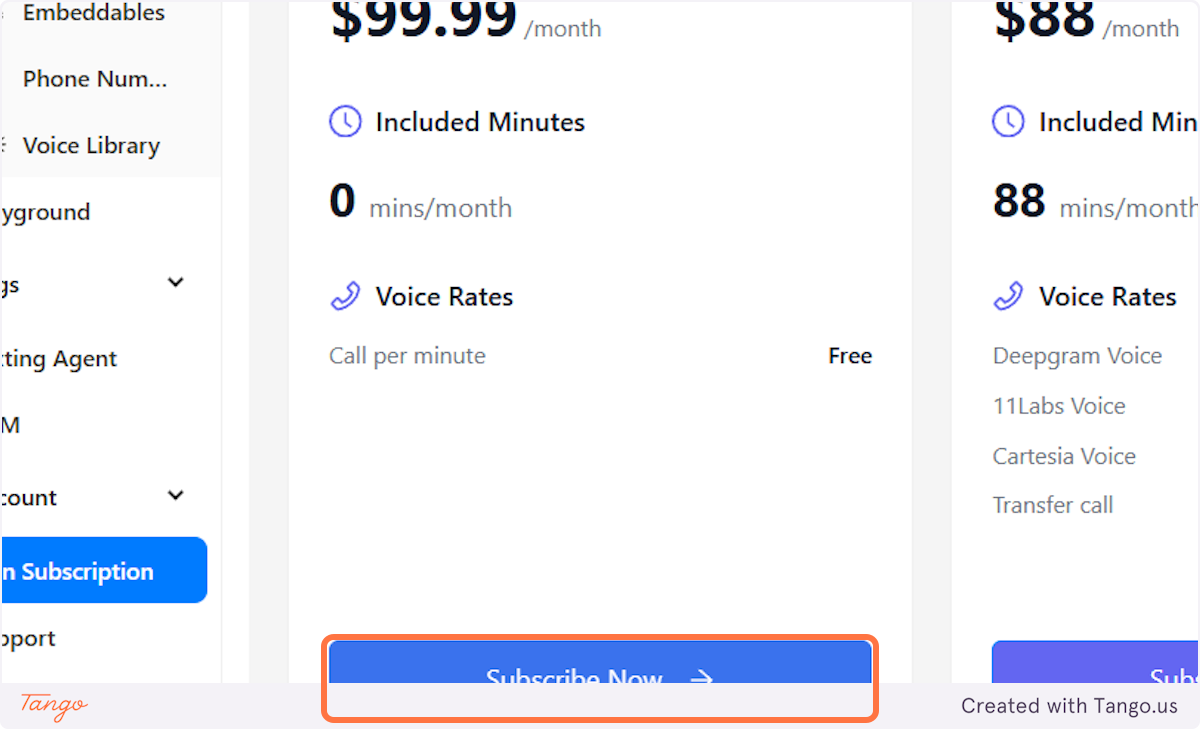
Once they click on Subscribe, their recurring monthly subscription will be created.
It will include the monthly charge and the minutely charges.
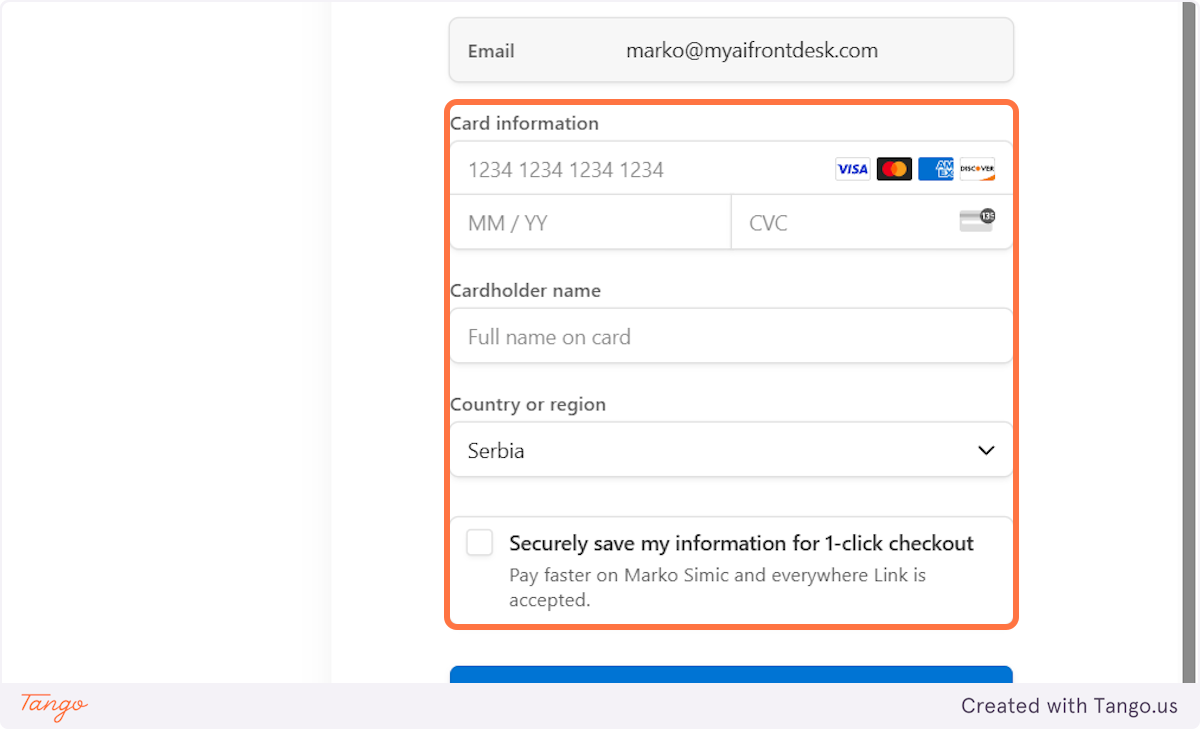
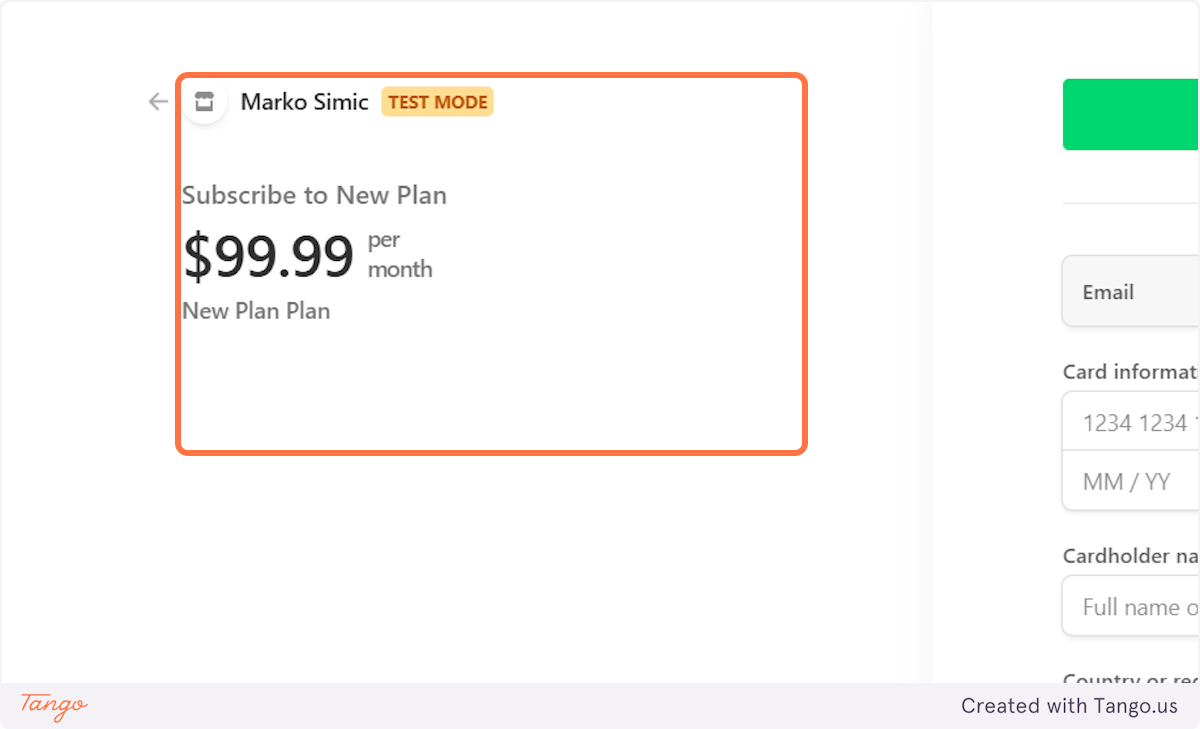
This is where you will be able to see and edit all your plans.
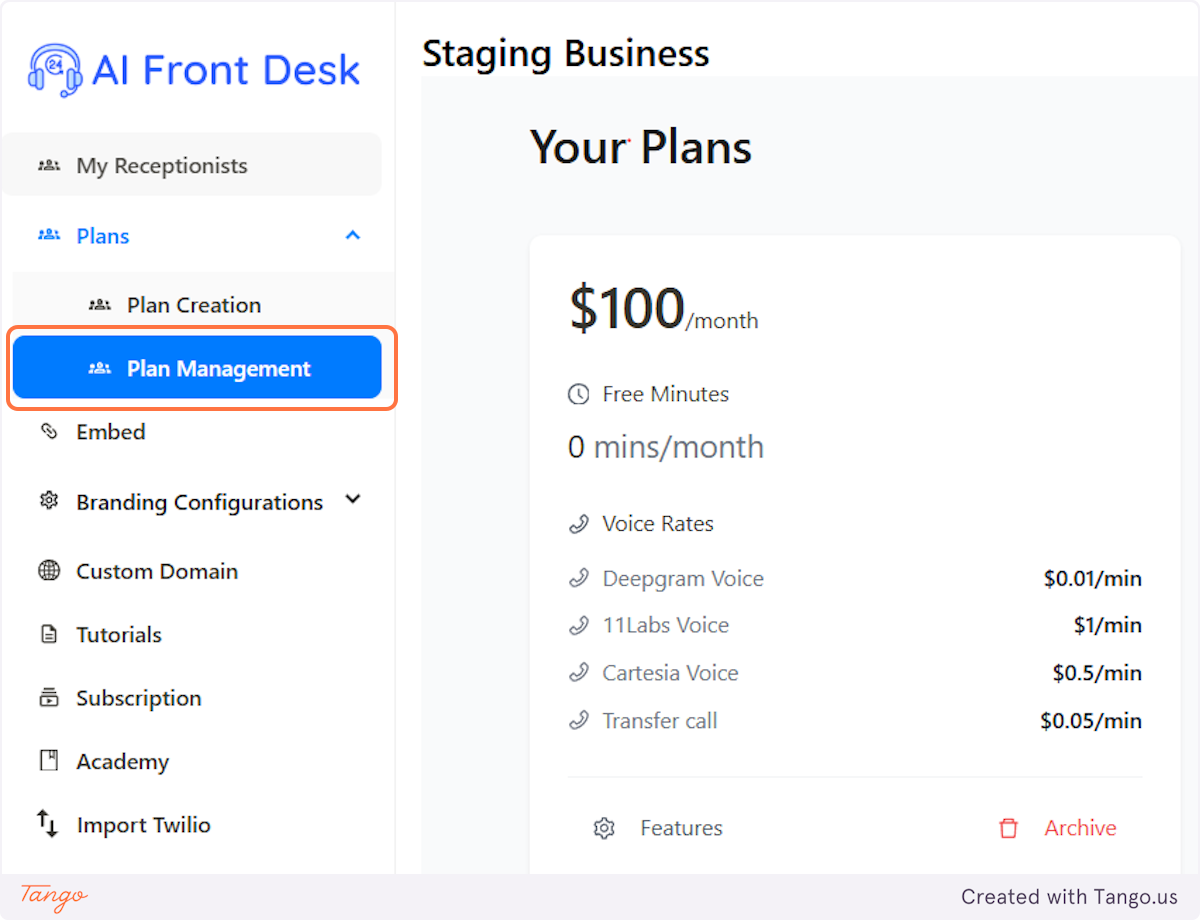
Once again, as mentioned before, you can't edit the pricing once a plan is created.
But you can archive plans and create new ones. You can also edit the features that are available.
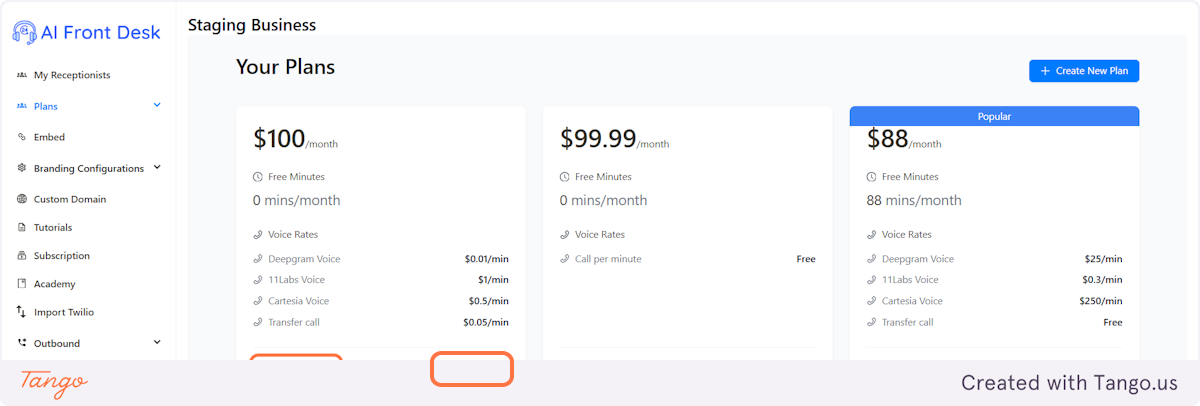
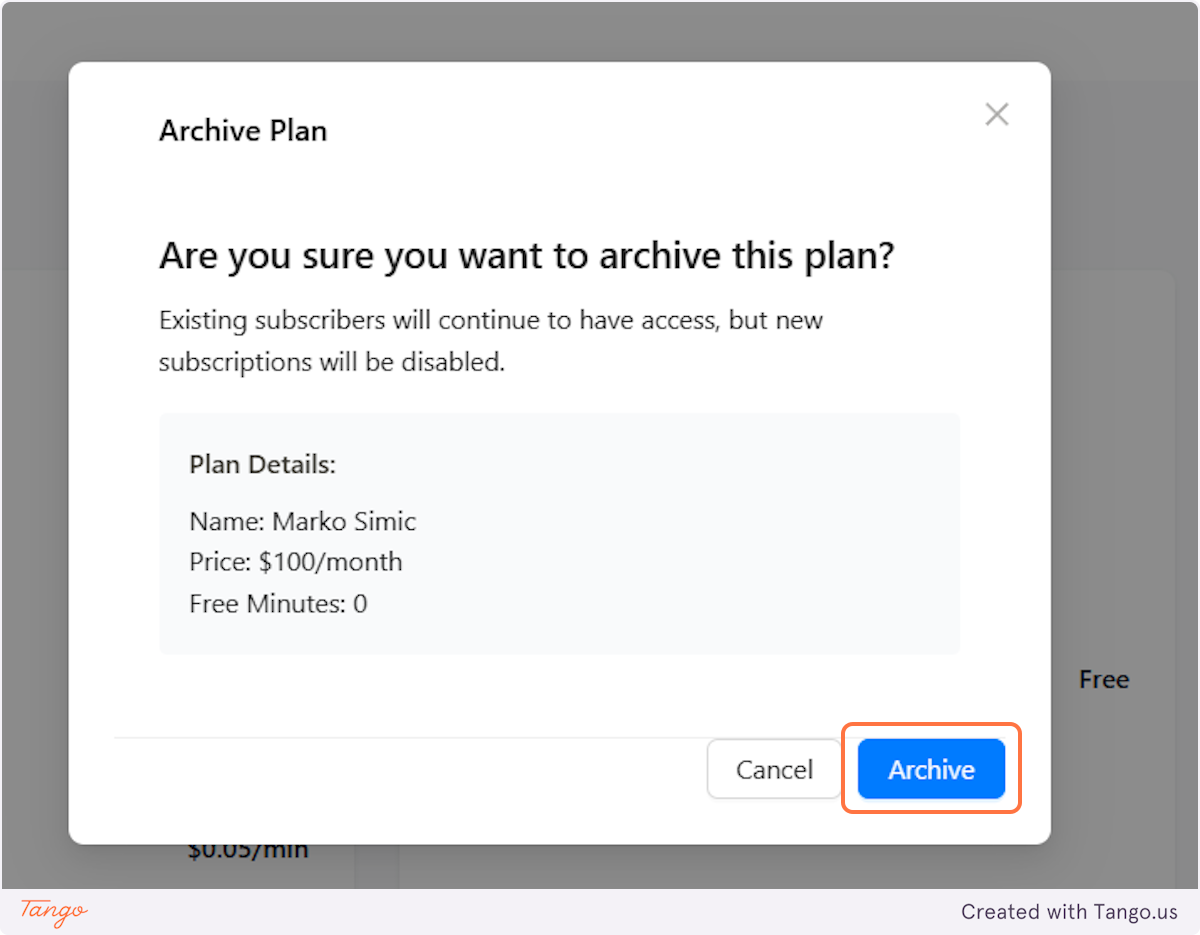
Start your free trial for My AI Front Desk today, it takes minutes to setup!






