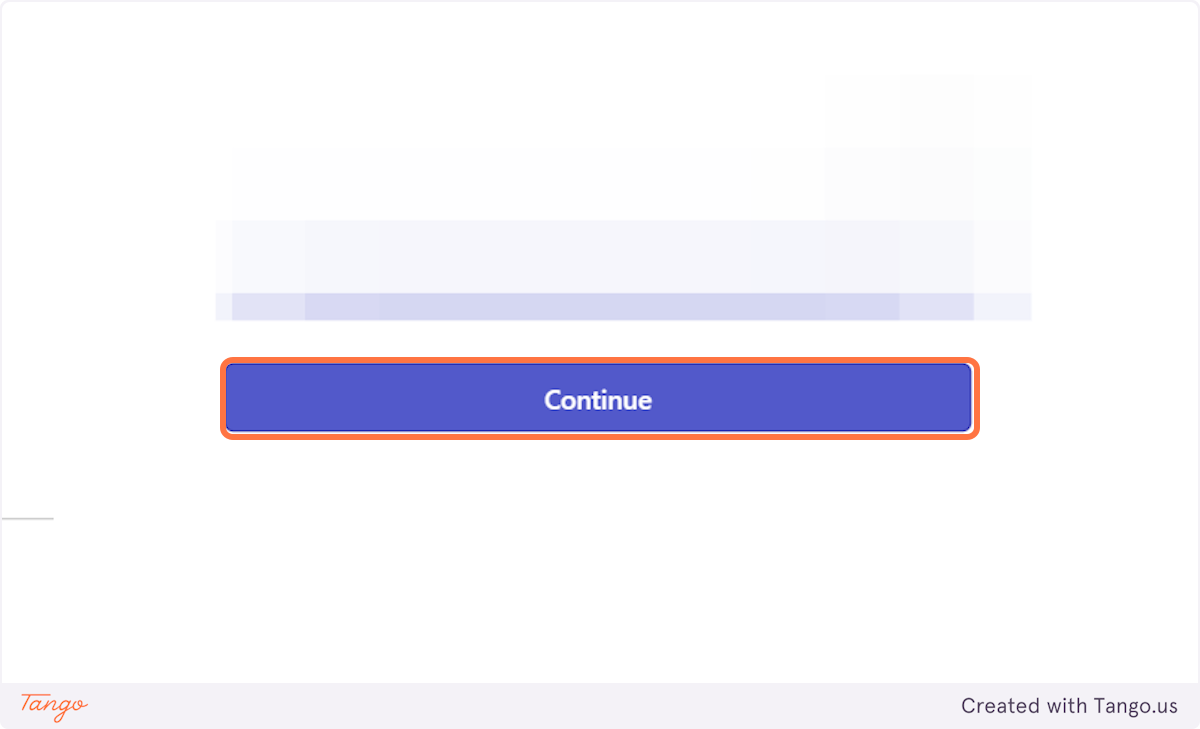Guide on connecting My AI Frontdesk with Stripe This is a step-by-step tutorial on how to use Stripe with My AI Front Desk to rebill your clients. Once connected you can create plans and minutely charges for your clients within your admin dashboard.
Creation Date: Mar 07, 2025
Created By: Marko S
Login: https://www.myaifrontdeskdashboard.com/reseller_portal
1. Click on Plans
2. Click on Plan Creation.
3. Click on Connect Your Stripe.
4. First thing we want to do is connect the email address of your account.
5. Enter your password.
6. Click on Submit.
7. You can either scan the QR code or you can enter the code manually.
8. The option to add the code manually.
9. The code will appear.
10. If you want to use the QR code, scan it and click next.
11. Type in the code from the authenticator app on your phone.
12. Download your code as you can use it later to unlock your Stripe account.
13. Click on next.
14. Select your type of business and the business structure of your company.
15. Click on Continue once you fill that info in.
16. Provide your legal business name.
17. And your business name (optional).
18. Add your Employer Identification Number (EIN).
19. Provide your business address.
20. Please select your industry.
21. Define your business description in 1-2 sentences.
22. Type in your business website.
23. Click on Continue.
24. Provide your legal name.
25. Provide your last name and date of birth.
26. Provide the last 4 digits of your social security number.
27. Provide your phone number.
28. Click on Continue.
29. Choose your bank.
30. Click on Agree and continue.
31. Connect to the appropriate account.
32. Click on Connect accounts.
33. Provide your phone number.
34. Click on Save with Link.
35. Click on Done.
36. You can choose your withdrawal schedule. It can be manual or automatic.
37. Click on Continue.
38. Provide the customer support phone number and the address.
39. Click on Continue.
40. Choose if you'd like to donate to the carbon removal program.
41. Click on Continue or No thanks.
42. Decide whether you would like Stripe to monitor your tax registration thresholds.
43. Click on Agree and submit.
44. After this is done, you will see a message in the top right corner of your admin dashboard: Stripe Connected.