
If you want to create accounts for your clients, we currently offer three options:
1. Manual Registration (White Glove) – You go through the registration process and create an account for them.
2. Client Self-Registration – Clients sign up using a registration form that you place on your website.
3. Duplicate & Customize – You copy an existing receptionist account and modify the necessary details, making setup quick and efficient.
Creation Date: Mar 18, 2025
Created By: Marko S
In My Receptionists Tab you can find all your seats. (your active clients and all your trial receptionists).

You will see that we offer 3 options here.
In this tutorial we will focus on the first approach -->

Add their email address.


Important note: Don't worry, you can change this later on, in their dashboard. We offer more than 120 voices to choose from.


You can choose the closest to their business type as we offer. This will influence the templated text you get for the rest of the registration.
It is not a big deal if you don't find the exact match, you will be able to edit everything within the dashboard later.




Make sure to keep it short and concise.


You can also do this later as within the dashboard you will have an option to add URLs and Documents. Here you will only add copy - paste text.

Again, you can do this later too!


If you want the Ai to send texts to your client's customers based on a certain scenario, you can do that from here too. Can also be done later with more options.

Define the scenario when you would like the AI to send a text. You can use plain English, just make sure to make it clear!

Here is the content of the text that the AI will send.



This can be done later too, with more options.

The same goes as for the texting workflow above.
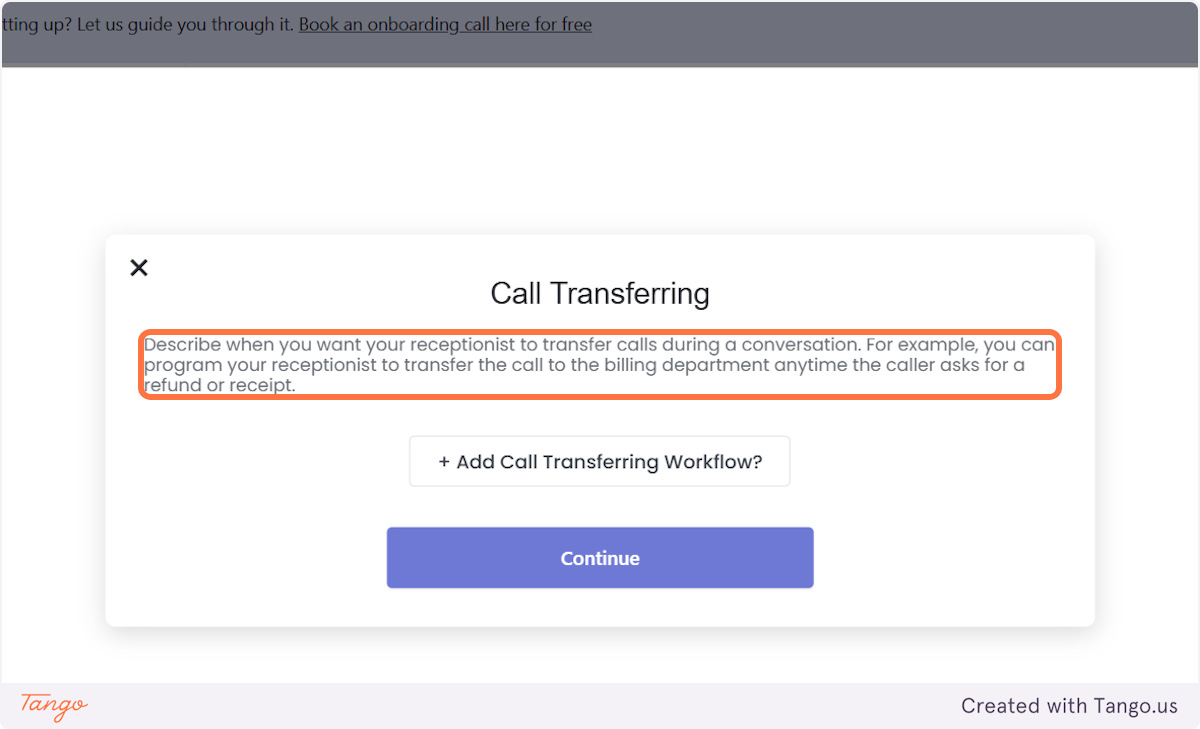

This is going to be the phone number they can use to test the receptionist. We also use this number to get the account verified. This will make sure that neither you or we are in danger of scams.
As we now offer the playground feature for testing, you can put in your own phone number so you can get the verification code sent to you.

To verify the number you can click on the Send Verification Code





Make sure to add the username carefully as it can't be changed later!

You can change the password later.



You are ready to get started.





Here is a full walkthrough tutorial on how to set up the receptionist: link.


Here, you can customize the features your clients have access to.
If your clients are not very tech-savvy or don’t require certain functionalities, you can simplify their experience by hiding advanced features from their dashboard (e.g., Zapier integration, API workflows). This helps keep the interface user-friendly and tailored to their needs.
If you prefer to maintain control over the dashboard settings, you can restrict clients to view-only access for logs and analytics. This allows them to monitor performance and use the dashboard as a quality assessment tool while ensuring that key configurations remain unchanged once you set them up.

This feature works similarly but with a strategic upselling approach. Your clients will see that certain features exist, but they won’t be able to access them. Instead, they’ll be prompted to contact you to upgrade their subscription, as these are marked as premium features.
You can use this to upsell features for more expensive plans.

You can also limit the amount of minutes your clients can use per month.
This way you can always ensure that they don't go over a certain limit.




As mentioned before, you can also change their password too.



If you've used all your seats, you will have to purchase more.


Start your free trial for My AI Front Desk today, it takes minutes to setup!






